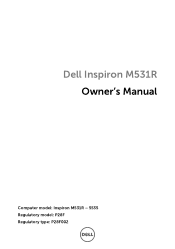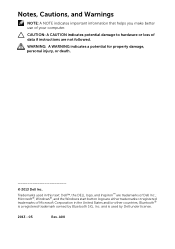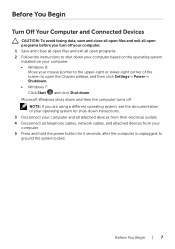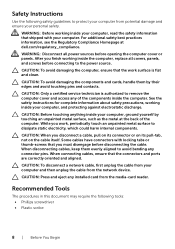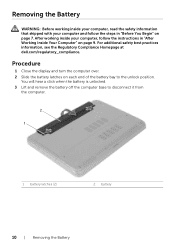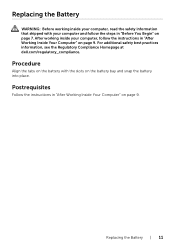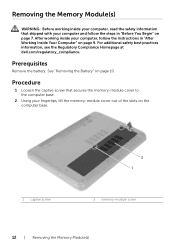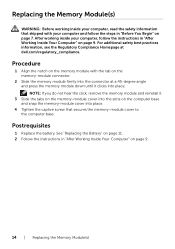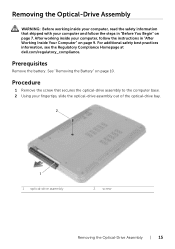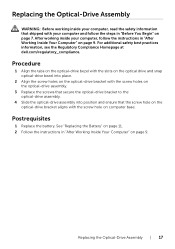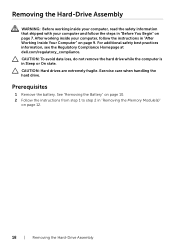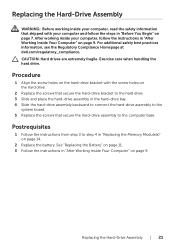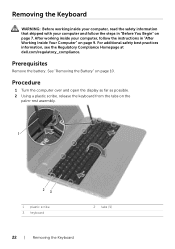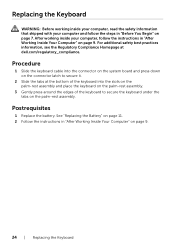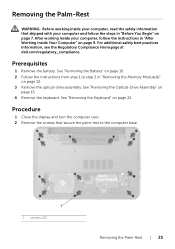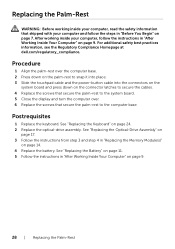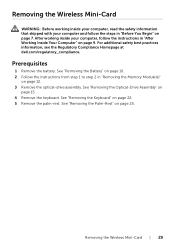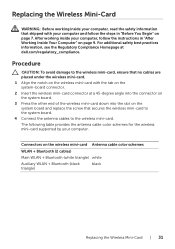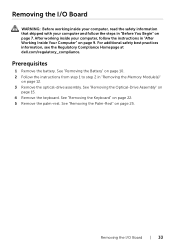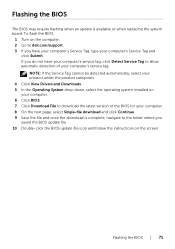Dell Inspiron M531R Support Question
Find answers below for this question about Dell Inspiron M531R.Need a Dell Inspiron M531R manual? We have 3 online manuals for this item!
Question posted by jdaaray1 on September 21st, 2016
Dell Inspiron M531r Black Screen With 4 Beeps
Current Answers
Answer #1: Posted by BusterDoogen on September 21st, 2016 8:33 AM
I hope this is helpful to you!
Please respond to my effort to provide you with the best possible solution by using the "Acceptable Solution" and/or the "Helpful" buttons when the answer has proven to be helpful. Please feel free to submit further info for your question, if a solution was not provided. I appreciate the opportunity to serve you!
Related Dell Inspiron M531R Manual Pages
Similar Questions
The display manufacturer hasn't made your display compatible with windows 10. Please advise.
Hi, at first i apology for bad english, the problem vith my M531R-5535 laptopm is that suddenly bega...
I beought my computer into the office and found that the desktop with icons will flash and then it w...
currently i have a problem to use short key to activate or deactivate mouse pad on note book. ( my n...
being a Dell Inspiration N4110 user and using window 7 Home Basic not able to use me inbuilt cam whe...