Dell Inspiron M5110 Support Question
Find answers below for this question about Dell Inspiron M5110.Need a Dell Inspiron M5110 manual? We have 1 online manual for this item!
Question posted by cartan on September 28th, 2014
How To Reset A Dell M5110
The person who posted this question about this Dell product did not include a detailed explanation. Please use the "Request More Information" button to the right if more details would help you to answer this question.
Current Answers
There are currently no answers that have been posted for this question.
Be the first to post an answer! Remember that you can earn up to 1,100 points for every answer you submit. The better the quality of your answer, the better chance it has to be accepted.
Be the first to post an answer! Remember that you can earn up to 1,100 points for every answer you submit. The better the quality of your answer, the better chance it has to be accepted.
Related Dell Inspiron M5110 Manual Pages
Setup Guide
(PDF) - Page 4
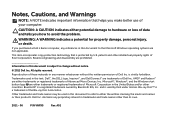
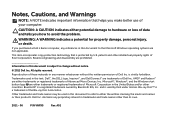
... countries. is a trademark of your computer. Blu-ray Disc™ is strictly forbidden. Dell Inc. This item incorporates copy protection technology that helps you how to avoid the problem. ...and/or other intellectual property rights of Dell Inc. Other trademarks and trade names may be used in this text: Dell™, the DELL logo, Inspiron™, and DellConnect™ are ...
Setup Guide
(PDF) - Page 5
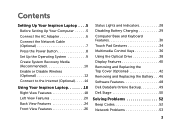
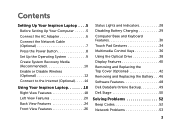
...Media (Recommended 10 Enable or Disable Wireless (Optional 12 Connect to the Internet (Optional 14
Using Your Inspiron Laptop 18 Right View Features 18 Left View Features 20 Back View Features 24 Front View Features 26
Status ... and Replacing the Battery 46 Software Features 48 Dell DataSafe Online Backup 49 Dell Stage 50
Solving Problems 52 Beep Codes 52 Network Problems 53
3
Setup Guide
(PDF) - Page 7
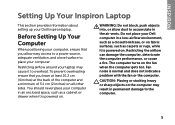
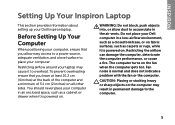
... airflow can damage the computer, deteriorate the computer performance, or cause a fire. Fan noise is powered on all other sides.
You should never place your Dell Inspiron laptop. CAUTION: Placing or stacking heavy or sharp objects on the computer may cause it is normal and does not indicate a problem with the fan or...
Setup Guide
(PDF) - Page 8
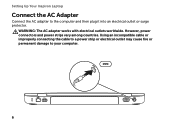
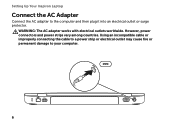
... outlet or surge protector. WARNING: The AC adapter works with electrical outlets worldwide. However, power connectors and power strips vary among countries. Setting Up Your Inspiron Laptop
Connect the AC Adapter
Connect the AC adapter to your computer.
6
Setup Guide
(PDF) - Page 9
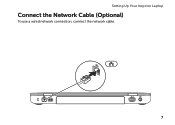
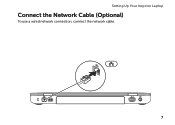
Setting Up Your Inspiron Laptop
Connect the Network Cable (Optional)
To use a wired network connection, connect the network cable.
7
Setup Guide
(PDF) - Page 11
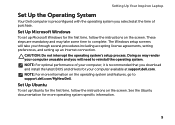
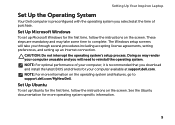
... may render your computer, it is preconfigured with the operating system you selected at support.dell.com. The Windows setup screens will need to reinstall the operating system.
NOTE: For ...on the operating system and features, go to support.dell.com/MyNewDell. Setting Up Your Inspiron Laptop
Set Up the Operating System
Your Dell computer is recommended that you download and install the ...
Setup Guide
(PDF) - Page 12
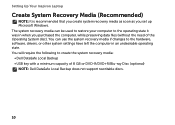
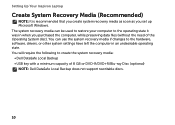
... to the operating state it was in an undesirable operating state. Setting Up Your Inspiron Laptop
Create System Recovery Media (Recommended)
NOTE: It is recommended that you create system ... data files (without the need of 8 GB or DVD-R/DVD+R/Blu-ray Disc (optional) NOTE: Dell DataSafe Local Backup does not support rewritable discs.
10 The system recovery media can use the system recovery...
Setup Guide
(PDF) - Page 13
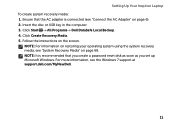
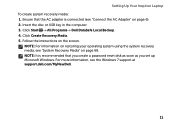
..." on page 68. Ensure that the AC adapter is recommended that you create a password reset disk as soon as you set up Microsoft Windows. Setting Up Your Inspiron Laptop To create system recovery media: 1. Click Start → All Programs→ Dell DataSafe Local Backup. 4. Click Create Recovery Media. 5.
NOTE: For information on restoring your...
Setup Guide
(PDF) - Page 16
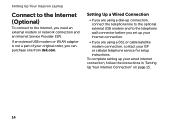
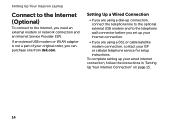
Setting Up Your Inspiron Laptop
Connect to the Internet (Optional)
To connect to the telephone wall connector before you set up your wired Internet connection, follow the instructions in "Setting ... you are using a dial-up connection, connect the telephone line to the optional external USB modem and to the Internet, you can purchase one from dell.com.
Setup Guide
(PDF) - Page 31
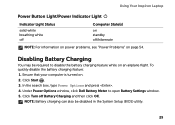
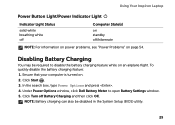
... the search box, type Power Options and press . 4. Under Power Options window, click Dell Battery Meter to disable the battery charging feature while on an airplane flight.
NOTE: Battery...battery charging feature: 1. Ensure that your computer is turned on. 2. Using Your Inspiron Laptop
Power Button Light/Power Indicator Light
Indicator Light Status
solid white breathing white off
...
Setup Guide
(PDF) - Page 33
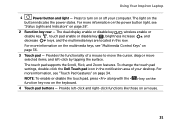
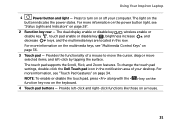
...with the < > key on the function key row on the
button indicates the power states. Using Your Inspiron Laptop
1
Power button and light -
For more information on the power button light, see
"Status Lights and Indicators...the surface. To change the touch pad settings, double-click the Dell Touch pad icon in this row. For more information, see "Multimedia Control Keys" on page 36.
3 ...
Setup Guide
(PDF) - Page 35
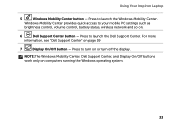
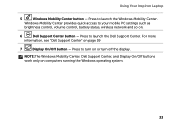
... off the display. Press to your mobile PC settings such as
brightness control, volume control, battery status, wireless network and so on or turn on .
6
Dell Support Center button - Using Your Inspiron Laptop
5
Windows Mobility Center button -
Setup Guide
(PDF) - Page 44
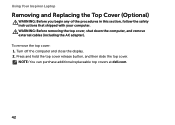
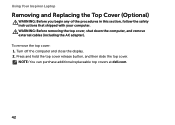
... the top cover. NOTE: You can purchase additional replaceable top covers at dell.com.
42 WARNING: Before removing the top cover, shut down the computer, and remove external cables (including the AC adapter). To remove the top cover: 1. Using Your Inspiron Laptop
Removing and Replacing the Top Cover (Optional)
WARNING: Before you begin...
Setup Guide
(PDF) - Page 46
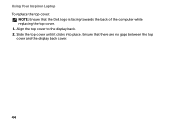
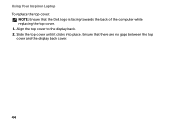
Align the top cover to the display back. 2. Using Your Inspiron Laptop To replace the top cover:
NOTE: Ensure that there are no gaps between the top cover and the display back cover.
44 Slide the top cover until it clicks into place. Ensure that the Dell logo is facing towards the back of the computer while replacing the top cover. 1.
Setup Guide
(PDF) - Page 48
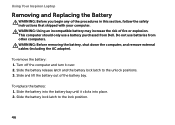
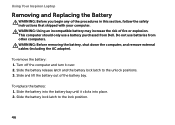
This computer should only use batteries from Dell. WARNING: Before removing the battery, shut down the computer, and remove external cables ... place. 2. Slide the battery release latch and the battery lock latch to the lock position.
46 Using Your Inspiron Laptop
Removing and Replacing the Battery
WARNING: Before you begin any of the battery bay. WARNING: Using an incompatible battery...
Setup Guide
(PDF) - Page 50
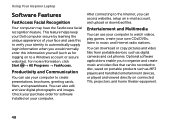
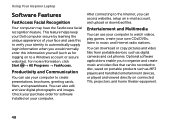
... or played and viewed directly on to music and Internet radio stations.
Using Your Inspiron Laptop
Software Features
FastAccess Facial Recognition
Your computer may have the FastAccess facial recognition feature. ... can also edit and view digital photographs and images. This feature helps keep your Dell computer secure by learning the unique appearance of your face and uses this to verify...
Setup Guide
(PDF) - Page 51
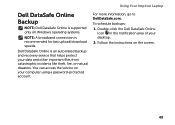
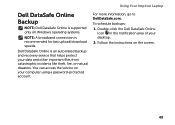
... for fast upload/download speeds. You can access the service on the screen.
49 For more information, go to DellDataSafe.com.
Using Your Inspiron Laptop
Dell DataSafe Online Backup
NOTE: Dell DataSafe Online is supported only on Windows operating systems.
NOTE: A broadband connection is an automated backup and recovery service that helps protect your...
Setup Guide
(PDF) - Page 52
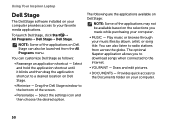
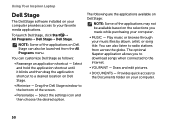
...
The following are the applications available on Dell Stage:
NOTE: Some of the screen.
• Personalize -
To launch Dell Stage, click Start → All Programs→ Dell Stage→ Dell Stage. You can customize Dell Stage as follows:
• Rearrange an application shortcut - Using Your Inspiron Laptop
Dell Stage
The Dell Stage software installed on your computer provides access...
Setup Guide
(PDF) - Page 53
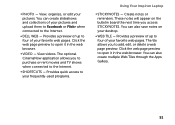
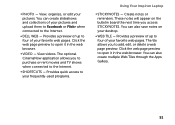
The tile allows you to four of up to the Internet.
• Dell Web - • Photo - Provides a preview of your favorite web pages... organize, or edit your desktop.
• WEB TILE - Provides a preview of your frequently-used programs.
Using Your Inspiron Laptop
• StickyNotes - You can also save notes on the bulletin board the next time you to purchase or rent movies...
Setup Guide
(PDF) - Page 84
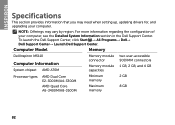
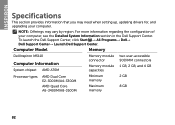
NOTE: Offerings may need when setting up, updating drivers for, and upgrading your computer, see the Detailed System Information section in the Dell Support Center. Computer Model
Memory
Dell Inspiron M5110
Computer Information
System chipset AMD A70M
Memory module connector
Memory module capacities
two user-accessible SODIMM connectors
1 GB, 2 GB, and 4 GB
Processor types
AMD...
Similar Questions
Where Is The Dell Inspiron M5110 Laptop Reset Button Located
(Posted by pcworLe 9 years ago)
How To Reset Dell Laptop Inspiron M5030 To Factory Settings
(Posted by JolieJoh 10 years ago)

