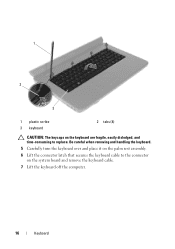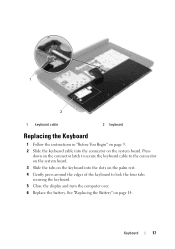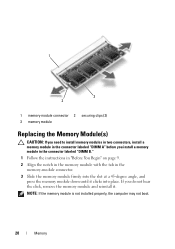Dell Inspiron M5040 Support Question
Find answers below for this question about Dell Inspiron M5040.Need a Dell Inspiron M5040 manual? We have 2 online manuals for this item!
Question posted by Scampbellsoup79 on June 28th, 2013
How Can I Unlock My Dell Inspiron M5040 From A Security Lock That Someone Placed
Current Answers
Answer #1: Posted by Anonymous-115216 on July 2nd, 2013 7:58 AM
If you are referring to a Bios password you will need to contact Dell and have them help you reset the bios password. If it is a Windows password you can boot to the windows disk, format and reinstall. There is also password reset websites on the internet that can help you with a password. Most of these sites charge a fee.
Related Dell Inspiron M5040 Manual Pages
Similar Questions
Hi, I am looking to purchase Fifa 14 for my Inspiron M5040 and I have no idea if it would support it...