Dell Inspiron M5030 Support Question
Find answers below for this question about Dell Inspiron M5030.Need a Dell Inspiron M5030 manual? We have 2 online manuals for this item!
Question posted by emmarous on April 10th, 2012
It Went Black Whiles Using. I Try To Restart But The Screen Wouldn't Come But Yo
after when you start the screen is black and rather you hear alarm sound. The sound stop and comes back
Current Answers
There are currently no answers that have been posted for this question.
Be the first to post an answer! Remember that you can earn up to 1,100 points for every answer you submit. The better the quality of your answer, the better chance it has to be accepted.
Be the first to post an answer! Remember that you can earn up to 1,100 points for every answer you submit. The better the quality of your answer, the better chance it has to be accepted.
Related Dell Inspiron M5030 Manual Pages
Setup Guide - Page 13
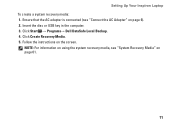
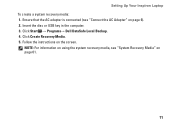
Ensure that the AC adapter is connected (see "System Recovery Media" on page 61.
11 Click Start → Programs→ Dell DataSafe Local Backup. 4.
Setting Up Your Inspiron Laptop To create a system recovery media: 1. Click Create Recovery Media. 5. Follow the instructions on page 6). 2. Insert the disc or USB key in the computer. 3. NOTE: For...
Setup Guide - Page 17
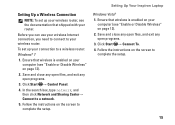
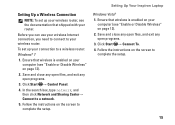
Setting Up Your Inspiron Laptop
Setting Up a Wireless Connection
NOTE: To set up your wireless router, see the documentation that wireless is enabled on your connection to a wireless router:
Windows® 7
1. Ensure that shipped with your wireless router. Follow the instructions on the screen to your router.
Click Start → Control Panel.
4. In the search...
Setup Guide - Page 18
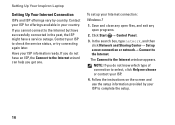
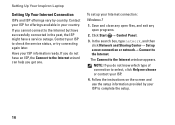
... ready. Follow the instructions on the screen and use the setup information provided by country.
Contact...Inspiron Laptop
Setting Up Your Internet Connection
ISPs and ISP offerings vary by your ISP to check the service status, or try... connecting again later. If you cannot connect to the Internet wizard can help you do not know which type of connection to the Internet.
Click Start...
Setup Guide - Page 19
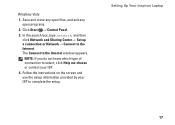
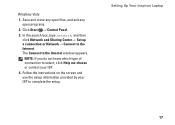
Setting Up Your Inspiron Laptop
17 The Connect to complete the setup. Follow the instructions on the screen and use the setup information provided by your ISP.
4. Windows Vista
1.
In the search box, type ...appears. Save and close any open files, and exit any open programs.
2. Click Start → Control Panel.
3. NOTE: If you do not know which type of connection to the Internet.
Setup Guide - Page 31
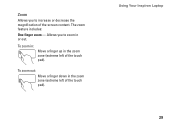
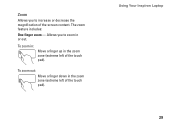
Allows you to zoom in or out. To zoom out:
Move a finger down in the zoom zone (extreme left of the touch pad).
The zoom feature includes:
One finger zoom - Using Your Inspiron Laptop 29
To zoom in:
Move a finger up in the zoom zone (extreme left of the touch pad). Zoom
Allows you to increase or decrease the magnification of the screen content.
Setup Guide - Page 41


To schedule backups: 1. Using Your Inspiron Laptop
Dell DataSafe Online Backup
NOTE: Dell DataSafe Online Backup may not ... Follow the instructions that helps protect your computer using a password-protected account. Dell DataSafe Online is recommended for fast upload/download speeds. Double-click the Dell DataSafe Online icon on the screen.
39 NOTE: A broadband connection is an ...
Setup Guide - Page 42
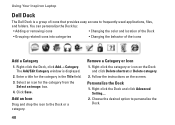
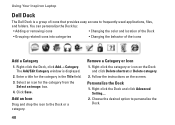
Right-click the Dock and click Advanced Setting....
2. Choose the desired option to the Dock or a category. Using Your Inspiron Laptop
Dell Dock
The Dell Dock is displayed.
2. Right-click the category or icon on the screen. You can personalize the Dock by:
• Adding or removing icons
• Changing the color and location of...
Setup Guide - Page 47
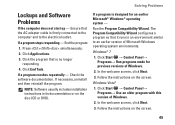
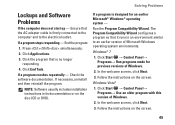
If a program stops responding - If a program crashes repeatedly -
Windows® 7
1. Click Start → Control Panel→ Programs→ Use an older program with this version of Windows...on the disc (CD or DVD). Follow the instructions on the screen.
45
Click the program that it runs in its documentation or on the screen. Click End Task. If a program is designed for previous ...
Setup Guide - Page 48


...stops responding or a solid blue screen appears -
CAUTION: You might lose data if you are unable to perform an operating system shutdown.
If you have other software problems -
• Back up your files immediately.
• Use... press the power button until the computer turns off and then restart your computer meets the minimum hardware requirements needed to run the software. See...
Setup Guide - Page 50
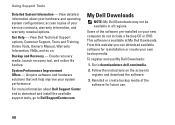
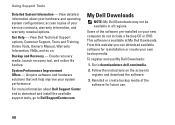
... Downloads
NOTE: My Dell Downloads may not be available in all regions.
To register and use .
48 Go to register and download the software.
3. Create recovery media, launch recovery ... file backup.
This software is available at My Dell Downloads. Follow the instructions on the screen to downloadstore.dell.com/media.
2. View detailed information about Dell Support Center and to download...
Setup Guide - Page 54


Using Support Tools
Starting Dell Diagnostics From Your Hard Drive
The Dell Diagnostics is located on a hidden diagnostic utility partition on your computer and try again. then, shut down your hard drive. NOTE: If you see "Contacting Dell" on page 71).
1. NOTE: If your computer cannot display a screen...Pre-Boot System Assessment (PSA) on (or restart) your computer. NOTE: If you wait ...
Setup Guide - Page 55


....
4. To exit the Dell Diagnostics and to run.
5. Press any key to go to start the Dell Diagnostics from the diagnostics utility partition on page 71). Select the test you contact Dell...screen to return to the Choose An Option window.
The following message is displayed at the top of the problem.
Using Support Tools
NOTE: The Service Tag for your computer when you want to restart...
Setup Guide - Page 56
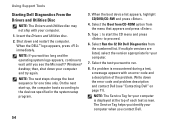
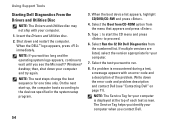
...for one time only. Write down and restart the computer. Using Support Tools
Starting Dell Diagnostics From the Drivers and Utilities...screen. Shut down the error code and problem description and contact Dell (see the Microsoft® Windows® desktop; NOTE: The next steps change the boot sequence for your computer and try again. Select the test you contact Dell.
54
On the next start...
Setup Guide - Page 57


To exit the Dell Diagnostics and to the Choose An Option window.
10. Remove the Drivers and Utilities disc.
When the tests are complete, close the test screen to return to restart the computer, click Exit.
11. Using Support Tools
55 9.
Setup Guide - Page 61
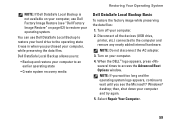
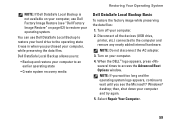
... Your Operating System
NOTE: If Dell DataSafe Local Backup is not available on your computer, use Dell DataSafe Local Backup to restore your hard drive to the computer and remove any newly ... Backup and restore your computer to access the Advanced Boot Options window. Turn off your computer and try again.
5. When the DELL™ logo appears, press several times to an earlier operating state
...
Setup Guide - Page 63
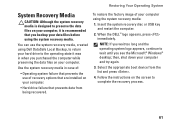
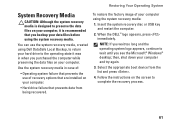
...:
• Operating system failure that prevents the use the system recovery media, created using Dell DataSafe Local Backup, to return your computer and try again.
3.
To restore the factory image of ...installed on your computer using the system recovery media. Use the system recovery media in when you purchased the computer while preserving the data files on the screen to wait until ...
Setup Guide - Page 64
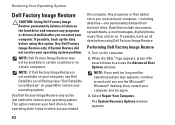
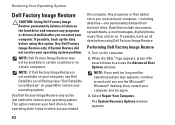
... to access the Advanced Boot Options window. Performing Dell Factory Image Restore
1. then, restart your operating system problem. The System Recovery Options window appears.
62
Use Dell Factory Image Restore only if System Restore did not resolve your computer and try again.
3. NOTE: If Dell Factory Image Restore is not available on the...
Setup Guide - Page 65
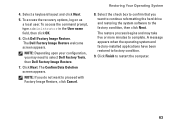
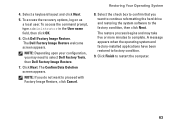
... and factory-installed applications have been restored to restart the computer.
63 Click Finish to factory condition.
9. The Dell Factory Image Restore welcome screen appears.
The restore process begins and may need to proceed with Factory Image Restore, click Cancel.
8. The Confirm Data Deletion screen appears. Restoring Your Operating System
4. To access the...
Service Guide - Page 1
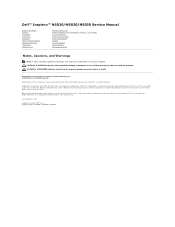
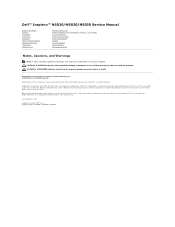
... Inspiron™ N5020/M5030...strictly forbidden. Other trademarks and trade names may be used in this text: Dell, the DELL logo, and Inspiron are either trademarks or registered trademarks of Dell Inc.... Microsoft, Windows, Windows Vista, and the Windows Vista start button logo are trademarks of Dell Inc.; Trademarks used by Bluetooth SIG, Inc. Information in trademarks and trade names...
Service Guide - Page 29
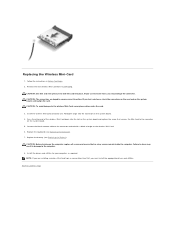
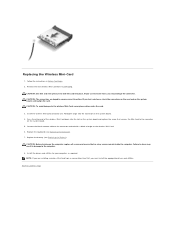
...are keyed to ensure correct insertion. Failure to do so may damage the connector. If you use excessive force, you feel resistance, check the connectors on the card and on the wireless Mini...-Card. 6. Replace the keyboard (see Replacing the Battery). CAUTION: Use firm and even pressure to the connector marked with a black triangle on the system board, and realign the card. CAUTION: The...
Similar Questions
Can You Use A Touch Screen Pen On The Inspiron N5110
(Posted by netmKnel 9 years ago)
Dell Computer Screen Won't Come On On Laptop And It Beeps 7 Timss
(Posted by jul71sts97 9 years ago)
How Do I Use My Camera On My Laptop Inspiron M5030
(Posted by aecyrusr 10 years ago)
My Dell Laptop Screen Went Black And Wont Boot Up
(Posted by jmaemad19 10 years ago)
Dell Laptop Computer M5030 Black Screen And Beeping
(Posted by Anonymous-55417 12 years ago)

