Dell Inspiron M5030 Support Question
Find answers below for this question about Dell Inspiron M5030.Need a Dell Inspiron M5030 manual? We have 2 online manuals for this item!
Question posted by mcleamon on February 12th, 2014
How To Fix My Touch Pad On My Dell M5030 Laptop
The person who posted this question about this Dell product did not include a detailed explanation. Please use the "Request More Information" button to the right if more details would help you to answer this question.
Current Answers
There are currently no answers that have been posted for this question.
Be the first to post an answer! Remember that you can earn up to 1,100 points for every answer you submit. The better the quality of your answer, the better chance it has to be accepted.
Be the first to post an answer! Remember that you can earn up to 1,100 points for every answer you submit. The better the quality of your answer, the better chance it has to be accepted.
Related Dell Inspiron M5030 Manual Pages
Setup Guide - Page 5
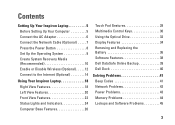
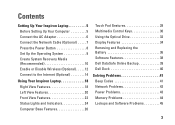
... 14
Using Your Inspiron Laptop 18 Right View Features 18 Left View Features 20 Front View Features 22 Status Lights and Indicators 24 Computer Base Features 26
Touch Pad Gestures 28 Multimedia... Control Keys 30 Using the Optical Drive 32 Display Features 34 Removing and Replacing the Battery 36 Software Features 38 Dell DataSafe Online Backup 39 Dell...
Setup Guide - Page 7
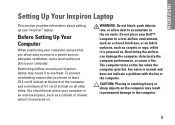
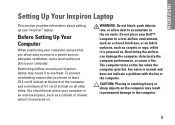
The computer turns on . INSPIRON
Setting Up Your Inspiron Laptop
This section provides information about setting up your Dell™ computer in a low-airflow environment, such ... your computer, ensure that you allow dust to the computer.
5 Restricting airflow around your Inspiron laptop may result in permanent damage to accumulate in an enclosed space, such as carpets or rugs...
Setup Guide - Page 11
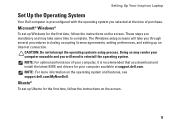
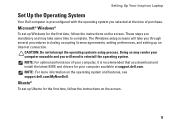
... for the first time, follow the instructions on the operating system and features, see support.dell.com/MyNewDell.
NOTE: For more information on the screen.
9 CAUTION: Do not interrupt ... time, follow the instructions on the screen. Setting Up Your Inspiron Laptop
Set Up the Operating System
Your Dell computer is recommended that you through several procedures including accepting license ...
Setup Guide - Page 12
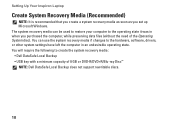
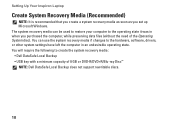
...other system settings have left the computer in when you set up Microsoft Windows. Setting Up Your Inspiron Laptop
Create System Recovery Media (Recommended)
NOTE: It is recommended that you create a system recovery media...files (without the need of 8 GB or DVD-R/DVD+R/Blu-ray Disc™ NOTE: Dell DataSafe Local Backup does not support rewritable discs.
10 You will require the following to the...
Setup Guide - Page 13
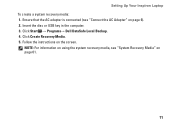
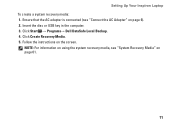
Click Start → Programs→ Dell DataSafe Local Backup. 4. Click Create Recovery Media. 5. NOTE: For information on using the system recovery media, see "Connect the AC Adapter" on page 6).... the instructions on page 61.
11 Ensure that the AC adapter is connected (see "System Recovery Media" on the screen.
Setting Up Your Inspiron Laptop To create a system recovery media: 1.
Setup Guide - Page 16
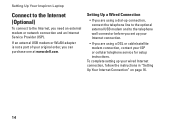
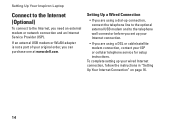
... need an external modem or network connection and an Internet Service Provider (ISP). Setting Up Your Inspiron Laptop
Connect to the Internet (Optional)
To connect to the telephone wall connector before you set up ...• If you are using a dial-up your original order, you can purchase one at www.dell.com. Setting Up a Wired Connection
• If you are using a DSL or cable/satellite modem...
Setup Guide - Page 29
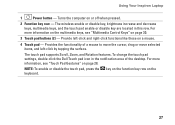
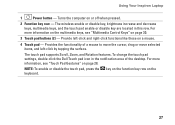
...touch pad settings, double-click the Dell Touch pad icon in this row. For more information on the multimedia keys, see "Touch Pad Gestures" on a mouse.
4 Touch pad - Provides the functionality of the desktop. The touch pad supports Scroll, Zoom, and Rotation features. For more information, see "Multimedia Control Keys" on page 30.
3 Touch pad buttons (2) - Using Your Inspiron Laptop...
Setup Guide - Page 30


... or left:
Move a finger in the horizontal scroll zone (extreme bottom of the touch pad), in a clockwise circular motion to scroll right or counterclockwise circular motion to scroll down... in the vertical scroll zone (extreme right of the touch pad).
The scroll feature includes: Traditional Scroll - Using Your Inspiron Laptop
Touch Pad Gestures
Scroll
Allows you to scroll up or down, ...
Setup Guide - Page 31
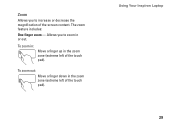
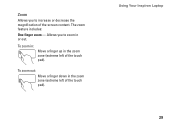
Using Your Inspiron Laptop 29
Allows you to zoom in the zoom zone (extreme left of the screen content. To zoom in:
Move a finger up in the zoom zone (extreme left of the touch pad). Zoom
Allows you to increase or decrease the magnification of the touch pad). To zoom out:
Move a finger down in or out. The zoom feature includes:
One finger zoom -
Setup Guide - Page 37
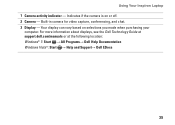
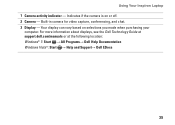
... for video capture, conferencing, and chat. 3 Display - For more information about displays, see the Dell Technology Guide at support.dell.com/manuals or at the following location: Windows® 7: Start → All Programs→ Dell Help Documentation Windows Vista®: Start → Help and Support→ Dell EDocs
35 Using Your Inspiron Laptop 1 Camera activity indicator -
Setup Guide - Page 38
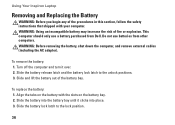
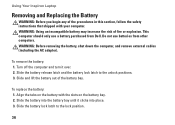
...a battery purchased from other computers. To remove the battery: 1. Using Your Inspiron Laptop
Removing and Replacing the Battery
WARNING: Before you begin any of the procedures...release latch and the battery lock latch to the lock position.
36
This computer should only use batteries from Dell.
Slide and lift the battery out of fire or explosion. Align the tabs on the battery bay. 2....
Setup Guide - Page 40
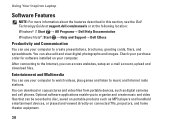
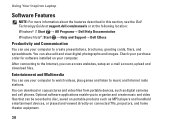
Using Your Inspiron Laptop
Software Features
NOTE: For more information about the features described in this section, see the Dell Technology Guide at support.dell.com/manuals or at the following location: Windows® 7: Start → All Programs→ Dell Help Documentation Windows Vista®: Start → Help and Support→ Dell EDocs
Productivity and Communication
You...
Setup Guide - Page 41


... Online icon on the screen.
39 Follow the instructions that helps protect your computer using a password-protected account. Using Your Inspiron Laptop
Dell DataSafe Online Backup
NOTE: Dell DataSafe Online Backup may not be available in all regions. NOTE: A broadband connection is an automated backup and recovery service that appear on the taskbar 2. ...
Setup Guide - Page 42
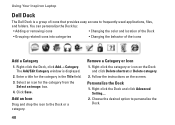
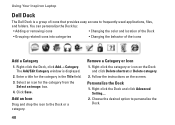
... personalize the Dock.
40 Choose the desired option to the Dock or a category. Select an icon for the category in the Title field. 3. Using Your Inspiron Laptop
Dell Dock
The Dell Dock is displayed.
2.
Setup Guide - Page 45
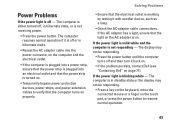
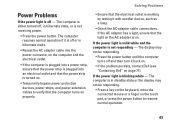
... has a light, ensure that the light on the AC adapter is working by testing it back on.
• If the problem persists, contact Dell (see "Contacting Dell" on the touch pad, or press the power button to resume normal operation.
43 The display may not be responding.
• Press the power button until the...
Setup Guide - Page 74
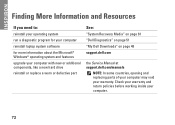
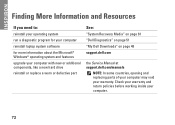
...working inside your warranty. INSPIRON
Finding More Information and Resources
If you need to:
reinstall your operating system
run a diagnostic program for your computer
reinstall laptop system software for more ..."System Recovery Media" on page 61 "Dell Diagnostics" on page 51 "My Dell Downloads" on page 48 support.dell.com
the Service Manual at support.dell.com/manuals
NOTE: In some countries, ...
Setup Guide - Page 80


Specifications
Touch Pad
X/Y position resolution (graphics table mode) Size
Width
Height
240 cpi
90.00 mm (3.54 inches) sensor-active area 46.00 mm (1.81 inches) rectangle
Battery
6-...
Service Guide - Page 10


... replacing the processor, press to apply slight pressure to the center of the thermal pads. Be careful not to bend the pins on your computer). CAUTION: To avoid electrostatic... by periodically touching an unpainted metal surface (such as a connector on the processor thermal-cooling assembly. Back to Contents Page
Processor Module
Dell™ Inspiron™ N5020/M5030/N5030 Service Manual...
Service Guide - Page 32
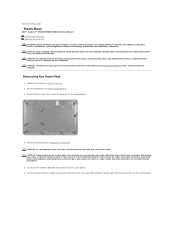
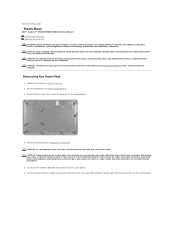
... you connect a cable, ensure that is not authorized by Dell™ is not covered by periodically touching an unpainted metal surface (such as a connector on the system...touch pad cable and power button cable from the connector on your computer. Lift the connector latches and pull the pull-tabs to the computer base.
4. Back to Contents Page
Palm Rest
Dell™ Inspiron™ N5020/M5030...
Service Guide - Page 33
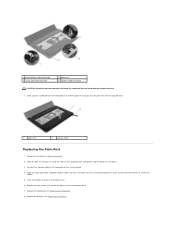
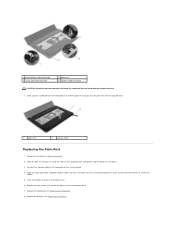
... computer base.
1
palm rest
2
plastic scribe
Replacing the Palm Rest
1. Slide the touch pad cable and power button cable into place. 3. Replace the ten screws that secure the...palm rest. 7. Replace the keyboard (see Replacing the Battery). 1 power button cable connector 3 touch pad cable connector
2 palm rest 4 speaker cable connector
CAUTION: Carefully separate the palm rest from ...
Similar Questions
How Do I Deactivate The Touch Pad On My Dell Inspiron 71n Laptop
(Posted by tordfi 10 years ago)
How Do You Fix The Touch Pad Of The Dell Inspiron M5030
(Posted by ashurgoo 10 years ago)
Configurating Touch Pad
I have a new inspiron N5050, and my touch pad cant move the page up and down thanks
I have a new inspiron N5050, and my touch pad cant move the page up and down thanks
(Posted by asselmd 11 years ago)

