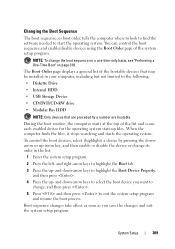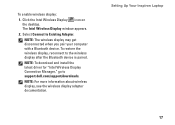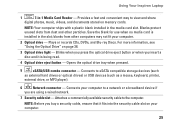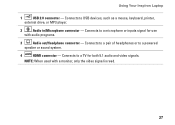Dell Inspiron M5010 Support Question
Find answers below for this question about Dell Inspiron M5010.Need a Dell Inspiron M5010 manual? We have 3 online manuals for this item!
Question posted by ljrichard on August 13th, 2012
Boot Device
Current Answers
Answer #1: Posted by NiranjanvijaykumarAtDell on August 14th, 2012 4:07 AM
I am from Dell Social Media and Community.
Your system is not able to find the bootable device commonly the hard drive.
Enter the System Setup (Bios) on the Computer:
Restart your computer.
At the first text on the screen or when the Dell™ logo appears, tap <F2> until the message Entering Setup appears.
Look for Boot device and make sure your hard drive is selected. Save the changes if any and restart the system.
If the issue persists, follow the link below to find the steps to run a basic hardware test. If you receive any error code, please associate it to the list given to confirm any hardware failure.
Let me know if you need any further assistance. I will be glad to help.
Dell-Niranjan
NiranjanAtDell
Dell Inc
Related Dell Inspiron M5010 Manual Pages
Similar Questions
Hi, MyDell Inspiron N4110 started to reboot automatically after shutdown since yesterday and there w...