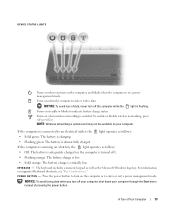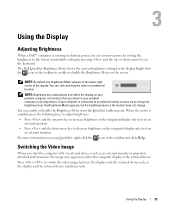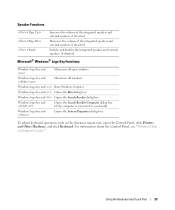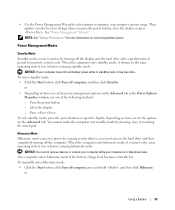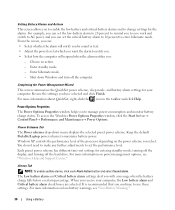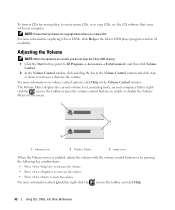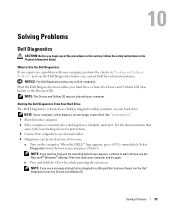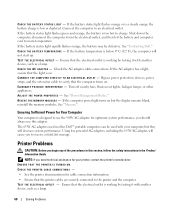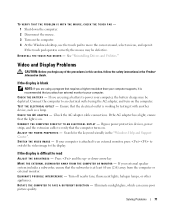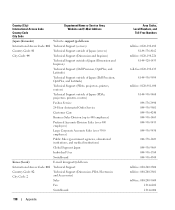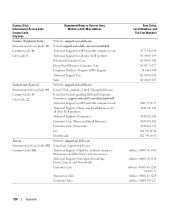Dell Inspiron B130 Support Question
Find answers below for this question about Dell Inspiron B130.Need a Dell Inspiron B130 manual? We have 1 online manual for this item!
Question posted by willardabaker on April 1st, 2016
Lockout Need Codes Fn Keys Arent Working
how do i reset it i get f2 and f12 then lockout screen
Current Answers
Answer #1: Posted by TechSupport101 on April 1st, 2016 12:36 AM
Hi. These aren't normally easy to compromise and depending on the exact mode, professional service may be required. Otherwise do kindly resubmit advising if there is any identification of the lock mode in question.
Related Dell Inspiron B130 Manual Pages
Similar Questions
I Have No Sound On My Laptop.
I have no sound on my Dell Inspiron B130 laptop. I have not used for a while but have run updates on...
I have no sound on my Dell Inspiron B130 laptop. I have not used for a while but have run updates on...
(Posted by gcowans55 8 years ago)
How Can I Get Internet Explorer Back On My Dell Inspiron Laptop
(Posted by bivouAda 9 years ago)
How Do I Unlock The Fn Key On My Dell Inspiron N5050 Laptop
(Posted by rubixDonQu 9 years ago)
How To Add A External Monitor To A Dell Inspiron B130 Laptop When Display
monitor is broken
monitor is broken
(Posted by cegerr 10 years ago)