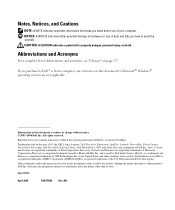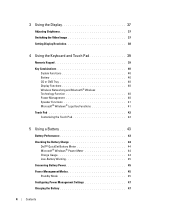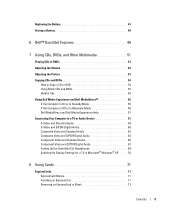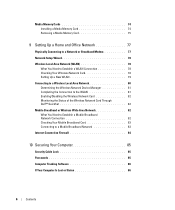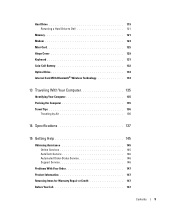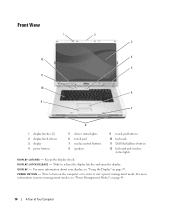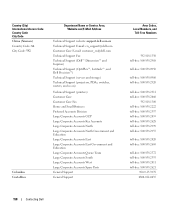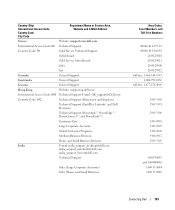Dell Inspiron 9400 Support Question
Find answers below for this question about Dell Inspiron 9400.Need a Dell Inspiron 9400 manual? We have 1 online manual for this item!
Question posted by dubbawrenn213 on January 22nd, 2023
How To Factory Reset Dell Inspiron Pp05xb
The person who posted this question about this Dell product did not include a detailed explanation. Please use the "Request More Information" button to the right if more details would help you to answer this question.
Current Answers
Answer #1: Posted by MercedesAMG on January 22nd, 2023 3:25 AM
To factory reset a Dell Inspiron 9400 (model PP05XB), follow these steps:
- Turn off the computer and unplug it from the power source.
- Press and hold the "F8" key on your keyboard while turning on the computer. Release the "F8" key when the "Advanced Boot Options" screen appears.
- Use the arrow keys on your keyboard to select "Repair Your Computer" and press "Enter."
- Select the operating system you want to repair and click "Next."
- Click on "Dell Factory Image Restore" and then click "Next."
- Follow the prompts to complete the factory reset process. Keep in mind that this process will delete all personal files, so make sure to back up any important data before proceeding.
- Once the factory reset is complete, the computer will reboot and start the Windows setup process.
Please respond to my effort to provide you with the best possible solution by using the "Acceptable Solution" and/or the "Helpful" buttons when the answer has proven to be helpful. Please feel free to submit further info for your question, if a solution was not provided. I appreciate the opportunity to serve you!
Answer #2: Posted by SonuKumar on January 22nd, 2023 7:24 AM
Hold down the F8 key on your Dell as the computer restarts. Be sure to hold it down before the Windows logo appears. If you are using Windows XP instead of Windows 7 or Windows Vista, hold down Ctrl and F11.
Please respond to my effort to provide you with the best possible solution by using the "Acceptable Solution" and/or the "Helpful" buttons when the answer has proven to be helpful.
Regards,
Sonu
Your search handyman for all e-support needs!!
Related Dell Inspiron 9400 Manual Pages
Similar Questions
How Do You Reset Factory Reset Inspiron 4110
(Posted by Anonymous-170560 2 years ago)
Dell Inspiron Laptop 9400
I have a dell inspiron laptop 9400 and I don't know how to factory reset it and I don't know how to ...
I have a dell inspiron laptop 9400 and I don't know how to factory reset it and I don't know how to ...
(Posted by Hisgirl25 3 years ago)