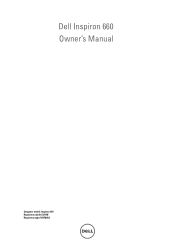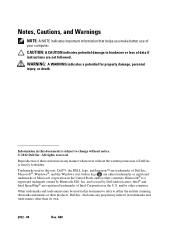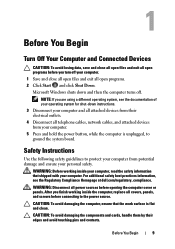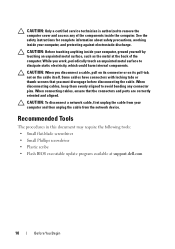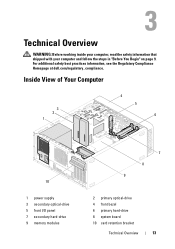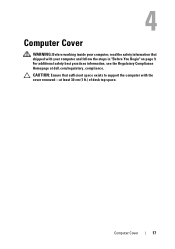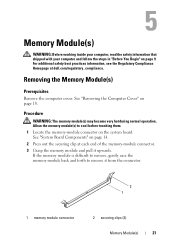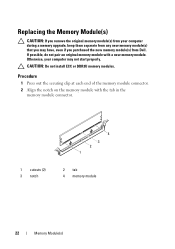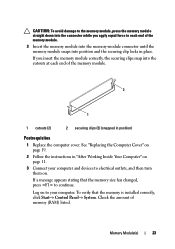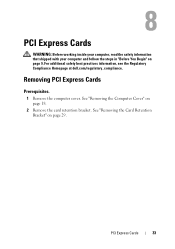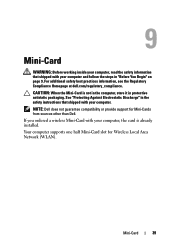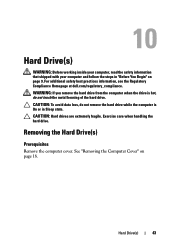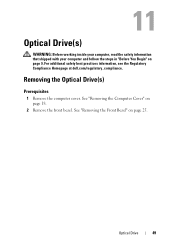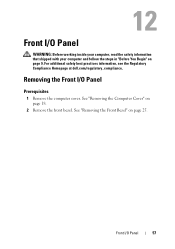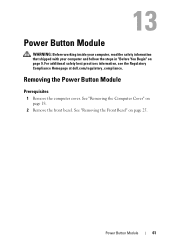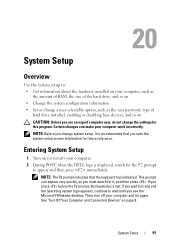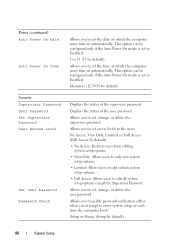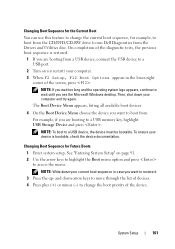Dell Inspiron 660 Support Question
Find answers below for this question about Dell Inspiron 660.Need a Dell Inspiron 660 manual? We have 2 online manuals for this item!
Question posted by fivestarfloors1 on November 25th, 2014
How To Log Back In To Signed Out User?
Current Answers
Answer #1: Posted by TommyKervz on December 19th, 2014 5:37 AM
if you are talking about signing out from a certain site, i suggest you click on the forgot password button to reset your passowrd.
if its your admin accound you will have to reinstall your operating system if you dont have the recovery disc.