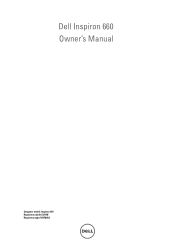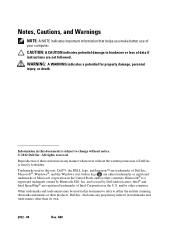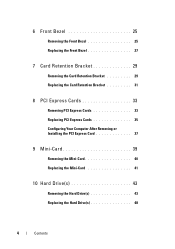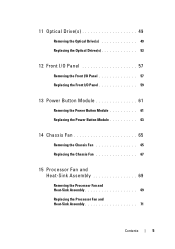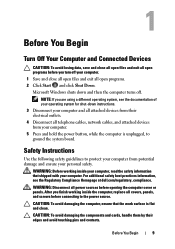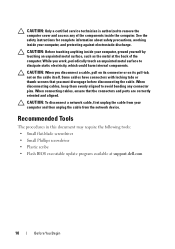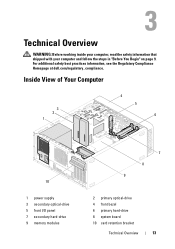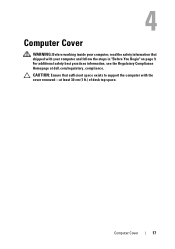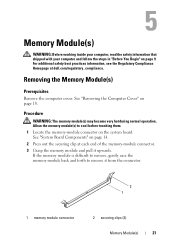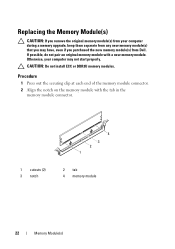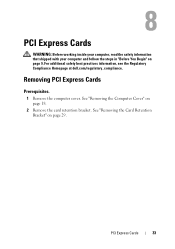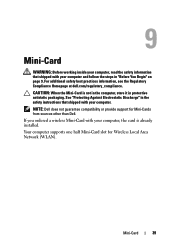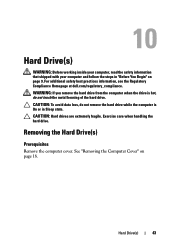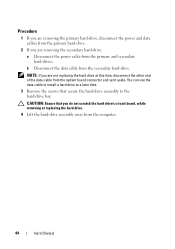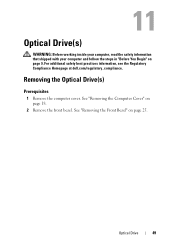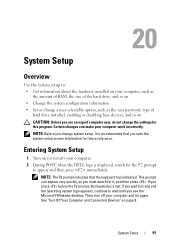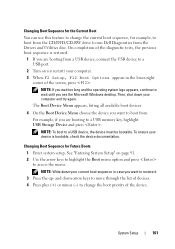Dell Inspiron 660 Support Question
Find answers below for this question about Dell Inspiron 660.Need a Dell Inspiron 660 manual? We have 2 online manuals for this item!
Question posted by mrsajnf65 on July 30th, 2014
Dell Inspiron 660, How To Eject Dvd Drive
The person who posted this question about this Dell product did not include a detailed explanation. Please use the "Request More Information" button to the right if more details would help you to answer this question.
Current Answers
Related Dell Inspiron 660 Manual Pages
Similar Questions
How To Partition New Dell Inspiron 660 Hard Drive?
I'm ready to boot up my Inspiron 660 for the 1st time, but before I start loading data on the hard d...
I'm ready to boot up my Inspiron 660 for the 1st time, but before I start loading data on the hard d...
(Posted by jfrey007 11 years ago)
How Do I Know If A Dvd Drive Will Be Compatible With This Tower?
how do i know if a dvd drive will be compatible with this tower?
how do i know if a dvd drive will be compatible with this tower?
(Posted by mamaibarra 11 years ago)