Dell Inspiron 620 Support Question
Find answers below for this question about Dell Inspiron 620.Need a Dell Inspiron 620 manual? We have 3 online manuals for this item!
Question posted by ELETTmc on April 2nd, 2014
Where To Locate Optical Drive Eject Button For Inspiron 620
The person who posted this question about this Dell product did not include a detailed explanation. Please use the "Request More Information" button to the right if more details would help you to answer this question.
Current Answers
There are currently no answers that have been posted for this question.
Be the first to post an answer! Remember that you can earn up to 1,100 points for every answer you submit. The better the quality of your answer, the better chance it has to be accepted.
Be the first to post an answer! Remember that you can earn up to 1,100 points for every answer you submit. The better the quality of your answer, the better chance it has to be accepted.
Related Dell Inspiron 620 Manual Pages
Quick Reference Guide - Page 6
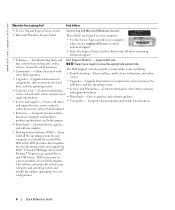
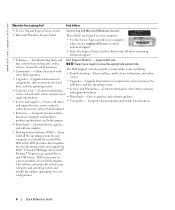
... Dell customers
• Troubleshooting - If you reinstall the operating system for Dell™ 3.5-inch USB floppy drives, Intel® Pentium® M processors, optical drives, and USB devices. DSS is necessary for components, such as memory, the hard drive, and the operating system
• Customer Care - www.dell.com | support.dell.com
What Are You...
Setup Guide - Page 7
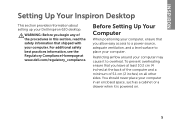
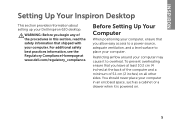
... a level surface to overheat. Before Setting Up Your Computer
When positioning your computer, ensure that shipped with your computer.
Restricting airflow around your Dell Inspiron 620 desktop.
INSPIRON
Setting Up Your Inspiron Desktop
This section provides information about setting up your computer may cause it is powered on all other sides. For additional safety best practices...
Setup Guide - Page 19
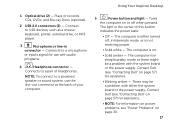
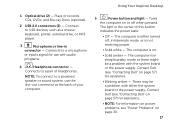
... Dell (see "Power Problems" on .
• Solid amber - 1 Optical drive (2) -
There may be a problem with either turned off when pressed. The...a microphone
or inputs signal for use the line-out connector at the back of your computer. Using Your Inspiron Desktop
5
Power button and light - The computer is either the system board or the power supply. The computer is not receiving...
Setup Guide - Page 20
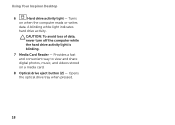
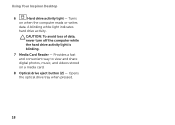
... computer reads or writes
data. A blinking white light indicates
hard drive activity. CAUTION: To avoid loss of data, never turn off the computer while the hard drive activity light is blinking.
7 Media Card Reader - Opens the optical drive tray when pressed.
18 Using Your Inspiron Desktop
6
Hard drive activity light - Turns
on a media card.
8 Optical drive eject button (2) -
Setup Guide - Page 62
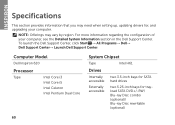
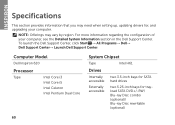
Computer Model
Dell Inspiron 620
Processor
Type
Intel Core i3 Intel Core i5 Intel Celeron Intel Pentium Dual Core
System Chipset
Type
Intel H61
Drives
Internally accessible
Externally accessible
two 3.5-inch bays for SATA hard drives
two 5.25-inch bays for , and upgrading your computer, see the Detailed System Information section in the Dell Support...
Setup Guide - Page 70


Index
O
optical drive 17
P
problems, solving 28 products
information and purchasing 53
R
resources, finding more 58 restoring factory image 48
S
security cable slot 21 Service Tag 55 shipping ...
Service Manual - Page 1
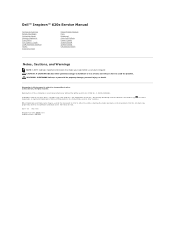
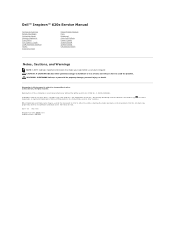
...Dell™ Inspiron™ 620s Service Manual
Technical Overview Before You Begin Computer Cover Memory Module(s) Front Bezel PCI Express Cards Card Retention Bracket Drives Front I/O Panel
Power Button Module Fans Processor...Dell Inc.
Trademarks used in this text: Dell™, the DELL logo, and Inspiron-™ are either potential damage to hardware or loss of data and tells you ...
Service Manual - Page 2
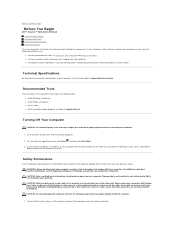
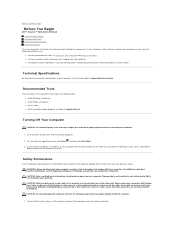
...on your computer. To shut down the operating system, press and hold the
power button until the computer turns off your computer, see the Regulatory Compliance Homepage at support...then click Shut Down. 3. Back to Contents Page
Before You Begin
Dell™ Inspiron™ 620s Service Manual Technical Specifications Recommended Tools Turning Off Your Computer Safety Instructions
This manual ...
Service Manual - Page 4
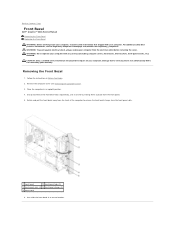
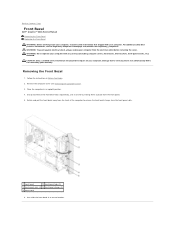
..., filler brackets, front-panel inserts, etc.) removed. Follow the instructions in a secure location. Rotate and pull the front bezel away from the front of the computer to release the ...computer in an upright position.
4. Back to Contents Page
Front Bezel
Dell™ Inspiron™ 620s Service Manual Removing the Front Bezel Replacing the Front Bezel
WARNING: Before working inside your...
Service Manual - Page 6
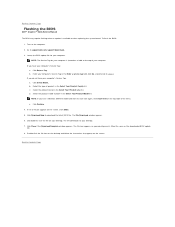
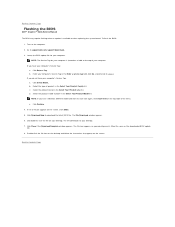
... the file icon on the desktop and follow the instructions that appear on your computer. Back to Contents Page
Flashing the BIOS
Dell™ Inspiron™ 620s Service Manual
The BIOS may... require flashing when an update is titled the same as the downloaded BIOS update file. 8. Locate the BIOS update file for your computer is located on ...
Service Manual - Page 13
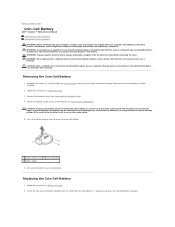
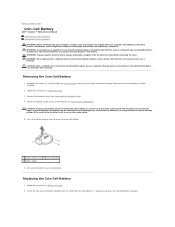
...bezels, filler brackets, front-panel inserts, etc.) removed. Removing the Coin-Cell Battery
1. Locate the battery socket on your computer. Set aside the battery in Before You Begin 2. Replacing ...
1. Discard used batteries according to Contents Page
Coin-Cell Battery
Dell™ Inspiron™ 620s Service Manual Removing the Coin-Cell Battery Replacing the Coin-Cell Battery WARNING: Before...
Service Manual - Page 15
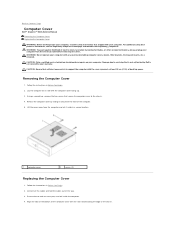
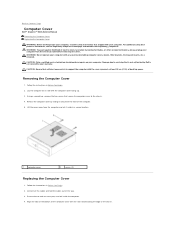
...in Before You Begin. 2. Back to Contents Page
Computer Cover
Dell™ Inspiron™ 620s Service Manual Removing the Computer Cover Replacing the Computer Cover
WARNING: Before working ...: To guard against likelihood of electric shock, laceration by sliding it aside in a secure location.
1
computer cover
2
screws (2)
Replacing the Computer Cover
1. WARNING: Do not operate your...
Service Manual - Page 20
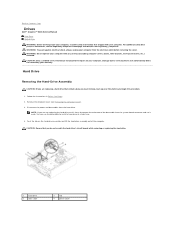
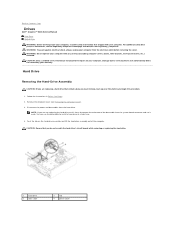
....) removed. Disconnect the power and data cables from the electrical outlet before you are not replacing the hard drive at this procedure.
1.
Back to Contents Page
Drives
Dell™ Inspiron™ 620s Service Manual Hard Drive Optical Drive WARNING: Before working inside your computer, read the safety information that is not authorized by Dell is not covered...
Service Manual - Page 22


.... 3. Follow the instructions in Before You Begin. 2. Remove the front bezel (see Removing the Computer Cover). 3.
Check the documentation that it aside. Place the hard-drive assembly in the hard-drive bay. 4. Optical Drive
Removing the Optical Drive
1. Disconnect the power and data cables from the system board connector and set it is configured for...
Service Manual - Page 23


... the instructions in a secure location. See the documentation that shipped with the drive for instructions on . 8. Gently slide the optical drive into the optical drive bay through the front of the computer until it in the new optical drive.
1
screw
3. Connect your computer and devices to the optical drive. 5.
Remove the screw from the original optical drive and insert it snaps into...
Service Manual - Page 29
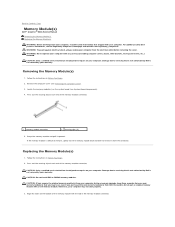
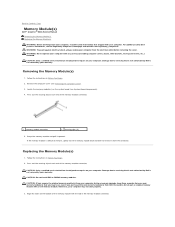
... Replacing the Memory Module(s)
1.
Follow the instructions in Before You Begin. 2. Locate the memory module(s) on the bottom of the memory module with your computer. ... (see Removing the Computer Cover).
3. Back to Contents Page
Memory Module(s)
Dell™ Inspiron™ 620s Service Manual Removing the Memory Module(s) Replacing the Memory Module(s)
WARNING: Before working inside your...
Service Manual - Page 31
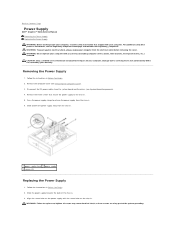
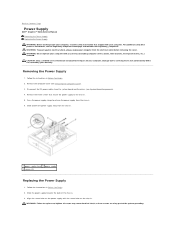
... the power supply to release the power supply from the system board and the drives (see the Regulatory Compliance Homepage at www.dell.com/regulatory_compliance. WARNING: Failure to... (3)
Replacing the Power Supply
1. Damage due to Contents Page
Power Supply
Dell™ Inspiron™ 620s Service Manual Removing the Power Supply Replacing the Power Supply WARNING: Before working inside your ...
Service Manual - Page 33
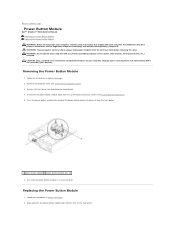
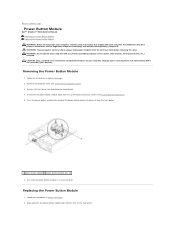
... any cover(s) (including computer covers, bezels, filler brackets, front-panel inserts, etc.) removed.
Back to Contents Page
Power Button Module
Dell™ Inspiron™ 620s Service Manual Removing the Power Button Module Replacing the Power Button Module WARNING: Before working inside your computer, read the safety information that is not authorized by Dell is not...
Service Manual - Page 37
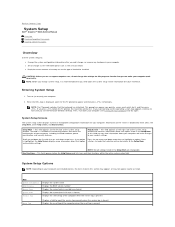
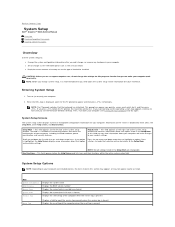
...the current amount of memory or set the type of hard drive installed
CAUTION: Unless you are changeable. NOTE: Not all...-arrow and down your computer (see the Microsoft Windows desktop. and down the system setup screen information for the F2.... Back to Contents Page
System Setup
Dell™ Inspiron™ 620s Service Manual
Overview Clearing Forgotten Passwords Clearing CMOS Passwords
Overview...
Service Manual - Page 42
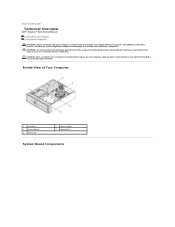
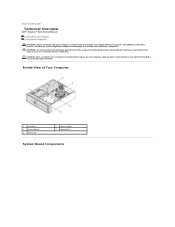
Damage due to Contents Page
Technical Overview
Dell™ Inspiron™ 620s Service Manual Inside View of Your Computer
1 hard drive 3 system board 5 front bezel
2 power supply 4 optical drive
System Board Components CAUTION: Only a certified service technician should perform repairs on your computer). WARNING: To avoid electrostatic discharge, ground yourself by using a wrist ...
Similar Questions
Open Optical Drive On Dell Inspiron 3847
how do i open the optical drive to insert cd
how do i open the optical drive to insert cd
(Posted by MELEY1 7 years ago)
How To Remove Cover Of Optical Drive From Dell Mini 620
(Posted by babkev 10 years ago)
Where Is Open Button On Cd Drive For Dell Inspiron 620
(Posted by amFa 10 years ago)
How To Eject The Disc Drive On Dell Inspiron 620 Desktop
(Posted by scrro 10 years ago)

