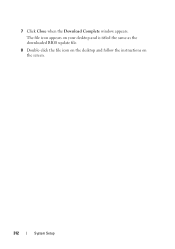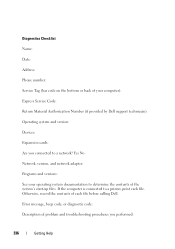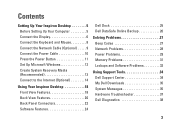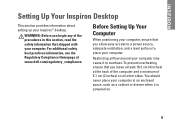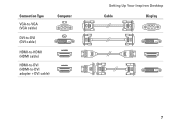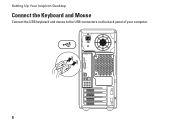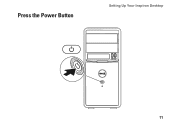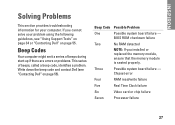Dell Inspiron 580 Support Question
Find answers below for this question about Dell Inspiron 580.Need a Dell Inspiron 580 manual? We have 3 online manuals for this item!
Question posted by babydoc8 on August 15th, 2012
Unusual Beep Codes On Post
Current Answers
Answer #1: Posted by LightofEarendil on August 15th, 2012 11:18 AM
Here are the beep codes for this model.
I am assuming you are having three beeps (most BIOS do account the length of beeps, but it seems dell isn't picky on that), that according to the page indicates chipset failure. It's probably not the whole board since you can use your computer in somewhat of a normal fashion, but some component is failing the check. Before contacting Dell customercare, try reinstalling the drivers for your chipset, this is a shot in the dark, but there is a remote, remote chance this could work.
But if it fails, I am afraid, talking with them is your best option.
Hope something works out,
cheers
Related Dell Inspiron 580 Manual Pages
Similar Questions
Desktop c. 2009, have 2nd HD (750MB). Can I add a 3rd HD (1TB)?