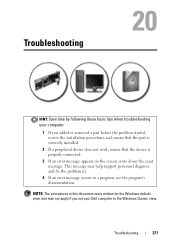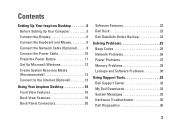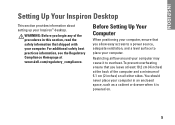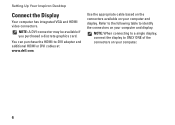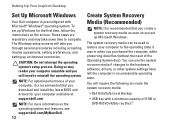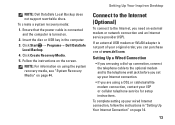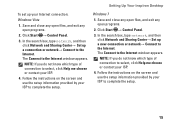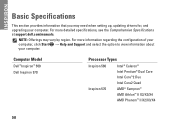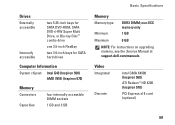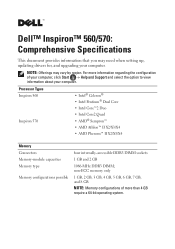Dell Inspiron 570 Support Question
Find answers below for this question about Dell Inspiron 570.Need a Dell Inspiron 570 manual? We have 3 online manuals for this item!
Question posted by Petpot on May 16th, 2014
What Type Of Adapter Do I Need To Set Up Wireless For A Dell Inspiron 570
Current Answers
Answer #1: Posted by RaviCatDell on May 17th, 2014 3:54 AM
I'm a part of Dell Social Media Team. If you have not ordered for a Wireless card with the computer, the recommended one for your computer is Atheros Wireless 1525 WLAN Mini Card. Once you install the card on the you can download the drivers from here: http://dell.to/1nTPgRr
Hope this helps.
Dell-Ravi C
#IWorkforDell
Follow me on Twitter: @RaviCAtDell
Social Media & communities Professional