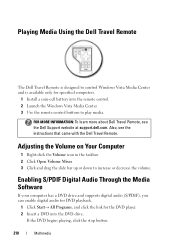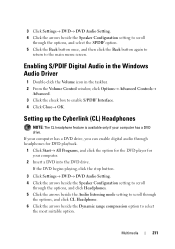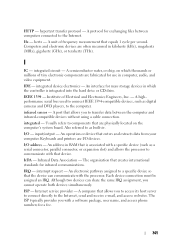Dell Inspiron 545MT Support Question
Find answers below for this question about Dell Inspiron 545MT.Need a Dell Inspiron 545MT manual? We have 3 online manuals for this item!
Question posted by philminrod on December 14th, 2011
How To Control My Audio Volume From My Dell Inpiron 545mt Keyboard?
The person who posted this question about this Dell product did not include a detailed explanation. Please use the "Request More Information" button to the right if more details would help you to answer this question.
Current Answers
Related Dell Inspiron 545MT Manual Pages
Similar Questions
How To Activate Mouse And Keyboard Dell Inspiron 2305
(Posted by estiCh 9 years ago)
Dell Wireless Desktop Inspiron 2205 How To Setup Keyboard And Mouse
(Posted by ruSt 10 years ago)
Dell Inspiron 545mt Panel Layout Mod A Reset Switch And No Click Power Switch
my istar rackmount case has a dell 545mt motherboard case has power on switch with no click and rese...
my istar rackmount case has a dell 545mt motherboard case has power on switch with no click and rese...
(Posted by kickingsaturday1 10 years ago)
All In One Desktop Inspiron One 19 Does The Keyboard Turn On Computer
(Posted by neelAle 10 years ago)