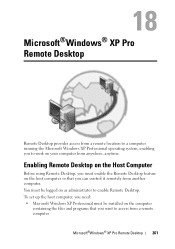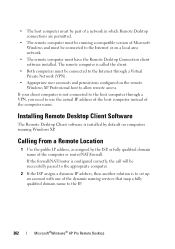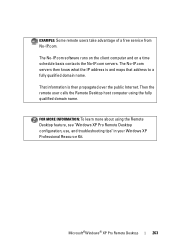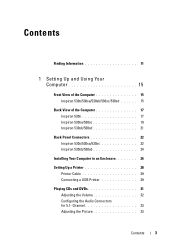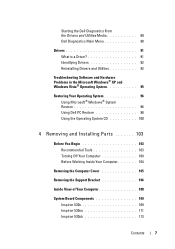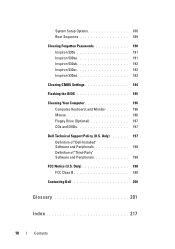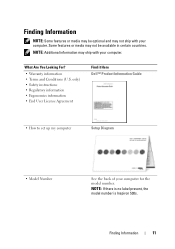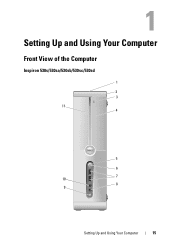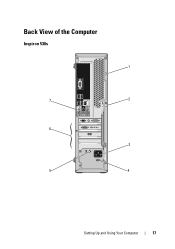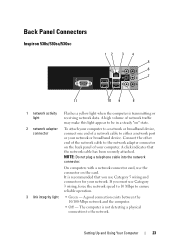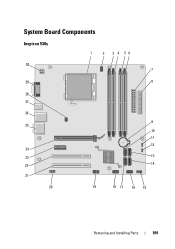Dell Inspiron 530S Support Question
Find answers below for this question about Dell Inspiron 530S.Need a Dell Inspiron 530S manual? We have 3 online manuals for this item!
Question posted by akiappe on December 19th, 2013
How To Restore Windows On Inspiron 530s No Repair Your Computer
The person who posted this question about this Dell product did not include a detailed explanation. Please use the "Request More Information" button to the right if more details would help you to answer this question.
Current Answers
Related Dell Inspiron 530S Manual Pages
Similar Questions
When Attempting To Restore Dell Inspiron 530s Other User Account Will Not Allow
(Posted by Rinkasha 9 years ago)
How Do You Restore An Inspiron One 2305 To Factory Default
(Posted by rsysma 10 years ago)