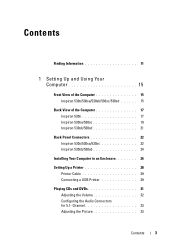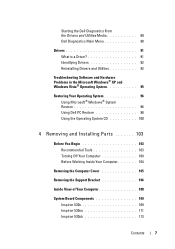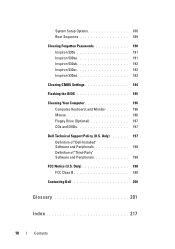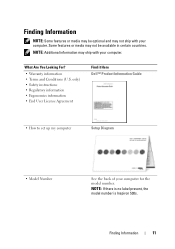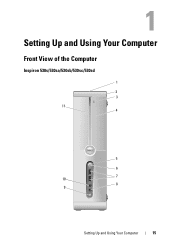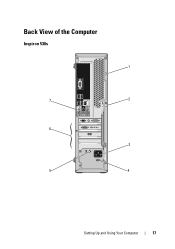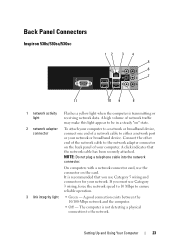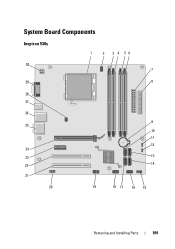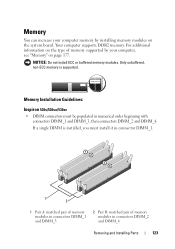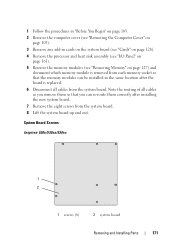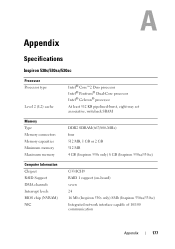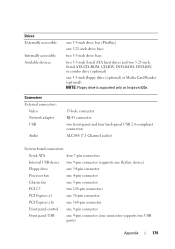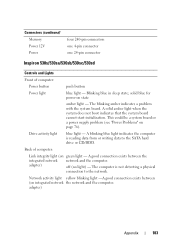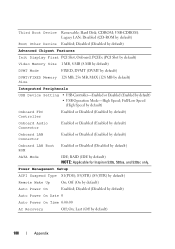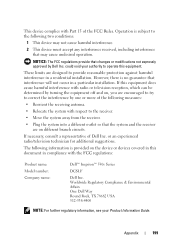Dell Inspiron 530S Support Question
Find answers below for this question about Dell Inspiron 530S.Need a Dell Inspiron 530S manual? We have 3 online manuals for this item!
Question posted by rwilpd on July 25th, 2014
Where Is The Reset Button Inside The Inspiron 530 Pc
The person who posted this question about this Dell product did not include a detailed explanation. Please use the "Request More Information" button to the right if more details would help you to answer this question.
Current Answers
Related Dell Inspiron 530S Manual Pages
Similar Questions
What Button Do U Push To Reset My Dell Inspiron One 2320 To Factory Resort
(Posted by jtSh 9 years ago)
Where Is Reset Button Located On Dell Inspiron 530
(Posted by kalladtroy 9 years ago)
Where Is The 'on' Button For Wireless On A Dell Inspiron 530s?
where or how do you turn on the inspiron 530s wireless radio?
where or how do you turn on the inspiron 530s wireless radio?
(Posted by molig 12 years ago)
Does Dell Inspiron 530s Pc Come With An Ethernet Network Internet Card?
(Posted by dbrichel 12 years ago)