Dell Inspiron 530 Support Question
Find answers below for this question about Dell Inspiron 530 - Desktop -Intel Celeron Processor 450.Need a Dell Inspiron 530 manual? We have 4 online manuals for this item!
Question posted by kytaegu on August 22nd, 2014
Dell Inspiron Desktop How To Print Screen
The person who posted this question about this Dell product did not include a detailed explanation. Please use the "Request More Information" button to the right if more details would help you to answer this question.
Current Answers
There are currently no answers that have been posted for this question.
Be the first to post an answer! Remember that you can earn up to 1,100 points for every answer you submit. The better the quality of your answer, the better chance it has to be accepted.
Be the first to post an answer! Remember that you can earn up to 1,100 points for every answer you submit. The better the quality of your answer, the better chance it has to be accepted.
Related Dell Inspiron 530 Manual Pages
Dell™ Technology Guide - Page 47


... at www.dell.com/regulatory_compliance. These solutions can damage the monitor's anti-glare coating. Monitors and Displays
47
Do not spray cleaners directly onto the screen. To clean the display screen for a laptop computer, wipe the screen with a soft cloth dampened with water. Cleaning Your Computer's Display Screen
To clean the display for a desktop computer, wipe...
Dell™ Technology Guide - Page 62


...touch input (or a Tablet PC pen on some computers) to move the cursor or select objects on the screen:
• To move (or drag) an object, position the cursor on the object and tap twice on ...scroll speed.
To configure the circular scrolling, double-click the Dell Touch pad icon in the notification area of the touch pad or use your desktop.
Touch Pad
You can scroll up or down by sliding ...
Dell™ Technology Guide - Page 63


...their
electrical outlets. 3 Remove any installed batteries. 4 Moisten a soft, lint-free cloth with items on the screen check box.
3 Click OK. Using a Touch Pointer (Track Stick or Tablet PC Pen)
Turning the Touch... touch pad and the surrounding palm rest. To change the zoom settings, double-click the Dell Touch Pad icon in and out by spreading two fingers or by bringing the two fingers together...
Dell™ Technology Guide - Page 80


...click the type of device for which you see the Windows desktop, reinsert the Drivers and Utilities media.
5 At the Welcome Dell System Owner screen, click Next. See the documentation that came with the ... computer are installing the driver (for additionally installed devices may not be included on the screen. If this is detecting hardware in your first time to use the Drivers and Utilities ...
Dell™ Technology Guide - Page 173


... an ISP icon on the screen to complete the setup.
NOTE: Have your desktop or if you want to set up an Internet connection with a provided ISP desktop shortcut:
1 Save and close...the different types of Internet connections, search for a web address is: http://www.dell.com.
Every web page on the Dell Support website at the top of a website. A common format for information on...
Dell™ Technology Guide - Page 270


... too long and the operating system logo appears, continue to complete the installation.
270
Restoring Your Operating System When the DELL logo appears, press immediately. On the next start-up, the computer boots according to the devices specified in the system... .
6 Press any key to Boot from CD-ROM. 7 Follow the instructions on the screen to wait until you see the Microsoft® Windows®...
Dell™ Technology Guide - Page 272


... Tools
Some of your system board, keyboard, display, memory, hard drive, etc. Dell Diagnostics can also indicate internal power problems.
See your Service Manual for information about diagnostic...Tool Power lights
Diagnostic lights for desktop computers
Diagnostic lights for information about power lights. Write down the information displayed on the screen and look for the message in...
Dell™ Technology Guide - Page 282


... try again. The computer runs the Pre-boot System Assessment (PSA), a series of initial tests of your computer cannot display a screen image, see
"Contacting Dell" on page 284. Starting the Dell Diagnostics on Desktop Computers
NOTE: If your system board, keyboard, display, memory, hard drive, and so on.
• Answer any key to be...
Dell™ Technology Guide - Page 301


Click or double-click the speaker icon in the Dell Diagnostics (see the documentation shipped with your screen. Ensure that the volume is turned up and that... L T H E T O U C H P A D D R I N G S -
If you are using the system setup program, see "System Setup" on the computer.
4 At the Windows desktop, use the touch pad to the computer. TE S T T H E M O U S E C O N T R O L L E R -
Dell™ Technology Guide - Page 308


...specific item on a system setup program screen, highlight the item and see the Microsoft® Windows® desktop. Working With Options on the System Setup Program Screen
FOR MORE INFORMATION: To learn more...type on the screen. Options or values that you see the Help area on the screen. Entering the System Setup Program
1 Turn on (or restart) your computer. 2 When the DELL™ logo ...
Dell™ Technology Guide - Page 310


...USB device to wait until you reboot the computer, the previous boot order is restored.
When the DELL logo appears, press
immediately. Performing a One-Time Boot
You can set a one-time-only boot...= Setup, F12 = Boot Menu appears in the upper-right
corner of the screen, press . The next time you see the Windows desktop, then shut down your computer and try again.
3 When the boot device ...
Owner's Manual - Page 2


...logo are not applicable. Dell Inc. A05
Intel, Pentium, and Celeron are registered trademarks, SpeedStep and Core are trademarks of your computer.
If you purchased a Dell™ n Series computer... a complete list of Microsoft Corporation in this text: Dell, the DELL logo, YOURS IS HERE, and Inspiron are trademarks of Dell Inc. disclaims any references in the United States and...
Owner's Manual - Page 13
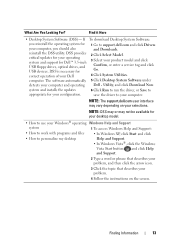
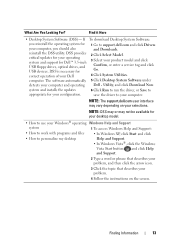
...computer.
Finding Information
13
Utility, and click Download Now. NOTE: The support.dell.com user interface may not be available for your desktop model.
• How to use your Windows® operating Windows Help ...
• How to your computer and operating Dell - NOTE: DSS may or may vary depending on the screen. Find it Here
• Desktop System Software (DSS)-
Owner's Manual - Page 96
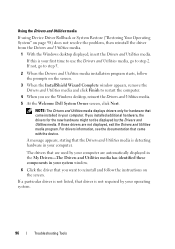
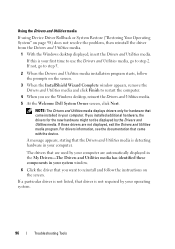
...media program. For drivers information, see the Windows desktop, reinsert the Drivers and Utilities media.
5 At the Welcome Dell System Owner screen, click Next. If a particular driver is not...2 When the Drivers and Utilities media installation program starts, follow the instructions on the screen.
3 When the InstallShield Wizard Complete window appears, remove the Drivers and Utilities media ...
Owner's Manual - Page 104


...DELL™ logo appears.
NOTE: The next steps change the boot sequence for one time only. Click Exit if the Install Windows message appears.
3 Restart the computer. NOTE: If you see the Microsoft® Windows®desktop...; 1 Save and close any open files and exit any key to Boot from CD-ROM.
6 Follow the instructions on the screen to wait until you...
Owner's Manual - Page 179
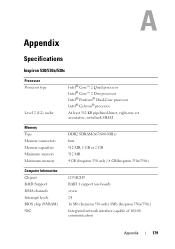
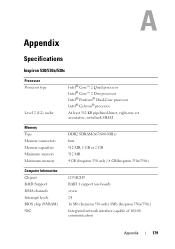
Appendix
Specifications
Inspiron 530/530a/530c
Processor Processor type
Level 2 (L2) cache
Intel® Core™ 2 Quad processor Intel® Core™ 2 Duo processor Intel® Pentium® Dual-Core processor Intel® Celeron® processor
At least 512 KB pipelined-burst, eight-way set associative, writeback SRAM
Memory Type Memory connectors Memory capacities Minimum memory ...
Owner's Manual - Page 182
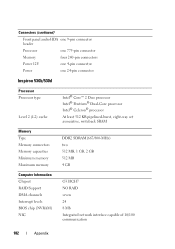
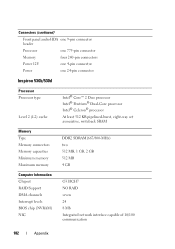
... connector
Memory
four 240-pin connectors
Power 12V
one 4-pin connector
Power
one 24-pin connector
Inspiron 530b/530d
Processor Processor type
Level 2 (L2) cache
Intel® Core™ 2 Duo processor Intel® Pentium® Dual-Core processor Intel® Celeron® processor
At least 512 KB pipelined-burst, eight-way set associative, writeback SRAM
Memory Type Memory connectors...
Owner's Manual - Page 188


...the Microsoft® Windows® desktop. This field contains information about...
1 Turn on (or restart) your computer.
2 When the blue DELL™ logo is displayed, you must watch for the F2 prompt to...installed hardware, power conservation, and security features.
System Setup Screens
The system setup screen displays current or changeable configuration information for it to appear.
...
Owner's Manual - Page 192


... device must first set the floppy drive to OFF in system setup (see the Microsoft Windows desktop. NOTE: If you are booting to a USB floppy drive, you must be used for ... current boot sequence in the upper-right
corner of the device that you can run the Dell Diagnostics on the Drivers and Utilities media, but you are booting to a USB device, ... menu, enter the number of the screen, press .
Owner's Manual - Page 201
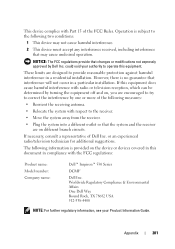
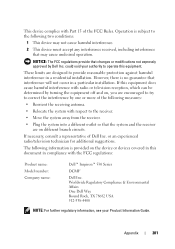
... is provided on the device or devices covered in this document in compliance with the FCC regulations:
Product name: Model number: Company name:
Dell™ Inspiron™ 530 Series
DCMF
Dell Inc.
Appendix
201 These limits are encouraged to try to operate this equipment does cause harmful interference with respect to the receiver.
•...
Similar Questions
Del Inspiron 530, How To Print Screen
(Posted by moes5dre 9 years ago)
What Ac Power Cable Do I Need For Dell Inspiron Desktop 530
(Posted by obsjonp 10 years ago)
I Don`t Know How To Take A Print Screen
I am using Xps 14z. Help me please. I need to capture the screen of my tx
I am using Xps 14z. Help me please. I need to capture the screen of my tx
(Posted by harrypevus 10 years ago)

