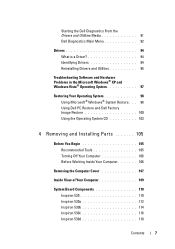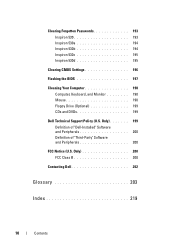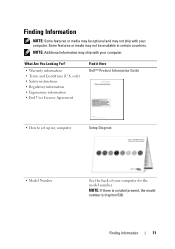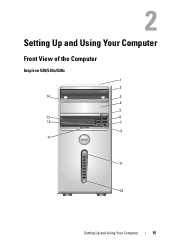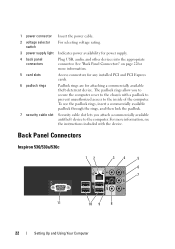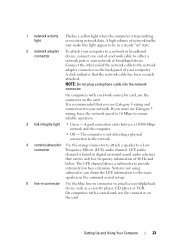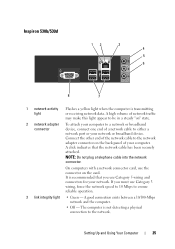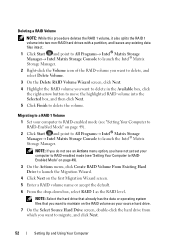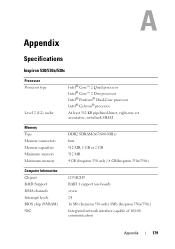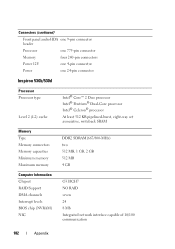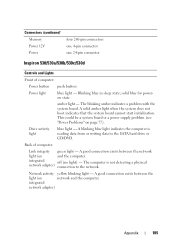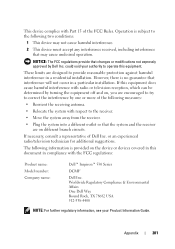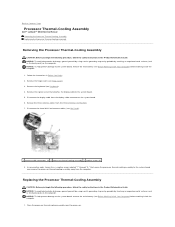Dell Inspiron 530 Support Question
Find answers below for this question about Dell Inspiron 530 - Desktop -Intel Celeron Processor 450.Need a Dell Inspiron 530 manual? We have 4 online manuals for this item!
Question posted by elielcu on July 26th, 2014
Dell Inspiron 530s Slim Wont Start There Is Yellow Light On Mother Board
The person who posted this question about this Dell product did not include a detailed explanation. Please use the "Request More Information" button to the right if more details would help you to answer this question.
Current Answers
Related Dell Inspiron 530 Manual Pages
Similar Questions
Where Are The Memory Card Slots In A Dell Inspiron 530s Slim
(Posted by qwejjarr 9 years ago)
Power Button Is A Solid Yellow On Dell Inspiron 530s Will Not Start
(Posted by mattmhaz 10 years ago)