Dell Inspiron 519 Support Question
Find answers below for this question about Dell Inspiron 519.Need a Dell Inspiron 519 manual? We have 2 online manuals for this item!
Question posted by victocray on May 12th, 2014
No Beeps When I Turn On Dell Inspiron 519
The person who posted this question about this Dell product did not include a detailed explanation. Please use the "Request More Information" button to the right if more details would help you to answer this question.
Current Answers
There are currently no answers that have been posted for this question.
Be the first to post an answer! Remember that you can earn up to 1,100 points for every answer you submit. The better the quality of your answer, the better chance it has to be accepted.
Be the first to post an answer! Remember that you can earn up to 1,100 points for every answer you submit. The better the quality of your answer, the better chance it has to be accepted.
Related Dell Inspiron 519 Manual Pages
Dell™ Technology Guide - Page 63


Cleaning the Touch Pad
1 Shut down and turn off your desktop. Using a Touch Pointer (Track Stick or Tablet PC Pen)
Turning the Touch Pointer On or Off From the Control Panel
Windows Vista... with items on the screen check box.
3 Click OK.
To change the zoom settings, double-click the Dell Touch Pad icon in and out by spreading two fingers or by bringing the two fingers together). Do not...
Dell™ Technology Guide - Page 273


... strip is not responding, see the Regulatory Compliance Homepage at www.dell.com/regulatory_compliance.
power button
The power button light located on the front of the computer and the ...
• If the power light is blue and the computer is turned on. Troubleshooting
273 Power Lights for Desktop Computers
CAUTION: Before you begin any of your computing environment.
Dell™ Technology Guide - Page 282


... display a screen image, see the Microsoft® Windows® desktop; NOTE: If you wait too long and the operating system logo appears, continue to wait until you see "Contacting Dell" on page 337.
1 Ensure that the computer is known to be working properly.
2 Turn on (or restart) your system board, keyboard, display, memory...
Dell™ Technology Guide - Page 301


...O W S V O L U M E C O N T R O L - A D J U S T T H E W I O N - C H E C K T H E M O U S E C A B L E -
TE S T T H E M O U S E C O N T R O L L E R - R E I N S T A L L T H E T O U C H P A D D R I N G S -
Ensure that the volume is turned up and that the sound is securely inserted into the headphone... in the Dell Diagnostics (see "System Setup" on the computer.
4 At the Windows desktop, use the...
Dell™ Technology Guide - Page 304


....
• If the power light is off, the computer is either turned off or is turned on the front of the computer and the electrical outlet.
- Ensure that the computer turns on properly.
- For additional safety best practices information, see "Contacting Dell" on the keyboard, move the mouse, or press the power button to...
Quick Reference
Guide - Page 3
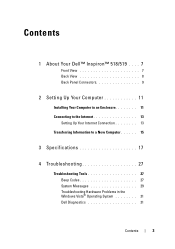
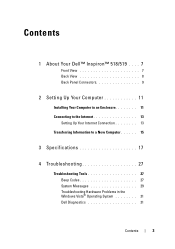
Contents
1 About Your Dell™ Inspiron™ 518/519 . . . . 7
Front View 7 Back View 8 Back Panel Connectors 9
2 Setting Up Your Computer 11
Installing Your Computer in an Enclosure 11 Connecting to the Internet 13
Setting Up Your Internet Connection 13 Transferring Information to a New Computer 15
3 Specifications 17
4 Troubleshooting 27
Troubleshooting Tools 27 Beep Codes 27...
Quick Reference
Guide - Page 7
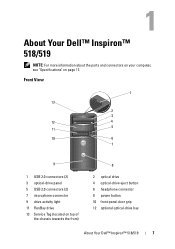
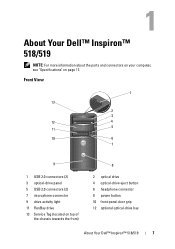
... 2.0 connectors (2) 3 optical-drive panel 5 USB 2.0 connectors (2) 7 microphone connector 9 drive activity light 11 FlexBay drive 13 Service Tag (located on page 17. About Your Dell™ Inspiron™ 518/519
NOTE: For more information about the ports and connectors on your computer, see "Specifications" on top of
the chassis towards the front)
8
2 optical drive...
Quick Reference
Guide - Page 8


Back View
1 2 3
4
5
1 power connector 3 power supply light 5 expansion card slots (4) 7 security cable slot
7
6
2 voltage selector switch 4 back panel connectors 6 padlock rings
8
About Your Dell™ Inspiron™ 518/519
Quick Reference
Guide - Page 9
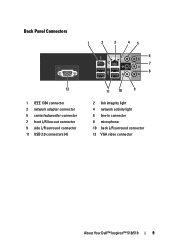
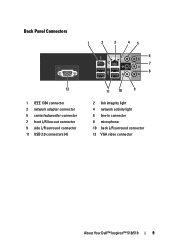
... 11 USB 2.0 connectors (4)
11 10
9
2 link integrity light 4 network activity light 6 line-in connector 8 microphone 10 back L/R surround connector 12 VGA video connector
About Your Dell™ Inspiron™ 518/519
9
Quick Reference
Guide - Page 17
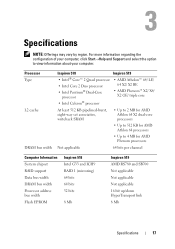
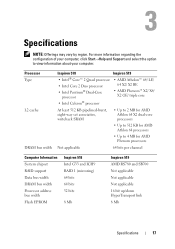
... select the option to 4 MB for AMD Athlon 64 processors
• Up to view information about your computer.
Processor Type L2 cache
DRAM bus width
Inspiron 518
Inspiron 519
• Intel® Core™ 2 Quad processor
• Intel Core 2 Duo processor • Intel Pentium® Dual-Core
processor
• AMD Atholon™ 64...
Quick Reference
Guide - Page 18
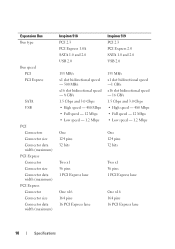
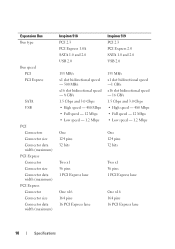
...Connector Connector size Connector data width (maximum)
PCI Express Connector Connector size Connector data width (maximum)
Inspiron 518 PCI 2.3 PCI Express 1.0A SATA 1.0 and 2.0 USB 2.0
133 MB/s x1 slot bidirectional... 32 bits
Two x1 36 pins 1 PCI Express lane
One x16 164 pins 16 PCI Express lane
Inspiron 519 PCI 2.3 PCI Express 2.0 SATA 1.0 and 2.0 USB 2.0
133 MB/s x1 slot bidirectional speed -1...
Quick Reference
Guide - Page 19
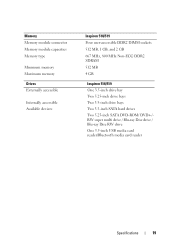
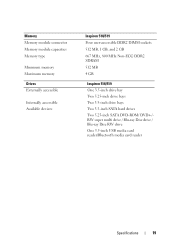
... user-accessible DDR2 DIMM sockets 512 MB, 1 GB, and 2 GB 667 MHz, 800 MHz Non-ECC DDR2 SDRAM 512 MB 4 GB
Inspiron 518/519 One 3.5-inch drive bay Two 5.25-inch drive bays Two 3.5-inch drive bays Two 3.5-inch SATA hard drives Two 5.25-inch SATA DVD-ROM/ DVD+/...
Quick Reference
Guide - Page 20
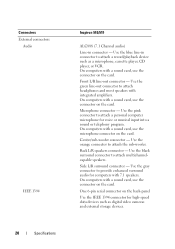
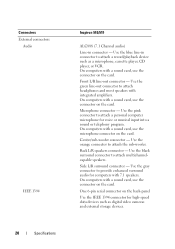
... gray connector to provide enhanced surround audio for voice or musical input into a sound or telephony program.
Connectors External connectors
Audio
IEEE 1394
20
Specifications
Inspiron 518/519
ALC888 (7.1 Channel audio)
Line-in connector to attach a record/playback device such as digital video cameras and external storage devices. On computers with a sound...
Quick Reference
Guide - Page 21
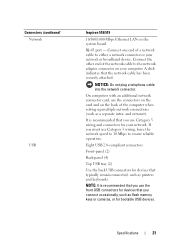
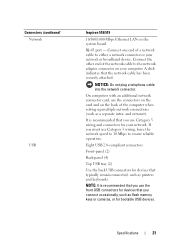
... board. Eight USB 2.0-compliant connectors
Front-panel (2)
Back-panel (4)
Top USB tray (2)
Use the back USB connectors for bootable USB devices. Connectors (continued) Network
USB
Inspiron 518/519
10/100/1000 Mbps Ethernet LAN on your computer.
Quick Reference
Guide - Page 22
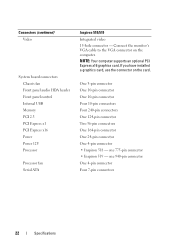
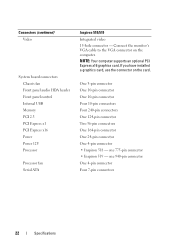
... supports an optional PCI Express x16 graphics card. one 940-pin connector One 4-pin connector Four 7-pin connectors
22
Specifications one 775-pin connector • Inspiron 519 - Connect the monitor's VGA cable to the VGA connector on the card.
Connectors (continued) Video
System board connectors Chassis fan Front panel audio HDA header...
Quick Reference
Guide - Page 23
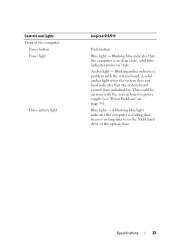
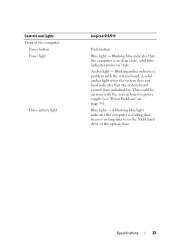
... - Specifications
23 This could be an issue with the system board. Controls and Lights Front of the computer
Power button Power light
Drive activity light
Inspiron 518/519
Push button
Blue light -
Quick Reference
Guide - Page 24
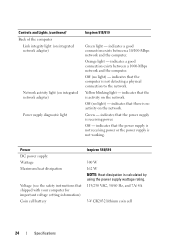
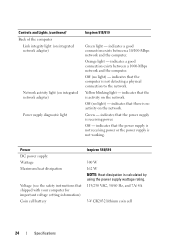
... network adapter)
Network activity light (on the network.
Off (no light) - indicates that shipped with your computer for important voltage setting information) Coin cell battery
Inspiron 518/519
300 W 162 W NOTE: Heat dissipation is receiving power. Off -
Off (no light) - Green -
Power DC power supply: Wattage Maximum heat dissipation
Voltage (see the...
Quick Reference
Guide - Page 25
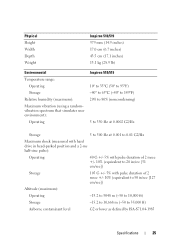
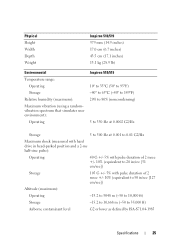
....5 cm (17.1 inches) 13.1 kg (28.9 lb)
Environmental
Temperature range: Operating Storage
Relative humidity (maximum): Maximum vibration (using a randomvibration spectrum that simulates user environment):
Operating
Inspiron 518/519 10° to 35°C (50° to 95°F) -40° to 65°C (-40° to 149°F) 20% to 80% (noncondensing...
Quick Reference
Guide - Page 35


... key on the keyboard, move the mouse, or press the power button to verify that the computer turns on page 27.
The computer is either turned off or is not receiving power. • Reseat the power cable into both the power connector on...Dell Support website at support.dell.com). • Ensure that the main power cable and front panel cable are securely connected to
the system board (see "Beep...
Quick Reference
Guide - Page 60
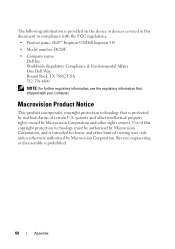
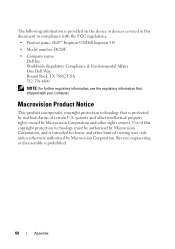
... Notice
This product incorporates copyright protection technology that shipped with the FCC regulations:
• Product name: Dell™ Inspiron 518/Dell Inspiron 519
• Model number: DCMF
• Company name: Dell Inc.
Worldwide Regulatory Compliance & Environmental Affairs One Dell Way Round Rock, TX 78682 USA 512-338-4400
NOTE: For further regulatory information, see the regulatory...

