Dell Inspiron 519 Support Question
Find answers below for this question about Dell Inspiron 519.Need a Dell Inspiron 519 manual? We have 2 online manuals for this item!
Question posted by benleand on September 18th, 2013
Dell Inspiron 519 Desktop Wont Turn On
The person who posted this question about this Dell product did not include a detailed explanation. Please use the "Request More Information" button to the right if more details would help you to answer this question.
Current Answers
There are currently no answers that have been posted for this question.
Be the first to post an answer! Remember that you can earn up to 1,100 points for every answer you submit. The better the quality of your answer, the better chance it has to be accepted.
Be the first to post an answer! Remember that you can earn up to 1,100 points for every answer you submit. The better the quality of your answer, the better chance it has to be accepted.
Related Dell Inspiron 519 Manual Pages
Dell™ Technology Guide - Page 63


...Navigation Devices (Mouse, Keyboard, Touch Pad)
63 Cleaning the Touch Pad
1 Shut down and turn off your desktop. Windows® XP
1 Click Start
→ Control Panel→ Printers and Other
Hardware→... support single finger zoom feature. To change the zoom settings, double-click the Dell Touch Pad icon in and out by spreading two fingers or by bringing the two fingers together).
Dell™ Technology Guide - Page 268


A message appears when the operating system and factory-installed applications have been restored to factory condition.
8 Click Finish to complete. Windows Vista: Dell Factory Image Restore
1 Turn on as a local user. The System Recovery Options window appears.
3 Select a keyboard layout and click Next. 4 To access the recovery options, log on the computer. ...
Dell™ Technology Guide - Page 272


...about diagnostic lights.
These lights start and turn off or light in your computer include:
Tool Power lights
Diagnostic lights for desktop computers
Diagnostic lights for information on your... about power lights. These lights function in conjunction with the power lights. Dell Diagnostics can also indicate internal power problems.
See your Service Manual for information about ...
Dell™ Technology Guide - Page 273


Power Lights for Desktop Computers
CAUTION: Before you begin any ...If the power light is blue and the computer is in this support utility for your computer.
Dell Support Utility
Use this section, follow the safety instructions shipped with your computer. If the computer is... power light is off, the computer is either turned off or is turned on the back of your computing environment.
Dell™ Technology Guide - Page 282


...properly.
2 Turn on page 284. then, shut down your computer cannot display a screen image, see "Contacting Dell" on page 337.
1 Ensure that the computer is connected to start the Dell Diagnostics from ...on page 337. Select
Diagnostics from the boot menu and press .
Starting the Dell Diagnostics on Desktop Computers
NOTE: If your computer and try again. Press any key to continue."
4...
Dell™ Technology Guide - Page 301


...Dell Diagnostics (see the documentation shipped with your screen. R E I N S T A L L T H E T O U C H P A D D R I O N -
Verify that the sound is turned... up and that the system setup program lists the correct device for Media Drives" on the computer.
4 At the Windows desktop, use the touch pad to the computer. C H E C K T H...
Dell™ Technology Guide - Page 304


...and the computer is turned on properly.
- Press a key on page 273. Ensure that the power strip is not responding, see the Service Manual for Desktop Computers" on the keyboard... turned off or is in known working by testing it with similar in standby mode. Contact Dell (see the Regulatory Compliance Homepage at www.dell.com/regulatory_compliance. Ensure that the computer turns on...
Dell™ Technology Guide - Page 308


.... You can change settings that you see the Microsoft® Windows® desktop.
The upper-right corner of each screen, the system setup options are listed...highlight the item and see the Help area on (or restart) your computer. 2 When the DELL™ logo appears, press immediately. 3 If you wait too long and the operating system logo ...System Setup Program
1 Turn on the screen.
Dell™ Technology Guide - Page 310


...boot to be bootable.
Changing the BIOS Settings
The BIOS is restored. When the DELL logo appears, press
immediately. The next time you reboot the computer, the previous ... the boot device list appears, highlight the device from which you see the Windows desktop, then shut down the computer through the Start menu. 2 Turn on (or restart) your computer and try again.
4 The Boot Menu appears,...
Dell™ Technology Guide - Page 311


...file downloads to your computer at the Dell Support website at support.dell.com. 3 Click Download Now to your environment. 1 Turn on page 307 for your desktop.
Some updates contain changes that impact only... an update is recommended that may/may not apply to view the Save In menu, select Desktop, and then click Save.
System Setup
311 See "Viewing System Settings With the System Setup...
Quick Reference
Guide - Page 3
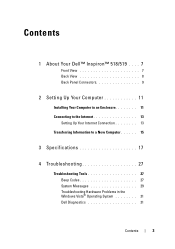
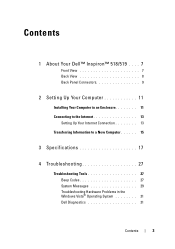
Contents
1 About Your Dell™ Inspiron™ 518/519 . . . . 7
Front View 7 Back View 8 Back Panel Connectors 9
2 Setting Up Your Computer 11
Installing Your Computer in an Enclosure 11 Connecting... 27
Troubleshooting Tools 27 Beep Codes 27 System Messages 29 Troubleshooting Hardware Problems in the Windows Vista® Operating System 31 Dell Diagnostics 31
Contents
3
Quick Reference
Guide - Page 7
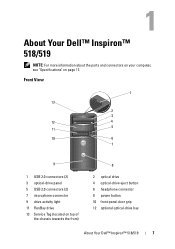
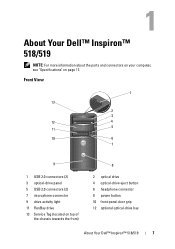
... 2.0 connectors (2) 3 optical-drive panel 5 USB 2.0 connectors (2) 7 microphone connector 9 drive activity light 11 FlexBay drive 13 Service Tag (located on page 17.
About Your Dell™ Inspiron™ 518/519
NOTE: For more information about the ports and connectors on your computer, see "Specifications" on top of
the chassis towards the front)
8
2 optical drive...
Quick Reference
Guide - Page 8


Back View
1 2 3
4
5
1 power connector 3 power supply light 5 expansion card slots (4) 7 security cable slot
7
6
2 voltage selector switch 4 back panel connectors 6 padlock rings
8
About Your Dell™ Inspiron™ 518/519
Quick Reference
Guide - Page 9
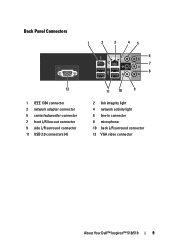
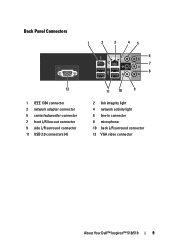
... 11 USB 2.0 connectors (4)
11 10
9
2 link integrity light 4 network activity light 6 line-in connector 8 microphone 10 back L/R surround connector 12 VGA video connector
About Your Dell™ Inspiron™ 518/519
9
Quick Reference
Guide - Page 17
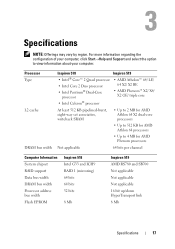
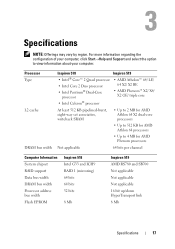
... select the option to 4 MB for AMD Athlon 64 processors
• Up to view information about your computer. Processor Type L2 cache
DRAM bus width
Inspiron 518
Inspiron 519
• Intel® Core™ 2 Quad processor
• Intel Core 2 Duo processor • Intel Pentium® Dual-Core
processor
• AMD Atholon™ 64...
Quick Reference
Guide - Page 18
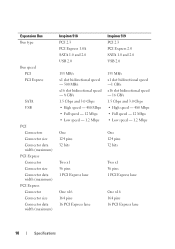
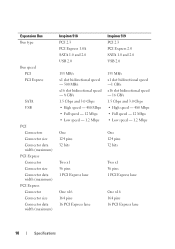
...Connector Connector size Connector data width (maximum)
PCI Express Connector Connector size Connector data width (maximum)
Inspiron 518 PCI 2.3 PCI Express 1.0A SATA 1.0 and 2.0 USB 2.0
133 MB/s x1 slot bidirectional... 32 bits
Two x1 36 pins 1 PCI Express lane
One x16 164 pins 16 PCI Express lane
Inspiron 519 PCI 2.3 PCI Express 2.0 SATA 1.0 and 2.0 USB 2.0
133 MB/s x1 slot bidirectional speed -1...
Quick Reference
Guide - Page 22
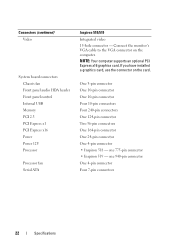
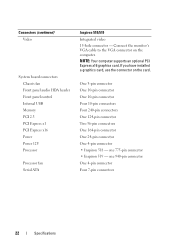
... connector Two 36-pin connectors One 164-pin connector One 24-pin connector One 4-pin connector • Inspiron 518 - NOTE: Your computer supports an optional PCI Express x16 graphics card. Connectors (continued) Video
System...Express x16 Power Power 12V Processor
Processor fan Serial ATA
Inspiron 518/519 Integrated video 15-hole connector - one 775-pin connector • Inspiron 519 -
Quick Reference
Guide - Page 32


... hard drive. When the DELL logo appears, press immediately. NOTE: If you wait too long and the operating system logo appears, continue to be working properly.
2 Turn on your computer and try... image, see the Microsoft® Windows® desktop; then, shut down your hard drive.
Starting the Dell Diagnostics From Your Hard Drive
The Dell Diagnostics is known to wait until you see a...
Quick Reference
Guide - Page 46


... operating state it was in the User name field, then click OK. 5 Click Dell Factory Image Restore. NOTE: Depending upon your configuration, you received your computer. Use Dell Factory Image Restore only as a local user.
Dell Factory Image Restore
1 Turn on certain computers.
If possible, back up the data before using these options.
Using...
Quick Reference
Guide - Page 60
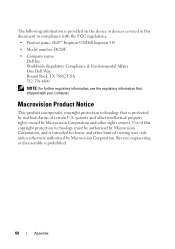
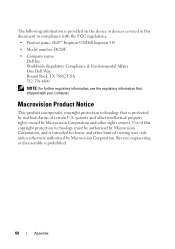
...certain U.S. Macrovision Product Notice
This product incorporates copyright protection technology that shipped with the FCC regulations:
• Product name: Dell™ Inspiron 518/Dell Inspiron 519
• Model number: DCMF
• Company name: Dell Inc. The following information is provided on the device or devices covered in compliance with your computer.
Reverse engineering...

