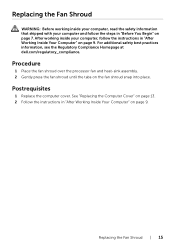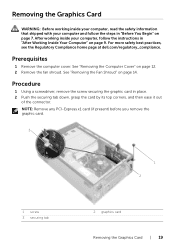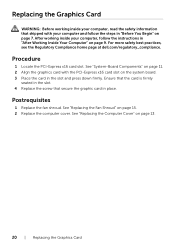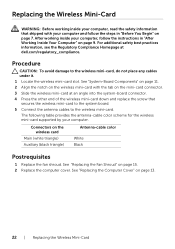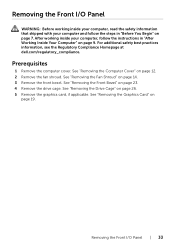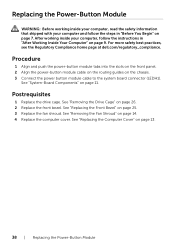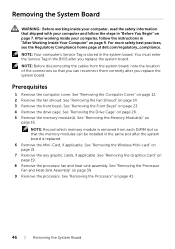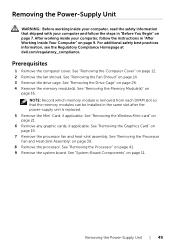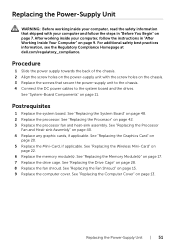Dell Inspiron 3647 Small Desktop Support Question
Find answers below for this question about Dell Inspiron 3647 Small Desktop.Need a Dell Inspiron 3647 Small Desktop manual? We have 3 online manuals for this item!
Question posted by JoanKershaw on March 5th, 2014
What's The Best Replacement Power Supple For The Dell Inspiron 367/
I want to install a more powerful power supply for the Inspiron 3647. I need a minimum of 300W output power to support addition of a GE-Force 610 Graphics card. What's the best power supply to use.
Current Answers
Answer #1: Posted by Support101 on March 5th, 2014 10:21 PM
Source it directly from Dell's official Parts & Accessories store.
Please click on "ACCEPT" and/or on "helpful" if my answer helped in any way.
Thanks
Related Dell Inspiron 3647 Small Desktop Manual Pages
Similar Questions
Can You Mail Me The Manual For Inspiron 3647 Small Desktop
The Computer Came With Out Manual
The Computer Came With Out Manual
(Posted by ralbob 9 years ago)
Upgrades
Can I upgrade the processor to an i7 and if so which model and whats the max mem ram I can install. ...
Can I upgrade the processor to an i7 and if so which model and whats the max mem ram I can install. ...
(Posted by bushman21 9 years ago)
How To Replace Power Supply For Dell Inspiron One 19
(Posted by marcothe 10 years ago)
How To Replace Power Supply On Dell 580 Lg Tower
(Posted by crzybill54 11 years ago)