Dell Inspiron 1750 Support Question
Find answers below for this question about Dell Inspiron 1750.Need a Dell Inspiron 1750 manual? We have 4 online manuals for this item!
Question posted by blbri on September 24th, 2013
Dell Inspiron 1750 Will Video Card Driver Update Fix Blue Line
The person who posted this question about this Dell product did not include a detailed explanation. Please use the "Request More Information" button to the right if more details would help you to answer this question.
Current Answers
There are currently no answers that have been posted for this question.
Be the first to post an answer! Remember that you can earn up to 1,100 points for every answer you submit. The better the quality of your answer, the better chance it has to be accepted.
Be the first to post an answer! Remember that you can earn up to 1,100 points for every answer you submit. The better the quality of your answer, the better chance it has to be accepted.
Related Dell Inspiron 1750 Manual Pages
Dell™ Technology Guide - Page 17


... Accessing the Settings tab of the Display Properties Menu 244 Accessing Additional Functions With the Advanced Button 245 Accessing the Video Card Control Features . . . . 245 Getting Help for Video Display Resolution Problems 245
Adjusting Display Settings With the Vendor Video Card Control Panel 246
Windows Vista 246 Windows XP 246
Using the Wizards 247 Using...
Dell™ Technology Guide - Page 18


Using a TV Wizard to Configure Display Settings 248 Getting Help for Video Card Control Panels . . . 249
Troubleshooting Display Settings 249 Where to...Using Administrator Rights, User Groups, and Passwords 251
Administrator Rights 251 User Groups 252 Passwords 253
Smart Cards 254
Fingerprint Readers 254
Facial Recognition Software 255
Using a Firewall to Secure Your Computer 255 Turning ...
Dell™ Technology Guide - Page 48


... on the screen. Also, see "Adjusting Display Settings With the Vendor Video Card Control Panel" on your Dell-installed operating system. Before you change back to offer the best performance with... or
→ Help and Support.
48
Monitors and Displays NOTE: Use only the Dell recommended video drivers, which are designed to them if needed. Adjusting the Resolution of Your Display
The ...
Dell™ Technology Guide - Page 49


... to
the left or right to decrease/increase the screen resolution. 5 Click Apply to set resolution
HINT: To display a program at a specific resolution, both the video card and the display must support the resolution, and the necessary video drivers must be installed. The Display Properties window appears. 3 Select the Setting tab.
Dell™ Technology Guide - Page 52


....
• Extend my Windows desktop onto this monitor -
allows you to drag items
across your need :
• Use this device as a primary monitor - NOTE: Your video card must support multiple monitors. allows you to match the physical arrangement of your
monitors. 5 Select either or both of the following check boxes depending on...
Dell™ Technology Guide - Page 81


...; OK→ Next.
9 Click Finish and restart your computer. Drive Problems
CAUTION: Before you are installing the driver.
6 Click the Driver tab→ Update Driver→ Browse my computer for Dell computers. If the drive is defective.
• Insert a bootable disc and restart the computer. See the user documentation that the original media is not...
Dell™ Technology Guide - Page 130
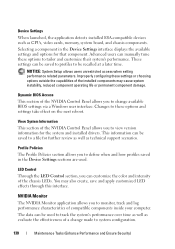
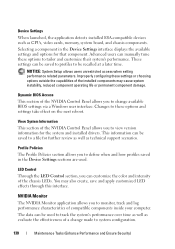
...settings can be saved to track the system's performance over time as well as CPUs, video cards, memory, system board, and chassis components. Changes to tailor and customize their system's... Device Settings interface displays the available settings and options for the system and installed drivers. You may cause system instability, reduced component operating life or permanent component damage...
Dell™ Technology Guide - Page 131
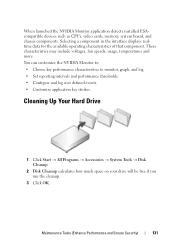
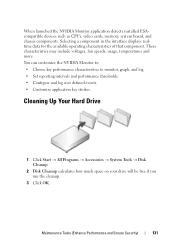
... OK. These characteristics may include voltages, fan speeds, usage, temperatures and more.
When launched the NVIDIA Monitor application detects installed ESAcompatible devices such as CPUs, video cards, memory, system board, and chassis components.
Dell™ Technology Guide - Page 225


... on page 211). From the Control Panel, click Display Properties → Settings
Some vendor video card control panels provide a TV Setup Wizard to help you must enable the computer to function as...Windows Audio Driver" on page 226. 12 If you are using S/PDIF digital audio, you adjust the display settings for the video card.
This method provides the best coordination for the video card to ...
Dell™ Technology Guide - Page 243
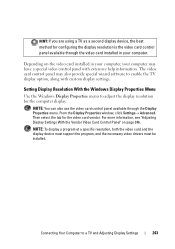
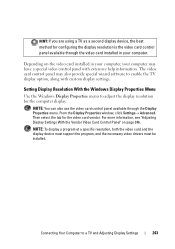
From the Display Properties window, click Settings→ Advanced. NOTE: To display a program at a specific resolution, both the video card and the display device must support the program, and the necessary video drivers must be installed. Setting Display Resolution With the Windows Display Properties Menu
Use the Windows Display Properties menu to a TV and Adjusting...
Dell™ Technology Guide - Page 351
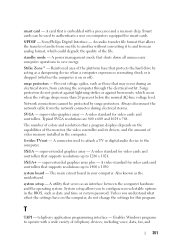
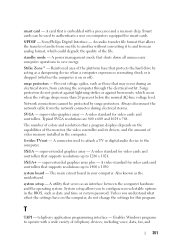
... supports resolutions up to and from an analog format, which occur when the voltage drops more than 20 percent below the normal AC-line voltage level.
A video standard for video cards and controllers. Also known as an interface between the computer hardware and the operating system. A utility that shuts down all unnecessary computer operations...
Setup Guide - Page 40


... you are installing are compatible with your computer, see "Specifications" on page 66.
• If the problem persists, contact Dell (see "Contacting Dell" on page 63).
38
Three beeps - Video BIOS failure
Replace the video card. If the computer starts normally, reinstall an additional module. Seven beeps - Eight beeps - Display failure
Replace the display. NOTE...
Service Manual - Page 1


Dell™ Inspiron™ 17 Service Manual
Before You Begin Battery Hard Drive Optical Drive Module Cover Memory Module(s) Wireless Mini-Card Center Control Cover Keyboard Internal... Corporation in trademarks and trade names other countries. Trademarks used in this text: Dell, the DELL logo, and Inspiron are either the entities claiming the marks and names or their products. and is...
Service Manual - Page 6


...screwdriver l Phillips screwdriver l Plastic scribe l BIOS upgrade CD or the BIOS executable update program available on the locking tabs before you disconnect a cable, pull on its connector...a card. Unless otherwise noted, each procedure assumes that shipped with your computer. Ensure that shipped with your computer. Back to Contents Page
Before You Begin
Dell™ Inspiron™...
Service Manual - Page 8


...
Dell™ Inspiron™ 17 Service Manual Flashing the BIOS From a CD Flashing the BIOS From the Hard Drive
If a BIOS-update program...main battery is titled the same as the downloaded BIOS update file. 13. Click Drivers & Downloads® Select Model. 5.
A list of....
Select the product model number in the Select Your Product Line list. 7. The file downloads to save the file on ...
Service Manual - Page 10


... by periodically touching an unpainted metal surface (such as a connector on the Bluetooth board.
1
screw
2
Bluetooth card Back to Contents Page
Internal Module With Bluetooth® Wireless Technology
Dell™ Inspiron™ 17 Service Manual Bluetooth Card Bluetooth Board
WARNING: Before working inside your computer, read the safety information that shipped with your computer...
Service Manual - Page 30


Back to Contents Page
Hard Drive
Dell™ Inspiron™ 17 Service Manual Removing the Hard Drive Replacing the Hard... operating system, drivers, and utilities on your warranty. NOTE: Dell does not guarantee compatibility or provide support for hard drives from sources other than Dell. Remove the battery (see the Regulatory Compliance Homepage at www.dell.com/regulatory_compliance. Slide...
Service Manual - Page 38


... computer supports one half Mini-Card slot for Mini-Cards from the Mini-Card.
1 antenna cable connectors (2) 3 system board connector
2 Mini-Card 4 screw
5. Disconnect the antenna cables from sources other than Dell.
Back to Contents Page
Wireless Mini-Card
Dell™ Inspiron™ 17 Service Manual Removing the Mini-Card Replacing the Mini-Card
WARNING: Before working inside your...
Service Manual - Page 43


... base.
9. Follow the procedures in Before You Begin. 2. Remove the battery (see Removing the Hard Drive). 6. Remove the Mini-Card (see Removing the Memory Module(s)). 5. Back to Contents Page
Palm Rest
Dell™ Inspiron™ 17 Service Manual Removing the Palm Rest Replacing the Palm Rest WARNING: Before working inside your computer, read...
Service Manual - Page 51


...system board to the computer base. Remove the optical drive (see Removing the Mini-Card). 8. Remove the Mini-Card (see Removing the Optical Drive). 7. Remove the ExpressCard reader board (see Removing...before working inside the computer. Back to Contents Page
System Board
Dell™ Inspiron™ 17 Service Manual Removing the System Board Replacing the System Board Entering the Service ...

