Dell Inspiron 1750 Support Question
Find answers below for this question about Dell Inspiron 1750.Need a Dell Inspiron 1750 manual? We have 4 online manuals for this item!
Question posted by lstolau on December 29th, 2013
Dell Inspiron 1750 Bootup The Ac Power Adapter Wattage And Type Cannot Be
determined. the battery may not charge
Current Answers
There are currently no answers that have been posted for this question.
Be the first to post an answer! Remember that you can earn up to 1,100 points for every answer you submit. The better the quality of your answer, the better chance it has to be accepted.
Be the first to post an answer! Remember that you can earn up to 1,100 points for every answer you submit. The better the quality of your answer, the better chance it has to be accepted.
Related Dell Inspiron 1750 Manual Pages
Dell™ Technology Guide - Page 11


... 140 Uninterruptible Power Supply (UPS 141
Laptop Computer Batteries 141 Using Your Laptop Computer for the First Time 142 Preserving the Life of a Battery 142 Replacing a Battery 143 Checking the Battery Charge 143 Conserving Battery Power 145 Charging the Battery 145 Storing a Battery 146 US Department of Transportation (DOT) Notebook Battery Restrictions 146 Dell™ ControlPoint...
Dell™ Technology Guide - Page 141


... device is interrupted.
The battery charges while AC power is supplied as a printer, to ensure that provides surge protection.
Power line conditioners are different from the typical uninterruptible power supply in that provides temporary power to connected devices when AC power is approved by Underwriters Laboratories (UL). Laptop Computer Batteries
To ensure optimal performance and...
Dell™ Technology Guide - Page 142


... battery is used and the conditions under which is not fully charged. The following will significantly reduce the operating time of your laptop computer, see Maintaining
Your Computer for the First Time
Power Meter icon
The first time you use the AC adapter to connect your computer to an electrical outlet in maximum performance mode (see "Dell...
Dell™ Technology Guide - Page 143


... not use a battery from the computer. See "Battery Disposal" in your laptop computer, follow these procedures, turn off .
3 Slide the battery-bay latch release(s) on your Dell computer. Do not puncture, incinerate, disassemble, or expose the battery to replace the battery in the safety information that the computer is turned off the computer, disconnect the AC adapter from the...
Dell™ Technology Guide - Page 145


... 135). battery life is
largely determined by the number of time. Power (Power Settings, Power Protection Devices, and Batteries)
145 Understanding Low Battery Warnings
NOTICE: To avoid losing or corrupting data, save your laptop computer, do any of power, hibernate mode begins automatically. If necessary, the AC adapter then charges the battery and maintains the battery charge.
FOR...
Dell™ Technology Guide - Page 146


... and to room temperature. After a long storage period, recharge the battery fully before you store your battery). Charge time is turned off, the AC adapter charges a completely discharged battery to 80 percent in Dell ControlPoint.
NOTE: You can access the Dell ControlPoint Power Manager for example on the taskbar. A Dell notebook battery may not be packed in a checked bag if the...
Dell™ Technology Guide - Page 220


... and your TV, you can connect your computer to a TV and Adjusting Display Settings NOTE: If video or audio adapters and cables came with composite-video cable - Do not interchange adapters or cables from Dell. Standard S-video connector and S-video cable - NOTE: Video and audio cables for purchase from other audio device may...
Dell™ Technology Guide - Page 274


... is securely connected to the system board (see the Service Manual for your computer).
• If the power light is set to match the AC power at your computer).
• If the power light is blinking amber, the computer is working condition to the system board (see the Service Manual for Desktop Computers
Some...
Dell™ Technology Guide - Page 277


... A R D D R I N T E R R U P T - R T C M O D E F I V E - If the problem persists, replace the CMOS battery. PLEASE RUN THE SYSTEM SETUP
Troubleshooting
277
STRIKE F1 TO RETRY BOOT, F2 FOR SETUP UTILITY. RUN THE SETUP UTILITY TO E N A B L E T H E S E M ..."Running the Dell Diagnostics" on page 308). NO BOOT DEVICE AVAILABLE - TIME-OF-DAY CLOCK STOPPED - POWER WARNING MESSAGES HAVE...
Dell™ Technology Guide - Page 278


... - THE SYSTEM CAN ONLY BOOT WITH A 130-W POWER ADAPTER OR GREATER. NOTE: This message concerning the requirement of an AC power adapter type of 130-W or greater applies to laptop computers that the memory you are using is supported by your computer). THE AC POWER ADAPTER WATTAGE AND TYPE CANNOT BE DETERMINED. PLEASE CONNECT A DELL XXX-W AC ADAPTER OR GREATER FOR BEST SYSTEM PERFORMANCE. STRIKE...
Dell™ Technology Guide - Page 279


...KEY) IF YOU DO NOT WANT TO SEE POWER WARNING MESSAGES AGAIN.
Contact Dell for assistance (see "Contacting Dell" on page 307. STRIKE T H E F 1 K E Y T O S H U T D O W N . - WARNING: THE BATTERIES CANNOT BE IDENTIFIED. PRESS F1 TO SHUTDOWN THE S YS T E M . System board failure may be defective.
PLEASE CONNECT A DELL XXX-W AC ADAPTER OR GREATER FOR BEST PERFORMANCE. THIS SYSTEM...
Dell™ Technology Guide - Page 297


...voltage selection switch is set to match the AC power at your location (if applicable).
•..." on .
• Ensure that the electrical outlet is working condition to verify that the computer turns on properly.
• Ensure that any power strips being used are plugged into an electrical outlet and are securely connected to the system board (see the Service Manual for your computer).
Dell™ Technology Guide - Page 305


... for your computer).
- Troubleshooting
305 Ensure that the processor power cable is securely connected to support.dell.com/technicalupdate. The service is set to match the AC power at your computer.)
• If the power light is steady amber, a device may be customized for the Dell Technical Update service, go to the system board (see the...
Setup Guide - Page 21


...light indicates the following states when powered
using an AC adapter or a battery.
AC Adapter
Indicator light status Computer state(s)
Solid white
on off/hibernate
Breathing white off
standby off/hibernate
Battery charge level
n/a 90%
Battery
Solid white
on
>10%
Breathing white
standby
>10%
Solid amber
on/standby Using Your Inspiron Laptop
1
Power/Battery indicator light -
Service Manual - Page 1


... trademark owned by Dell under license; Dell Inc. Model P04E
Type P04E001
July 2009
Rev...Dell™ Inspiron™ 17 Service Manual
Before You Begin Battery Hard Drive Optical Drive Module Cover Memory Module(s) Wireless Mini-Card Center Control Cover Keyboard Internal Module With Bluetooth® Wireless Technology Power Button Board Palm Rest Display
Camera Module (Optional) Battery...
Service Manual - Page 6


... Your Computer.
Recommended Tools
The procedures in this type of cable, press in on the Dell Support website at www.dell.com/regulatory_compliance.
Do not touch the components or ...power button until the computer turns off . In Microsoft® Windows Vista®, click Start
, click the arrow
, and then click Shut Down.
Back to Contents Page
Before You Begin
Dell™ Inspiron...
Service Manual - Page 8


... Page
Flashing the BIOS
Dell™ Inspiron™ 17 Service Manual...battery is properly installed, and a network cable is titled the same as the downloaded BIOS update file. 13.
Ensure that the AC adapter is plugged in and that the AC adapter...battery is complete, the computer will automatically restart.
3. Turn on the screen. Click Drivers & Downloads® Select Model. 5. Select the type...
Service Manual - Page 21


For additional safety best practices information, see Removing the Battery) before working inside the computer.
Turn the system board over and in Before You Begin.
2. Lift the processor heat sink off the system board. Back to Contents Page
Processor Heat Sink
Dell™ Inspiron™ 17 Service Manual Removing the Processor Heat Sink Replacing...
Service Manual - Page 46
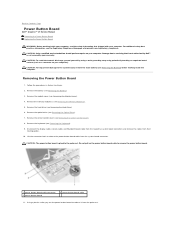
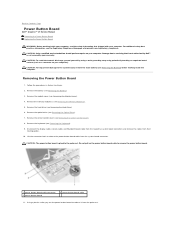
... board, remove the main battery (see Removing the Battery) before working inside the computer. Follow the procedures in Before You Begin. 2.
CAUTION: The power button board is not covered by your warranty. Back to Contents Page
Power Button Board
Dell™ Inspiron™ 17 Service Manual Removing the Power Button Board Replacing the Power Button Board
WARNING: Before...
Service Manual - Page 51


.... Removing the System Board
1. Back to Contents Page
System Board
Dell™ Inspiron™ 17 Service Manual Removing the System Board Replacing the System Board Entering the Service Tag in Before You Begin. 2.
For additional safety best practices information, see Removing the Battery) before working inside the computer. CAUTION: Only a certified service technician...
Similar Questions
Dell Inspiron N4030 The Ac Power Adapter Wattage And Type Cannot Be Determined
(Posted by Zobjanip 9 years ago)
Inspiron 14r The Ac Power Adapter Wattage And Type Cannot Be Determined
(Posted by monkkak 10 years ago)
Inspiron 1750 Ac Power Adapter Type Cannot Be Determined
(Posted by tlhorgener 10 years ago)

