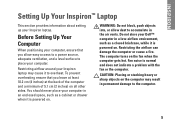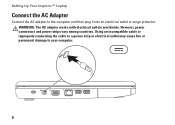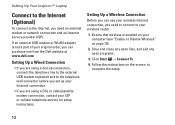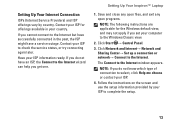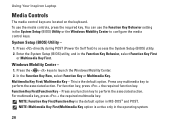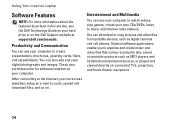Dell Inspiron 1750 Support Question
Find answers below for this question about Dell Inspiron 1750.Need a Dell Inspiron 1750 manual? We have 4 online manuals for this item!
Question posted by Tocybrm on March 24th, 2014
How To Check Inspiron 1750 Lcd Cable Power
The person who posted this question about this Dell product did not include a detailed explanation. Please use the "Request More Information" button to the right if more details would help you to answer this question.
Current Answers
Related Dell Inspiron 1750 Manual Pages
Similar Questions
How To Check The Microphone In The Dell Laptop Inspiron N5110
(Posted by Julji 10 years ago)
How To Replace Vostro 1310 Lcd Cable
screen only visible at some angles 20<>90 degrees. vjdeo cable/connections bad! cable needs re...
screen only visible at some angles 20<>90 degrees. vjdeo cable/connections bad! cable needs re...
(Posted by ccasd 11 years ago)
How Do I Dissconnect Lcd Cable From Dell Inspiron 1750 Motherboard
(Posted by rob150856 12 years ago)
Where Is The Webcam Located On A Dell Inspiron 1750?
Where is the webcam located on a Dell Inspiron 1750?
Where is the webcam located on a Dell Inspiron 1750?
(Posted by Jeff232323 12 years ago)