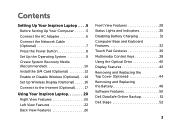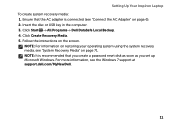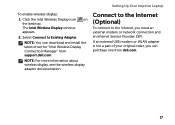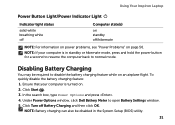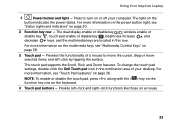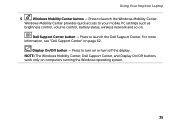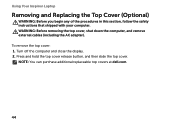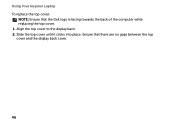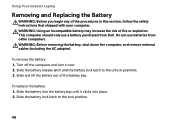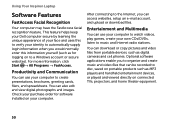Dell Inspiron 15R N5110 Support Question
Find answers below for this question about Dell Inspiron 15R N5110.Need a Dell Inspiron 15R N5110 manual? We have 2 online manuals for this item!
Question posted by sophia323 on February 14th, 2014
How I Turn On The Backlight On Dell Inspiron N5110
The person who posted this question about this Dell product did not include a detailed explanation. Please use the "Request More Information" button to the right if more details would help you to answer this question.
Current Answers
Related Dell Inspiron 15R N5110 Manual Pages
Similar Questions
Process Of Installing Webcam Driver In Dell Inspiron N5110
(Posted by raza102 10 years ago)
How Do I Turn On Keyboard Backlight Inspiron 15 Intel (n5010)
(Posted by doalmac3 10 years ago)
How Do I Factory Restore Dell Inspiron N5110 Without Administrator Password
(Posted by ednieshia25 10 years ago)
Can I Upgrade My Computer?. I Have Inspiron N5110
I bought this some time ago. I want to upgrade the memory and vidio card. How can we do that ?
I bought this some time ago. I want to upgrade the memory and vidio card. How can we do that ?
(Posted by fredrichammer 10 years ago)