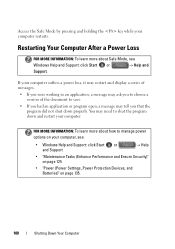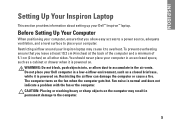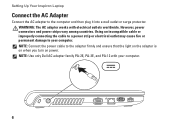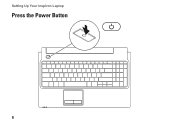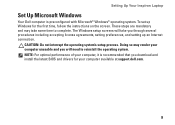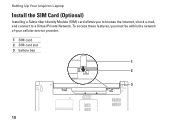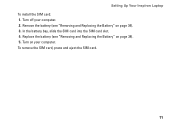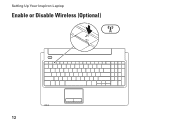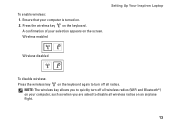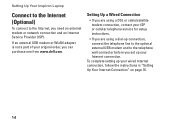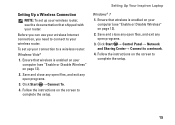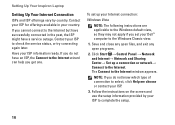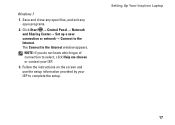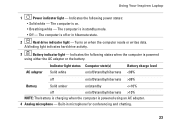Dell Inspiron 1564 Support Question
Find answers below for this question about Dell Inspiron 1564.Need a Dell Inspiron 1564 manual? We have 3 online manuals for this item!
Question posted by fadsued on July 29th, 2014
How To Go To Safe Mode On Inspiron 1564
The person who posted this question about this Dell product did not include a detailed explanation. Please use the "Request More Information" button to the right if more details would help you to answer this question.
Current Answers
Related Dell Inspiron 1564 Manual Pages
Similar Questions
Unable To Launch Safe Mode ( Inspiron N5110 )?
(Posted by saba199 10 years ago)
N 5010 Only Working On Safe Mode
my Dell inspiron 15r N 5010 is only wokring on safe mode . i checked , there is no tick present when...
my Dell inspiron 15r N 5010 is only wokring on safe mode . i checked , there is no tick present when...
(Posted by sanchayajmani 11 years ago)
How To Completely Disassemble Dell Inspiron 1564 I5
due to overheating my laptop frequently shutdown
due to overheating my laptop frequently shutdown
(Posted by TheSudiponline 11 years ago)