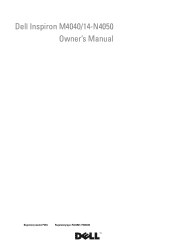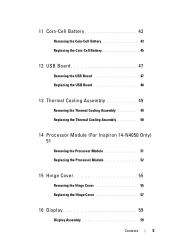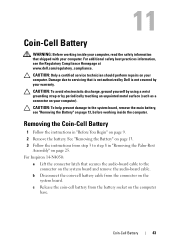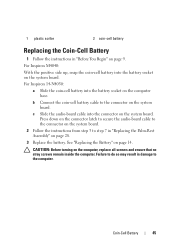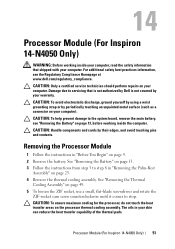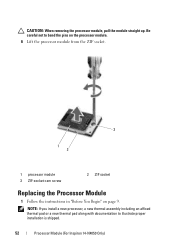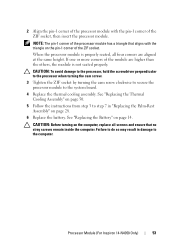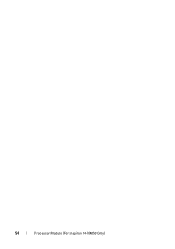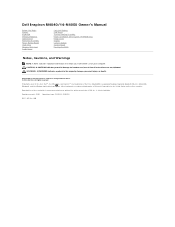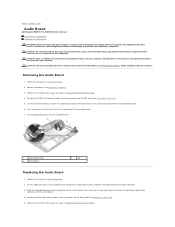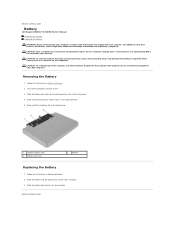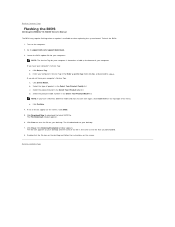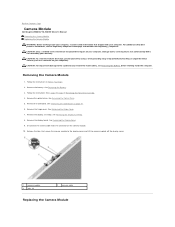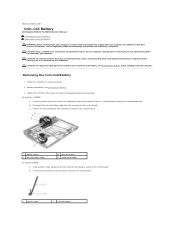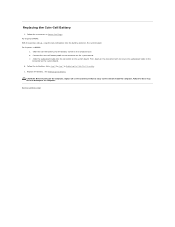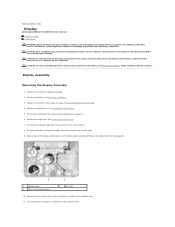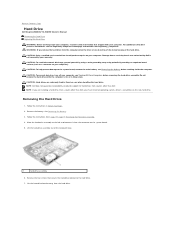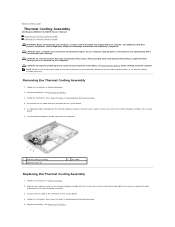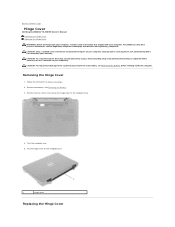Dell Inspiron 14 - N4050 Support Question
Find answers below for this question about Dell Inspiron 14 - N4050.Need a Dell Inspiron 14 - N4050 manual? We have 3 online manuals for this item!
Question posted by smaryam80 on November 5th, 2012
Del N4050 Blue Tooth
Current Answers
Answer #1: Posted by RathishC on November 5th, 2012 11:58 PM
You can turn your computer’s Bluetooth networking function on and off by pressing the FN+F2 together. If it is not working, would recommend to click on the link below and it will take you to Dell support site from where we need to download the Bluetooth driver:
Enter the service tag number of the computer and choose the Operating system which you are using. Then download and install the Bluetooth driver which is listed under “Network “.
Note- This laptop comes with Bluetooth as an option. So request you to kindly check order details.
To check if the laptop has Bluetooth, click on warranty tab in the same page, go to “System Configuration”. Click on “Components” and Bluetooth card.If the Bluetooth card is not listed, it means there is no card installed on the computer. If the Bluetooth card is listed in the order details, only then download the drivers for the Bluetooth.
You can also refer to the link below for troubleshooting on Bluetooth issues:
You can refer the Dell Article 269234 on www.support.dell.com
For any further help please respond.
Thanks & Regards
Rathish C
#iworkfordell
Related Dell Inspiron 14 - N4050 Manual Pages
Similar Questions
dell laptop Inspiron N5050 drivers for windows xp
please plug in a supported devices wraning giving for Dell laptop inspiron N5050