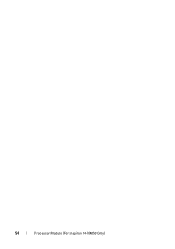Dell Inspiron 14 - N4050 Support Question
Find answers below for this question about Dell Inspiron 14 - N4050.Need a Dell Inspiron 14 - N4050 manual? We have 3 online manuals for this item!
Question posted by halaeid2305 on November 13th, 2011
Sound Keyboard Keys
i cannt change the sound volume from using the keyboard keys
Current Answers
There are currently no answers that have been posted for this question.
Be the first to post an answer! Remember that you can earn up to 1,100 points for every answer you submit. The better the quality of your answer, the better chance it has to be accepted.
Be the first to post an answer! Remember that you can earn up to 1,100 points for every answer you submit. The better the quality of your answer, the better chance it has to be accepted.
Related Dell Inspiron 14 - N4050 Manual Pages
Owners Manual - Page 1
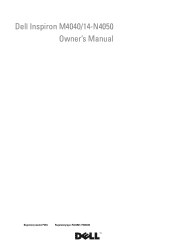
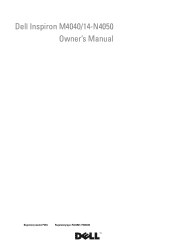
P22G002 Dell Inspiron M4040/14-N4050 Owner's Manual
Regulatory model: P22G
Regulatory type: P22G001;
Owners Manual - Page 5
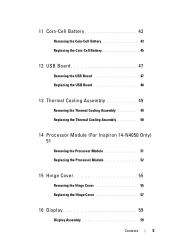
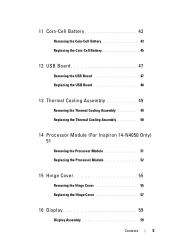
... Board 47 Replacing the USB Board 48
13 Thermal Cooling Assembly 49
Removing the Thermal Cooling Assembly 49 Replacing the Thermal Cooling Assembly 50
14 Processor Module (For Inspiron 14-N4050 Only) 51
Removing the Processor Module 51 Replacing the Processor Module 52
15 Hinge Cover 55
Removing the Hinge Cover 55 Replacing the...
Owners Manual - Page 43
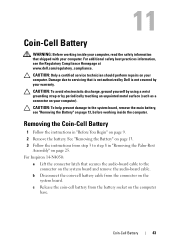
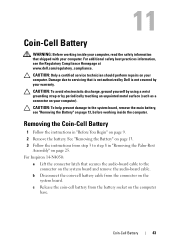
... instructions from the battery socket on page 13, before working inside the computer.
CAUTION: To avoid electrostatic discharge, ground yourself by using a wrist grounding strap or by your computer).
For Inspiron 14-N4050:
a Lift the connector latch that is not authorized by Dell is not covered by periodically touching an unpainted metal surface (such...
Owners Manual - Page 45
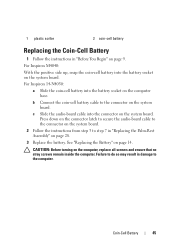
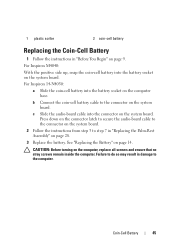
b Connect the coin-cell battery cable to the connector on page 14. c Slide the audio-board cable into the battery socket on the system board. See "Replacing... side up, snap the coin-cell battery into the connector on the system board.
Coin-Cell Battery
45
For Inspiron 14-N4050:
a Slide the coin-cell battery into the battery socket on the computer, replace all screws and ensure that ...
Owners Manual - Page 51
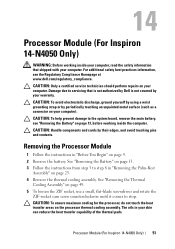
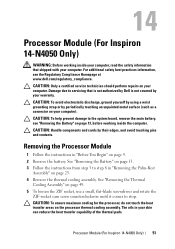
... page 49. 5 To loosen the ZIF socket, use a small, flat-blade screwdriver and rotate the
ZIF-socket cam screw counterclockwise until it comes to the system board, remove the main battery, see the Regulatory Compliance Homepage at www.dell.com/regulatory_compliance. 14
Processor Module (For Inspiron 14-N4050 Only)
WARNING: Before working inside your computer...
Owners Manual - Page 52
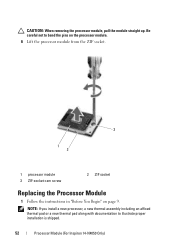
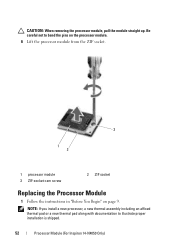
CAUTION: When removing the processor module, pull the module straight up. Be careful not to illustrate proper installation is shipped.
52
Processor Module (For Inspiron 14-N4050 Only) NOTE: If you install a new processor, a new thermal assembly including an affixed thermal pad or a new thermal pad along with documentation to bend the ...
Owners Manual - Page 53
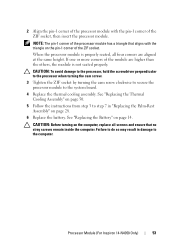
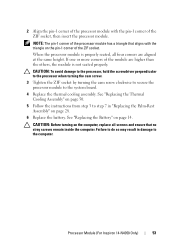
... is properly seated, all screws and ensure that aligns with the pin-1 corner of the ZIF socket, then insert the processor module. Processor Module (For Inspiron 14-N4050 Only)
53 2 Align the pin-1 corner of the processor module with the triangle on page 28. 6 Replace the battery.
User Manual - Page 1
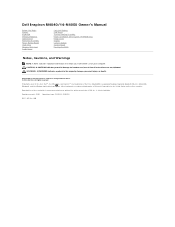
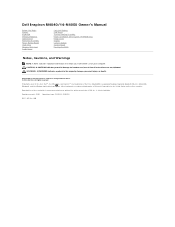
... to change without the written permission of data if instructions are either trademarks or registered trademarks of Dell Inc.; Bluetooth® is a registered trademark owned by Bluetooth SIG, Inc.; is subject to hardware or loss of Dell Inc. All rights reserved. Dell Inspiron M4040/14-N4050 Owner's Manual
Before You Begin Battery Keyboard Memory...
User Manual - Page 2
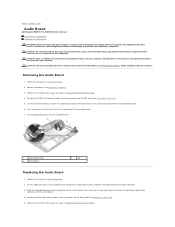
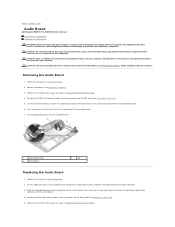
...from step 3 to servicing that secures the audio board to Contents Page
Audio Board
Dell Inspiron M4040/14-N4050 Owner's Manual Removing the Audio Board Replacing the Audio Board WARNING: Before working inside your...Palm-Rest Assembly. Lift the audio board away from the connectors on the system board. Use the alignment posts on the computer base to the
connector on the connector latch to ...
User Manual - Page 4
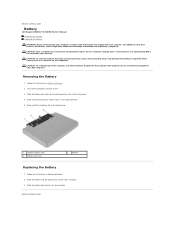
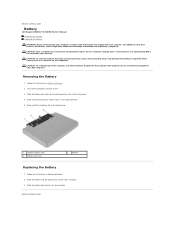
... servicing that shipped with your computer. CAUTION: To avoid damage to the computer, use batteries designed for this particular Dell computer. Slide the battery lock latch to the ... To avoid electrostatic discharge, ground yourself by using a wrist grounding strap or by your warranty. Back to Contents Page
Battery
Dell Inspiron M4040/14-N4050 Owner's Manual Removing the Battery Replacing the...
User Manual - Page 5


Back to Contents Page
Before You Begin
Dell Inspiron M4040/14-N4050 Owner's Manual Recommended Tools Turning Off Your Computer Before Working...files and exit all open programs before you disconnect the cable. CAUTION: To avoid electrostatic discharge, ground yourself by using a wrist grounding strap or by its metal mounting bracket. CAUTION: Handle components and cards with locking tabs; ...
User Manual - Page 7
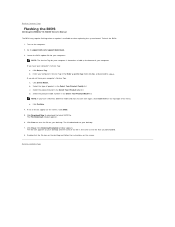
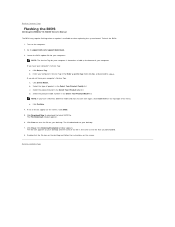
Go to download the latest BIOS file.
A list of results appear on the screen. Back to Contents Page
Flashing the BIOS
Dell Inspiron M4040/14-N4050 Owner's Manual
The BIOS may require flashing when an update is located on a label at the bottom of your computer. Enter your computer's Service Tag: a. ...
User Manual - Page 8
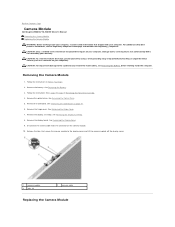
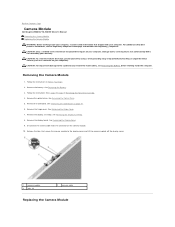
...See Removing the Hinge Cover. 7. CAUTION: To avoid electrostatic discharge, ground yourself by using a wrist grounding strap or by your computer). Release the tabs that is not authorized ...in Removing the Palm-Rest Assembly. 4. Back to Contents Page
Camera Module
Dell Inspiron M4040/14-N4050 Owner's Manual Removing the Camera Module Replacing the Camera Module WARNING: Before working...
User Manual - Page 10
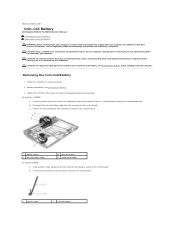
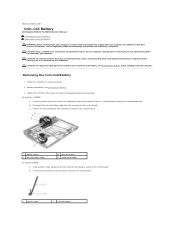
... with your warranty.
c. b. Removing the Coin-Cell Battery
1. Follow the instructions from the connector on your computer). Using a plastic scribe, gently pry the coin-cell out of the battery socket on the system board.
For Inspiron 14-N4050:
a. CAUTION: Only a certified service technician should perform repairs on the system board. b. Back to Contents Page...
User Manual - Page 23
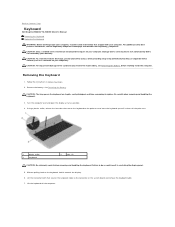
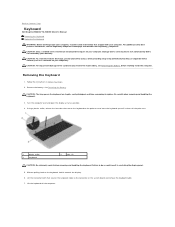
...on the system board and remove the keyboard cable. 7. Removing the Keyboard
1. Remove the battery.
Using a plastic scribe, release the four ...keyboard. CAUTION: Only a certified service technician should perform repairs on the keyboard, hold it clears off the computer. Back to Contents Page
Keyboard
Dell Inspiron M4040/14-N4050 Owner's Manual Removing the Keyboard Replacing the Keyboard...
User Manual - Page 25
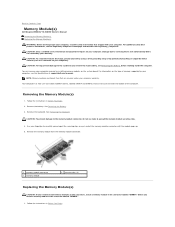
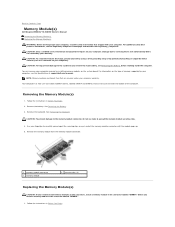
...Use your fingertips to carefully spread apart the securing clips on each end of memory supported by your computer, see the Specifications at www.dell.com/regulatory_compliance. Back to Contents Page
Memory Module(s)
Dell Inspiron M4040/14-N4050...Removing the Keyboard. Remove the memory module from the bottom of the computer. CAUTION: To avoid electrostatic discharge, ground yourself by using a ...
User Manual - Page 29
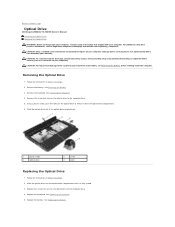
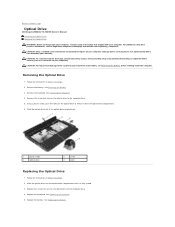
... optical drive to the computer base. 4. See Removing the Battery. 3. Remove the keyboard. Replace the keyboard. See Replacing the Battery.
See Removing the Keyboard. 4. Follow the instructions in Before You Begin. 2. Damage due to Contents Page
Optical Drive
Dell Inspiron M4040/14-N4050 Owner's Manual Removing the Optical Drive Replacing the Optical Drive WARNING: Before working...
User Manual - Page 31
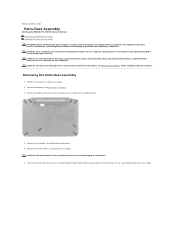
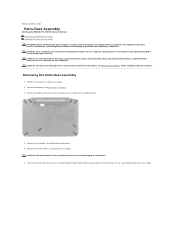
... discharge, ground yourself by using a wrist grounding strap or...Keyboard. 5. CAUTION: Pull on the plastic tab on the system board and remove the cables. Lift the connector latch that shipped with your computer. Remove the three screws on the palm-rest assembly. Removing the Palm-Rest Assembly
1. Remove the battery. Back to Contents Page
Palm-Rest Assembly
Dell Inspiron M4040/14-N4050...
User Manual - Page 38
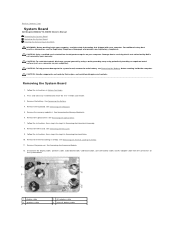
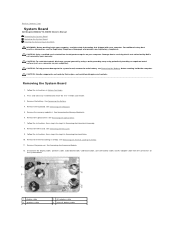
...computer. Remove the keyboard. See Removing the Memory Module(s). 6. See Removing the Optical Drive. 7. Back to Contents Page
System Board
Dell Inspiron M4040/14-N4050 Owner's Manual Removing... in Removing the Hard Drive. 10. See Removing the Keyboard. 5. CAUTION: To avoid electrostatic discharge, ground yourself by using a wrist grounding strap or by their edges, and avoid...
Similar Questions
How To Remove Hdd Password Of My Laptop Inspiron N4050
(Posted by tombBe 10 years ago)
How To Get Full Screen On Dell Laptop Inspiron N4050
(Posted by MARdeega 10 years ago)
Dell Laptop Inspiron N5050 Drivers For Windows Xp
dell laptop Inspiron N5050 drivers for windows xp
dell laptop Inspiron N5050 drivers for windows xp
(Posted by Umeshb1986 11 years ago)
Please Plug In A Supported Devices Wraning Giving For Dell Laptop Inspiron N5050
please plug in a supported devices wraning giving for Dell laptop inspiron N5050
please plug in a supported devices wraning giving for Dell laptop inspiron N5050
(Posted by vinaynalla 11 years ago)