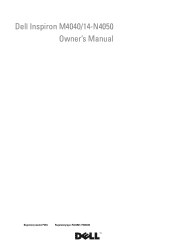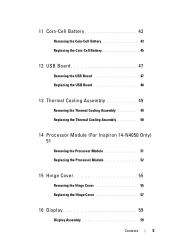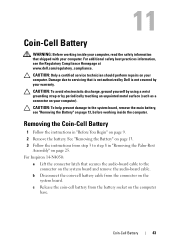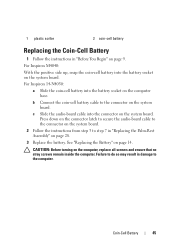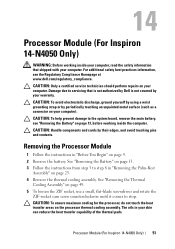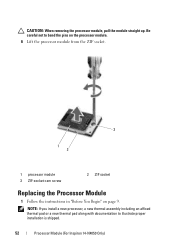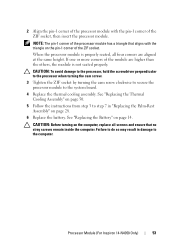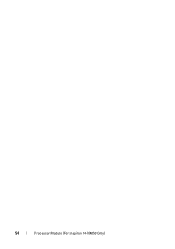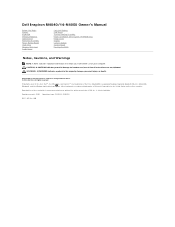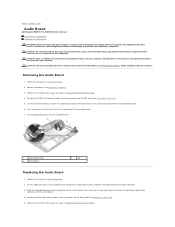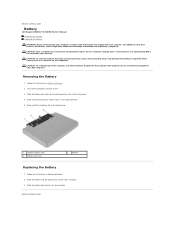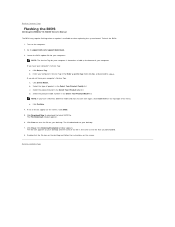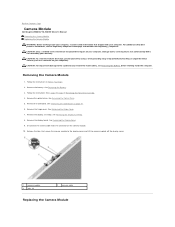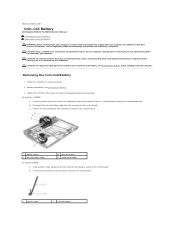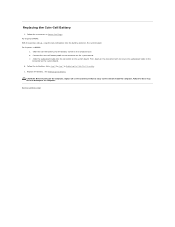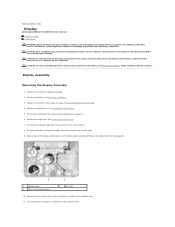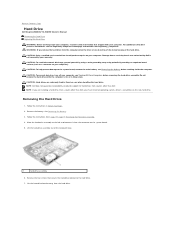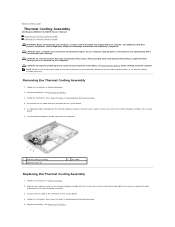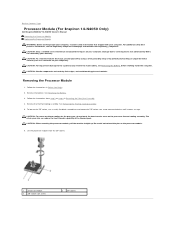Dell Inspiron 14 - N4050 Support Question
Find answers below for this question about Dell Inspiron 14 - N4050.Need a Dell Inspiron 14 - N4050 manual? We have 3 online manuals for this item!
Question posted by 179co on August 16th, 2014
How To Detect My Cam In Inspiron 14z
The person who posted this question about this Dell product did not include a detailed explanation. Please use the "Request More Information" button to the right if more details would help you to answer this question.
Current Answers
Related Dell Inspiron 14 - N4050 Manual Pages
Similar Questions
How To Download Dell Inspiron 14z Web Cam Driver
(Posted by dwheleops 9 years ago)
What To Do If Dell Inspiron 14z Laptop Restart After Shutting Down
(Posted by toniMed 10 years ago)