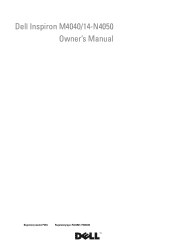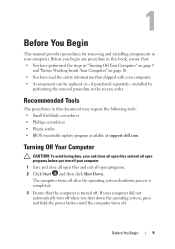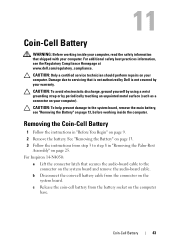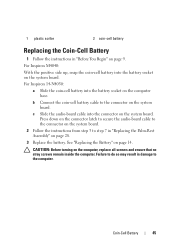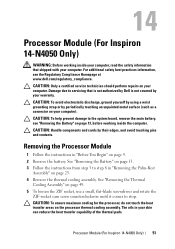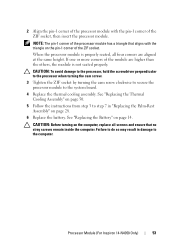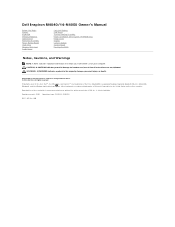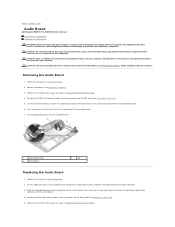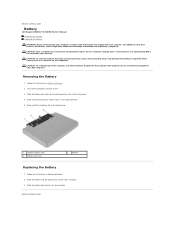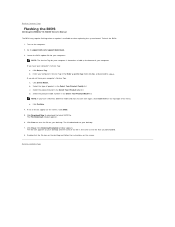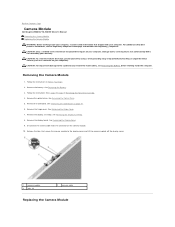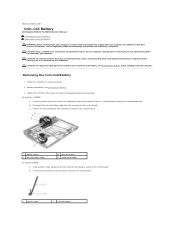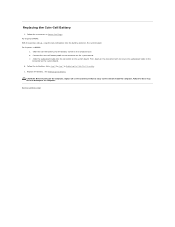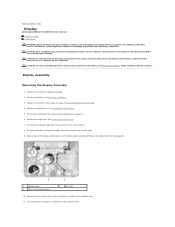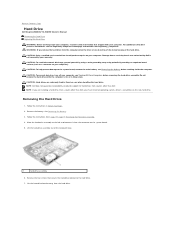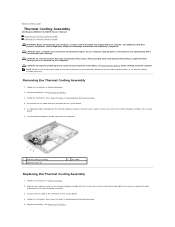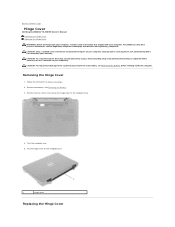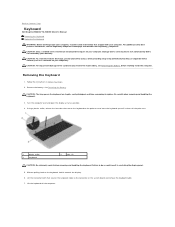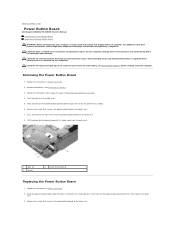Dell Inspiron 14 - N4050 Support Question
Find answers below for this question about Dell Inspiron 14 - N4050.Need a Dell Inspiron 14 - N4050 manual? We have 3 online manuals for this item!
Question posted by sharHa on June 29th, 2014
Dell N4050 How To Turn Up The Volume
The person who posted this question about this Dell product did not include a detailed explanation. Please use the "Request More Information" button to the right if more details would help you to answer this question.
Current Answers
Related Dell Inspiron 14 - N4050 Manual Pages
Similar Questions
How To Remove Hdd Password Of My Laptop Inspiron N4050
(Posted by tombBe 10 years ago)
How To Get Full Screen On Dell Laptop Inspiron N4050
(Posted by MARdeega 10 years ago)
Dell Laptop Inspiron N5050 Drivers For Windows Xp
dell laptop Inspiron N5050 drivers for windows xp
dell laptop Inspiron N5050 drivers for windows xp
(Posted by Umeshb1986 11 years ago)
Please Plug In A Supported Devices Wraning Giving For Dell Laptop Inspiron N5050
please plug in a supported devices wraning giving for Dell laptop inspiron N5050
please plug in a supported devices wraning giving for Dell laptop inspiron N5050
(Posted by vinaynalla 11 years ago)