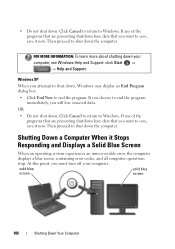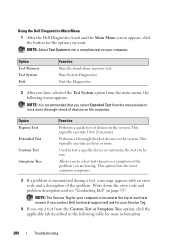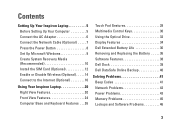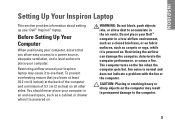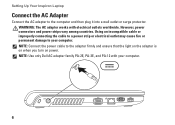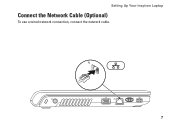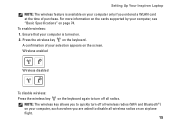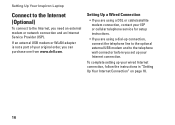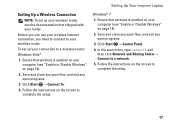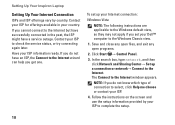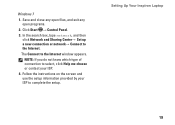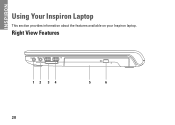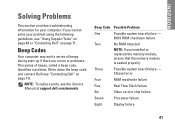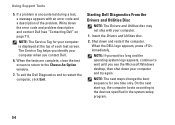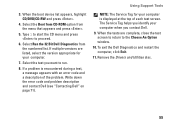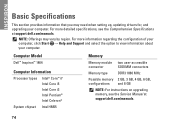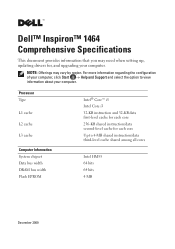Dell Inspiron 1464 Support Question
Find answers below for this question about Dell Inspiron 1464.Need a Dell Inspiron 1464 manual? We have 3 online manuals for this item!
Question posted by isabellabage on October 31st, 2014
Error Code 1464
Current Answers
Answer #1: Posted by TommyKervz on October 31st, 2014 2:01 AM
Ensure that the battery is fully charged
Remove the Battery and disconnect the AC Adapter; Hold the power button down for 5 seconds to discharge "Static Flea Power"
Reseat the battery on the Notebook and power it on
Remove the Battery from the Notebook and power it on using only the AC Adapter
Ensure that the Power LED on the AC Adapter is lit to ensure the functionality of the AC Adapter, also try another working AC Adapter if available.
Go below for more troubleshooting instructions
Related Dell Inspiron 1464 Manual Pages
Similar Questions
Mother board of My laptop (Dell Inspiron 1464) has gone bad. I need to replace it. Could someone let...
dell laptop Inspiron N5050 drivers for windows xp
please plug in a supported devices wraning giving for Dell laptop inspiron N5050
I want to be able to bluetooth things from my computer to my phone, and I can't figure out how to ac...