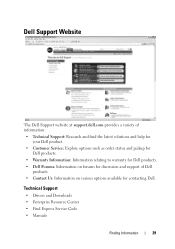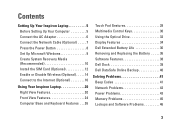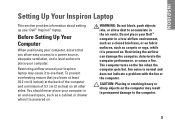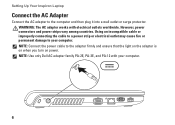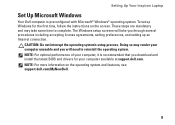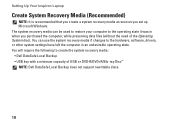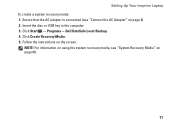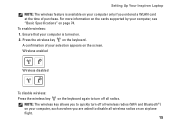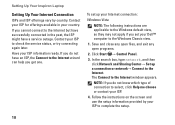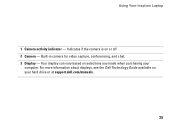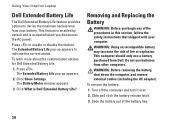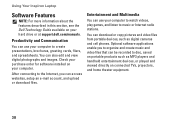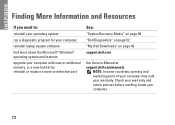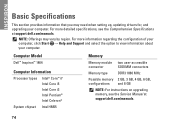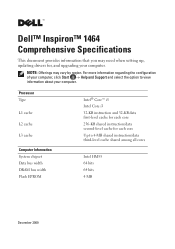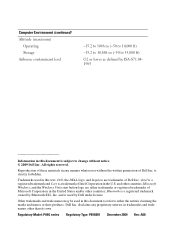Dell Inspiron 1464 Support Question
Find answers below for this question about Dell Inspiron 1464.Need a Dell Inspiron 1464 manual? We have 3 online manuals for this item!
Question posted by asim1xp on January 19th, 2013
Dell Inspiron Bluetooth Driver
Current Answers
Answer #1: Posted by prateekk007 on January 21st, 2013 12:57 PM
You can download the driver from the below mentioned link. Please select operating system before you start installation.
Please reply if you have any further questions.
Thanks & Regards
Prateek K
Related Dell Inspiron 1464 Manual Pages
Similar Questions
for win7 32 Bit
I want to be able to bluetooth things from my computer to my phone, and I can't figure out how to ac...