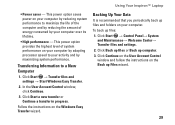Dell Inspiron 1440 Support Question
Find answers below for this question about Dell Inspiron 1440.Need a Dell Inspiron 1440 manual? We have 3 online manuals for this item!
Question posted by millerty on December 15th, 2011
Power Issue
The laptop willnot power up even without the battery in it. The transformer has a blue light so it appears good.
Current Answers
Answer #1: Posted by freginold on December 27th, 2011 3:58 AM
The port on your motherboard where the charger plugs in could have gone bad. This can happen over time from use. However, it could also be the AC adapter/charger (even though the blue light comes on). Replacing the charger is a much easier (and much cheaper) option, so try that first.
Related Dell Inspiron 1440 Manual Pages
Similar Questions
How Do I Reset My Dell Inspiron 1440 Laptop To Factory Settings
(Posted by gammgmanju 10 years ago)
My Dell Inspiron 9400 Will Not Start Battery Power Light Flashing
(Posted by amdoyle 11 years ago)