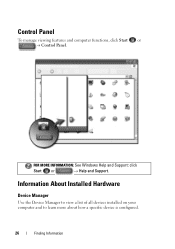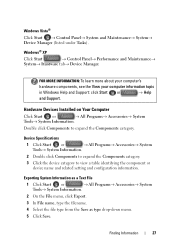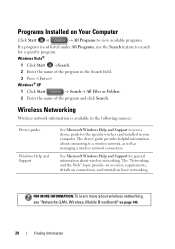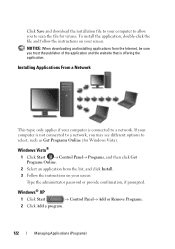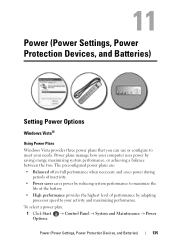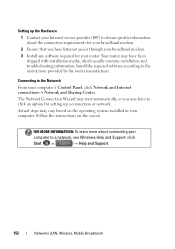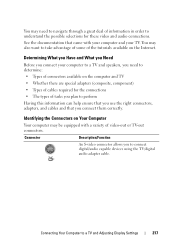Dell Inspiron 1440 Support Question
Find answers below for this question about Dell Inspiron 1440.Need a Dell Inspiron 1440 manual? We have 3 online manuals for this item!
Question posted by moihell on May 16th, 2014
No Audio Output Device Installed.
Current Answers
Answer #1: Posted by RaviCatDell on May 17th, 2014 3:02 AM
I'm a part of Dell Social Media Team. Kindly uninstall the audio driver from the Device Manager, restart computer and download and install the updated version of audio drivers from here: http://dell.to/TdQcDJ. One you are on the page, choose the relevant Operating System and download the Driver.
Let me know if how it goes.
Dell-Ravi C
#IWorkforDell
Follow me on Twitter: @RaviCAtDell
Social Media & communities Professional
Related Dell Inspiron 1440 Manual Pages
Similar Questions
How to resolve this audio device priblem? How to download the exact audio driver for this laptop?
please plug in a supported devices wraning giving for Dell laptop inspiron N5050