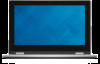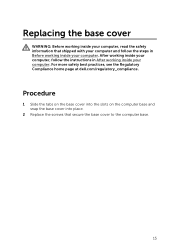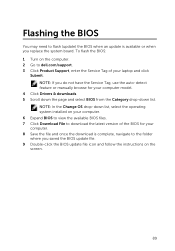Dell Inspiron 11 3000 2-in-1 Series Support Question
Find answers below for this question about Dell Inspiron 11 3000 2-in-1 Series.Need a Dell Inspiron 11 3000 2-in-1 Series manual? We have 3 online manuals for this item!
Question posted by ljschwartz61 on June 5th, 2020
Help With Insperion 3000 2 To 1 Laptop
Current Answers
Answer #1: Posted by INIMITABLE on June 5th, 2020 5:04 AM
Or better still get all the necessary information here
https://www.dell.com/support/manuals/ng/en/ngbsdt1/inspiron-11-3185-2-in-1-laptop/inspiron_11_3185_setupandspecs/set-up-your-computer?guid=guid-572c075f-d024-4b70-a264-4fa3abbdcc4c&lang=en-us
I hope this is helpful? PLEASE "ACCEPT" and mark it "HELPFUL" to complement my little effort. Hope to bring you more detailed answers
-INIMITABLE
Related Dell Inspiron 11 3000 2-in-1 Series Manual Pages
Similar Questions
how do i turn on the backlight keyboard function for my Dell Inspiron 11 3000 laptop?
I need a manual for a for my new Dell ,Inspiron ,3000 computer
Help connecting bluetooth speaker to laptop?
dell laptop Inspiron N5050 drivers for windows xp
please plug in a supported devices wraning giving for Dell laptop inspiron N5050