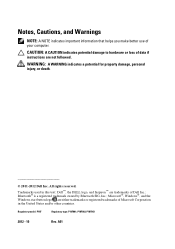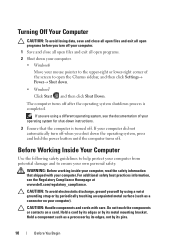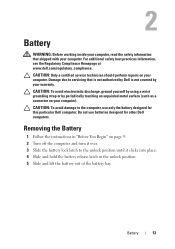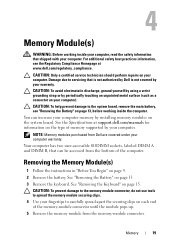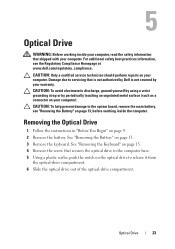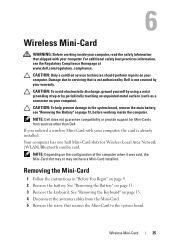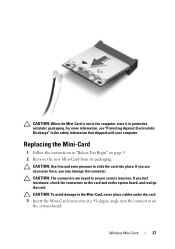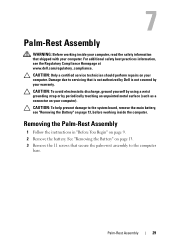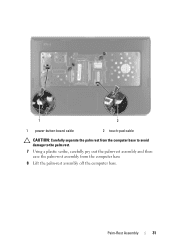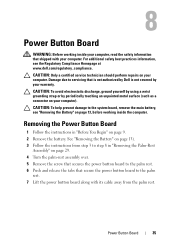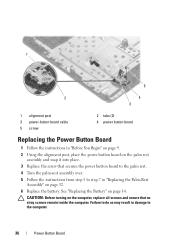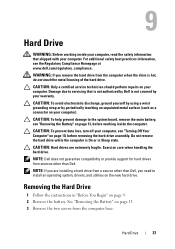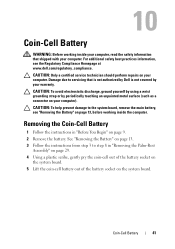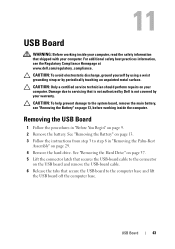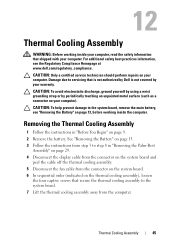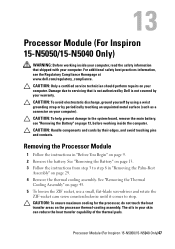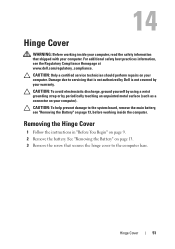Dell INSPIRON 15 Support Question
Find answers below for this question about Dell INSPIRON 15 - Laptop Notebook PC: Intel Pentium Dual Core T4200.Need a Dell INSPIRON 15 manual? We have 2 online manuals for this item!
Question posted by tlrhobtuhi on August 20th, 2014
Can I Use Virtualization On A Intel T4200
The person who posted this question about this Dell product did not include a detailed explanation. Please use the "Request More Information" button to the right if more details would help you to answer this question.
Current Answers
Related Dell INSPIRON 15 Manual Pages
Similar Questions
What Kind Of Printer Can I Use For My Dell Laptop Inspiron N5110
(Posted by Kcaber 10 years ago)
Need To Find Upc Code For Dell Inpiron 15 N5050 Intel Core I5
(Posted by ksusha93 10 years ago)
I Am Using Dell Studio 1555 Laptop. Recently My Dvd Drive Stopped Reading Dvd
I am using Dell Studio 1555 laptop. Recently my DVD drive stopped reading DVD. When I insert the DVD...
I am using Dell Studio 1555 laptop. Recently my DVD drive stopped reading DVD. When I insert the DVD...
(Posted by helion 11 years ago)