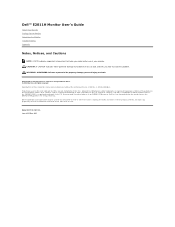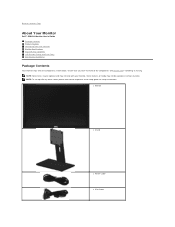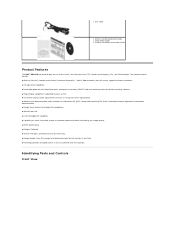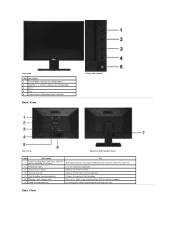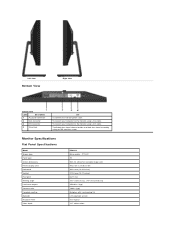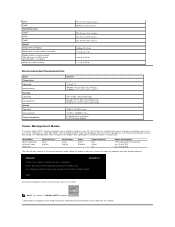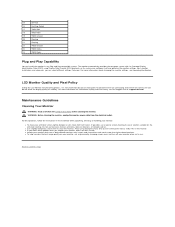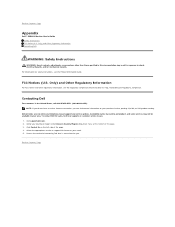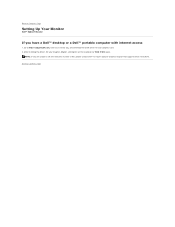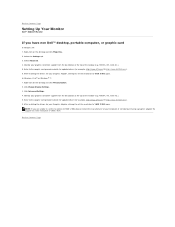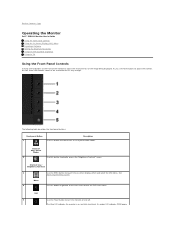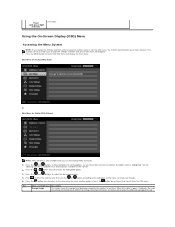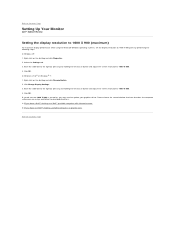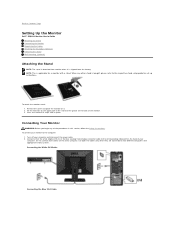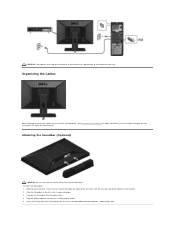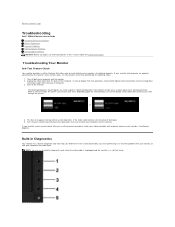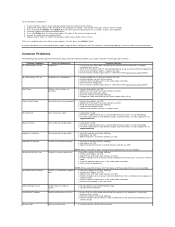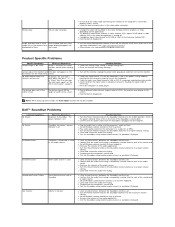Dell E2011H Support Question
Find answers below for this question about Dell E2011H.Need a Dell E2011H manual? We have 3 online manuals for this item!
Question posted by sherron1955 on July 31st, 2021
Cpu Won't Power On
Current Answers
Answer #1: Posted by SonuKumar on July 31st, 2021 7:58 AM
Its not issue with monitor, its cpu, -Please find the best support answer for beep dell cpu --if any other brand please post new question for along with the model number and number of beeps.
How do you reset a Dell monitor?
Reset to Factory Settings
Press Button 3 (Figure 1)on the monitor to enter the On-Screen Display (OSD) Menu. Press Button 1 or Button 2 to highlight Others option in the menu and press Button 3 to select. Press Button 1 or Button 2 to highlight Factory Reset option in the menu and press Button 3 to select.
Please respond to my effort to provide you with the best possible solution by using the "Acceptable Solution" and/or the "Helpful" buttons when the answer has proven to be helpful.
Regards,
Sonu
Your search handyman for all e-support needs!!
Related Dell E2011H Manual Pages
Similar Questions
After getting my new UltraSharp U2715H monitor set up it works perfectly ... except for an annoying ...
How to avoid the red and green colour vertical lines in DELL(E2011Ht) monitor
there is no power to the Dell monitor 1707FPVt. What is wrong with it? How do I remove the back cov...
My Dell E156FPb monitor powers up but goes blank after a couple seconds. The green power light stays...