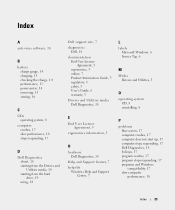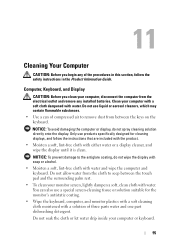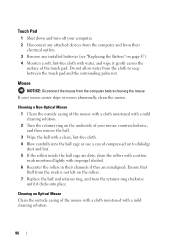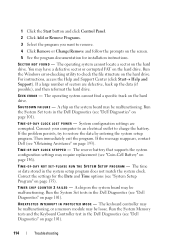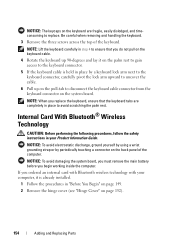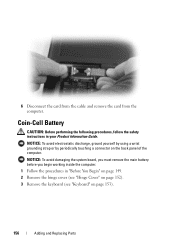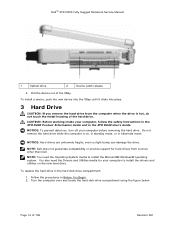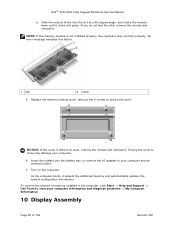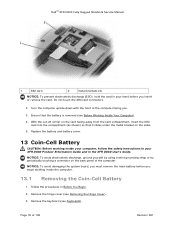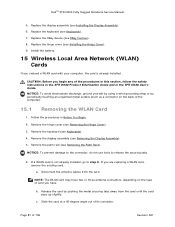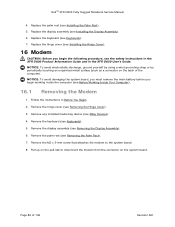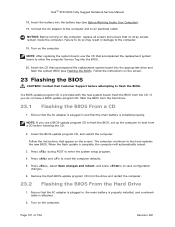Dell D630 Support Question
Find answers below for this question about Dell D630 - LATITUDE ATG NOTEBOOK.Need a Dell D630 manual? We have 3 online manuals for this item!
Question posted by erictbal on June 21st, 2014
How To Remove The Wrist Support From The Battery On Dell D630 Laptop
Current Answers
Answer #1: Posted by techyagent on June 24th, 2014 10:30 AM
1
Switch off the computer, close the screen and remove all external cables. Turn the D620 over until the bottom of the computer faces upward.
2
Slide the two battery release latches in the corner near the front of the computer. The latches move in opposite directions toward the edge of the D620.
3
Slide a fingernail into the groove between the battery release latches. Slide the battery horizontally toward the front of the computer. Lift the battery out.
4
Place the battery without the wrist rest in place of the larger battery, ensure the connections line up. Slide the battery horizontally into the computer until the battery release latches click.
5
Connect the computer to the power supply. Turn on the laptop. If you haven't used the smaller capacity battery for a long period of time, charge the battery.
Thanks
Techygirl
Related Dell D630 Manual Pages
Similar Questions
Anyone know if there's an aftermarket backlit keyboard option and, if so, who might supply it?