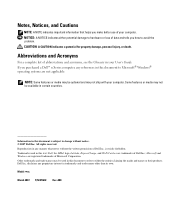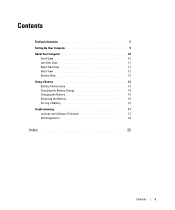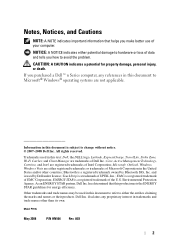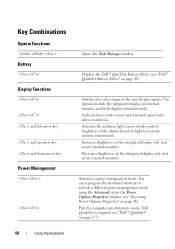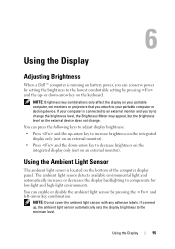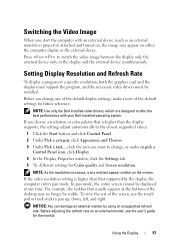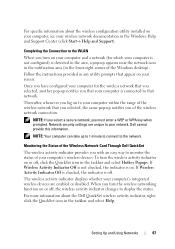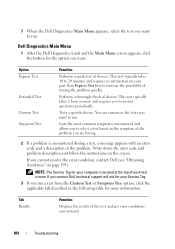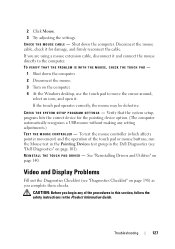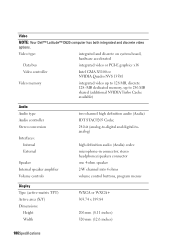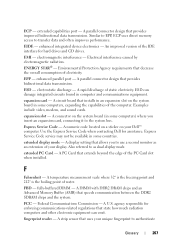Dell D630 Support Question
Find answers below for this question about Dell D630 - LATITUDE ATG NOTEBOOK.Need a Dell D630 manual? We have 3 online manuals for this item!
Question posted by alvi300 on February 14th, 2014
Having Problem In Dell Monitor Display, How Can I Fix It?
The person who posted this question about this Dell product did not include a detailed explanation. Please use the "Request More Information" button to the right if more details would help you to answer this question.
Current Answers
Related Dell D630 Manual Pages
Similar Questions
Can You Enable 3 Monitors Display On Dell Latitude E6230
(Posted by msash 9 years ago)
How To Fix My Dell Latitude E6530 External Monitor Display Is Not Working
(Posted by PALQMAC 9 years ago)
Inspiron Laptop Will Not Turn On..how To Fix This
(Posted by Alfresco 10 years ago)
I Hav Encountered Problem In Keypad.
whenevr i do typing it typed wrong words sometime cursor play hide and seek and move in between eali...
whenevr i do typing it typed wrong words sometime cursor play hide and seek and move in between eali...
(Posted by nishantturan29 11 years ago)