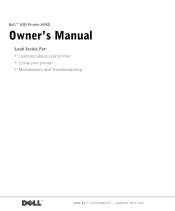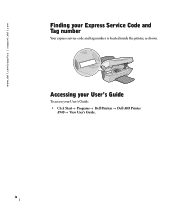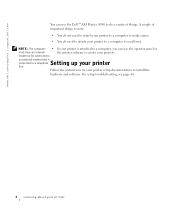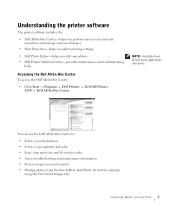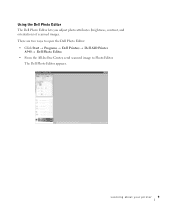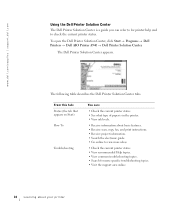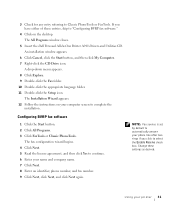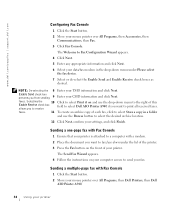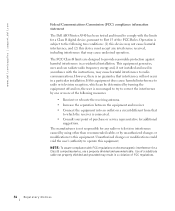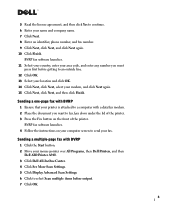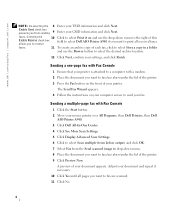Dell A940 Support Question
Find answers below for this question about Dell A940.Need a Dell A940 manual? We have 2 online manuals for this item!
Question posted by kaoriakimoto on July 17th, 2011
Cannot Send Or Receive Fax, Why???
The person who posted this question about this Dell product did not include a detailed explanation. Please use the "Request More Information" button to the right if more details would help you to answer this question.
Current Answers
Related Dell A940 Manual Pages
Similar Questions
When We Send A Fax, It Sounds Is Very Loud - How Can I Turn This Down?
When we send a fax, it sounds is very loud - how can I turn this down
When we send a fax, it sounds is very loud - how can I turn this down
(Posted by llevy 9 years ago)
Printer A940 Quits Printing And Says Hardware Error 0502. How Do I Fix This ?
The printer quits printing and the ink cartarge does not move
The printer quits printing and the ink cartarge does not move
(Posted by dorisa2257 11 years ago)
Sending A Fax
How do I set up my new printer to be able to send a fax?
How do I set up my new printer to be able to send a fax?
(Posted by LWattsFL 12 years ago)