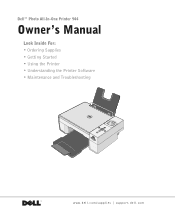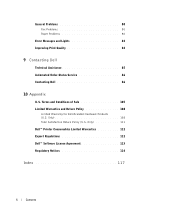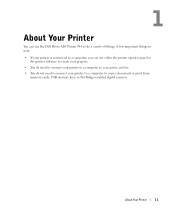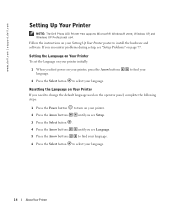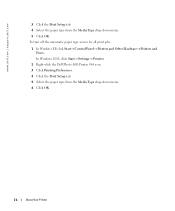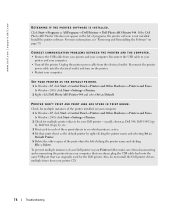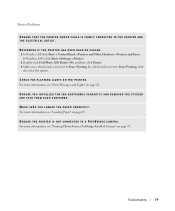Dell 944 Support Question
Find answers below for this question about Dell 944.Need a Dell 944 manual? We have 1 online manual for this item!
Question posted by Anonymous-75181 on September 18th, 2012
What Does Error Code 2200 On My Dell 944 Printer Mean?
Current Answers
Answer #1: Posted by RathishC on September 19th, 2012 12:06 AM
Hi,
The 2200 error message indicates a scanner stall or jam. The steps below will help you to resolve the issue and clear the error message.
Printer Reset:
1 Power off the All-In-One (AIO) and remove the power supply from the back of the unit. Wait 30 seconds. Then reinsert the power supply and power the AIO on.
Did the error message return?
Yes: Continue to step 2.
No: Attempt a test scan. If the error message does not reappear, the error is resolved.
2 Power off the AIO and remove the power supply from the back of the unit. Open the scanner cover. Check the scanner glass for cracks and the scanner casing for cracks. Close the scanner lid. Open the top cover of the AIO. Using the carrier belt, move the cartridge carrier to the middle of the unit. Remove both cartridges, close the top cover, reinsert the power supply, and power the AIO on.
Did the error message return?
Yes: contact Dell.
No: Continue to step 3.
3 Power off the AIO and remove the power supply from the back of the unit. Open the top cover of the AIO. Using the carrier belt, move the cartridge carrier to the middle of the unit. Insert the color cartridge, close the top cover, reinsert the power supply, and power on the AIO.
Did the error message return?
Yes: Repeat step 3 with another color cartridge. If the printer fails again, continue to step 4.
No: Repeat step 3 and install the black/photo cartridge. If both cartridges are installed, attempt a test scan. If the error message does not reappear, the error is resolved.
4 Power off the AIO and remove the power supply from the back of the unit. Open the top cover of the AIO. Using the carrier belt, move the cartridge carrier to the middle of the unit. Remove the color cartridge and insert the black/photo cartridge. Then close the top cover, reinsert the power supply, and power the AIO on.
Did the error message return?
Yes: Repeat step 4 with another black/photo cartridge. If the printer fails again, then it’s an issue with the hardware.
No: Install the color cartridge. If the error message does not appear with both cartridges installed, attempt a test scan. If the error message does not reappear, the error is resolved.
For any further help please respond.
Thanks & Regards,
Rathish C
#iworkfordell
Related Dell 944 Manual Pages
Similar Questions
Unable to print due to error code oo7-371. Also on screen is Code: 1000000 Restarting printer does n...
Want to scan but error message on the printer: Downloading application list. help