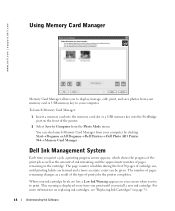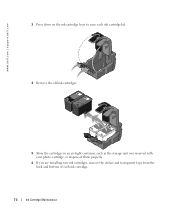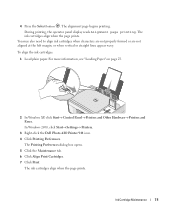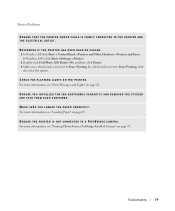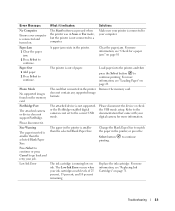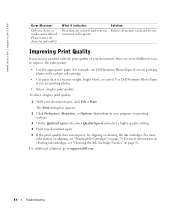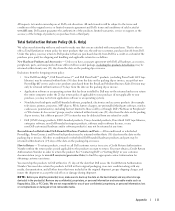Dell 944 Support Question
Find answers below for this question about Dell 944.Need a Dell 944 manual? We have 1 online manual for this item!
Question posted by vivian on September 12th, 2011
Dell All In One 944
I need a replacement case for the ink cartridge to set in. In the all in one Dell 944 printer. Can you help me?
Current Answers
Answer #1: Posted by tfarner7 on September 12th, 2011 7:08 AM
The Dell All-in-One 944 uses the Seiries 5 on both black and color cartridges. WalMart is howing the B/W for $22 and the Color for $26 online. You can order them HERE or check your local store.
Related Dell 944 Manual Pages
Similar Questions
Dell 944 Black Ink Cartridge Holder Plastic On One Side Broke Off. Can I Get Thi
I need this part
I need this part
(Posted by Bobco729 8 years ago)
Ink Cartridge Holder Wont Center To Get To The Cartridges. Also Has 1203 Error
(Posted by djsals1 9 years ago)
Dell Photo All In One Printer 944 Won't Recognize Ink Cartridges
(Posted by hspete 10 years ago)
I Can't Remove The Black Ink Cartridge From The Printer.
I am able to get all the other ink cartridges to come out
I am able to get all the other ink cartridges to come out
(Posted by wel53 10 years ago)
Ink Cartridge Holder Is Broken
the color ink cartridge holder is broken. the part that holds thr cartridge down a small pice of blu...
the color ink cartridge holder is broken. the part that holds thr cartridge down a small pice of blu...
(Posted by rogeresplin 11 years ago)