Dell 5330dn Support Question
Find answers below for this question about Dell 5330dn - Workgroup Laser Printer B/W.Need a Dell 5330dn manual? We have 3 online manuals for this item!
Question posted by no28214 on December 5th, 2013
How To Disassemble Deflector Guide?
How to disassemble deflector guide?
Current Answers
There are currently no answers that have been posted for this question.
Be the first to post an answer! Remember that you can earn up to 1,100 points for every answer you submit. The better the quality of your answer, the better chance it has to be accepted.
Be the first to post an answer! Remember that you can earn up to 1,100 points for every answer you submit. The better the quality of your answer, the better chance it has to be accepted.
Related Dell 5330dn Manual Pages
User Guide - Page 1


... the United States and other countries; SUSE is a trademark or registered trademark of Linus Torvalds in the United States and other countires.
Dell™ 5330dn Mono Laser Printer User's Guide
Contacting Dell
NOTE: If you do not have an active Internet connection, you make better use of your printerprinter. Microsoft, Windows, Windows Vista, Windows...
User Guide - Page 2


... air conditioners, heaters, or ventilators Away from the direct airflow of the paper in the paper tray Setting up Your Printer
Unpacking Your Printer
1. Leave enough room to the Dell™ 5330dn Mono Laser Printer, ensure that you have the following items in the box until you are ready to lift it . 2. If there is...
User Guide - Page 3
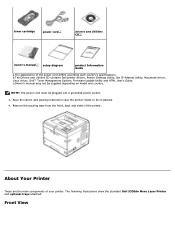
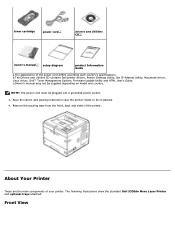
... the standard Dell 5330dn Mono Laser Printer and optional trays attached:
Front View About Your Printer
These are the main components of the printer.
b.The Drivers and Utilities CD contains Dell printer drivers, Printer Settings Utility, Set IP Address Utility, Macintosh driver, Linux driver, Dell™ Toner Management System, Firmware Update Utility and HTML User's Guide. c.Owner's manual...
User Guide - Page 6


Confirms screen selection. Goes back to the upper menu level. Stops an operation at any time.
Internal Fonts
The Dell 5330dn Mono Laser Printer supports PCL and PS fonts. Button: Description: Dual Color LED Shows the Printer status. 4-way Scroll, increasing or decreasing values. Enter Menu mode and scroll through the available menus.
User Guide - Page 9
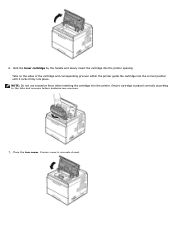
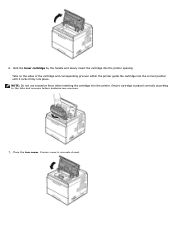
... use excessive force when inserting the cartridge into the printer opening. Ensure cover is placed correctly according to the tabs and grooves before applying any pressure.
7. Ensure cartridge is securely closed. Tabs on the sides of the cartridge and corresponding grooves within the printer guide the cartridge into the correct position until it...
User Guide - Page 10
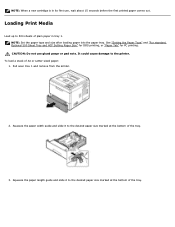
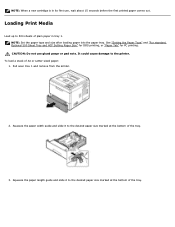
... or Letter-sized paper: 1. NOTE: Set the paper type and size after loading paper into the paper tray. Squeeze the paper length guide and slide it to the printer. Loading Print Media
Load up to the desired paper size marked at the bottom of plain paper in its first use glued paepr...
User Guide - Page 12
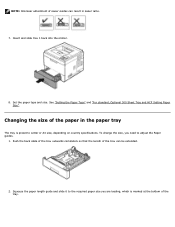
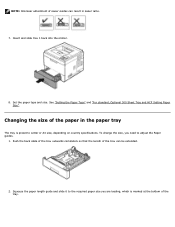
...country specifications. Changing the size of the paper in paper jams.
7. Insert and slide tray 1 back into the printer.
8. NOTE: Improper adjustment of paper guides can be extended.
2. See "Setting the Paper Type" and "For standard, Optional 500 Sheet Tray and HCF .... To change the size, you are loading, which is preset to adjust the Paper guides.
1.
Set the paper type and size.
User Guide - Page 13


Improper adjustment of the tray. If your printer is a printer connected to the required paper size. USB and Parallel cables are marked at the bottom of paper guides could result in paper jams.
4. Using a USB cable:
NOTE: Connecting the printer to the Network". Squeeze the paper width guide and slide it to your computer, skip the...
User Guide - Page 14
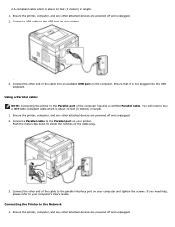
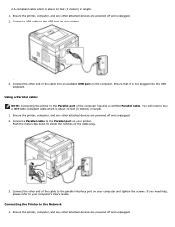
...computer's User's Guide. Ensure the printer, computer, and any other end of the cable to your printer.
Using a Parallel cable:
NOTE: Connecting the printer to the Network 1. Ensure the printer, computer, and... screws. Connect a Parallel cable to the USB port on the computer. Ensure the printer, computer, and any other end of the computer requires a certified Parallel cable. Connect...
User Guide - Page 15
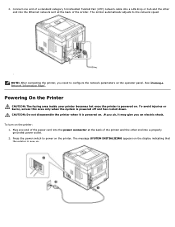
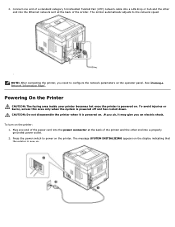
...disassemble the printer when it may give you an electric shock. See "Printing a Network Information Page".
If you need to configure the network parameters on . Plug one end of the printer. To turn on . The message SYSTEM INITIALIZING appears on the display indicating that the printer is powered on the printer: 1. NOTE: After connecting the printer...back of the printer and the other...
User Guide - Page 16


... may not appear in each menu. Dell 5330dn Mono Laser Printer Menu Function
1.Paper Setup
Paper Size/Type
NOTE: Only installed paper sources are available to assist in another language, see "Changing the Display Language". If so, it is used to your display text in changing printer settings.
Understanding Operator Panel Menus
A number of...
User Guide - Page 36


... Utilities CD to provide last-minute updates about technical changes to your printer. How to set up and operating your printer or advanced technical reference material for my printer My User's Guide
Drivers and Utilities CD
You can use my Owner's manual printer
CAUTION: Read and follow all safety instructions in the Paper Tray Understanding...
User Guide - Page 38


... something metal, such as the metal back plate on a Dual In-line Memory Module (DIMM). The Dell 5330dn Mono Laser Printer has 256 MB of an electrical shock, always disconnect the power cord when installing or removing ANY internal or external printer option. Before installing or removing internal accessories, discharge static electricity from the...
User Guide - Page 40


Select the Dell 5330dn Mono Laser Printer. 4. Right-click the printer icon and select Properties. 5. Dell 5330dn Mono Laser Printer PS 1. Select the Dell 5330dn Mono Laser Printer PS printer. 5. Right-click the printer icon and select Properties. 6.
For Windows Vista/Server 2008 , select Control Panel Hardware and Sound Printers. Ensure the PostScript printer driver is installed, the ...
User Guide - Page 43


... Windows Start button. 2. For Windows Vista/Server 2008 , select Control Panel Hardware and Sound Printers. Select the Dell 5330dn Mono Laser Printer. 4. For Windows XP/Server 2003, select Printers and Faxes. For Windows 7, select Control Panel Hardware and Sound Devices and Printers.
4. Reconnect the power cord and cables and then power on paper loaded in the...
User Guide - Page 93


...5330dn Mono Laser Printer in both wired and wireless network environments, you can return the network configuration to highlight Network I /O Ports and press Select ( ). 3. To assign the address from the BOOTP server, press Select ( ) when BOOTP displays. Sharing the Printer.... Press Scroll ( to ) to "Quick Install Guide" for the wireless network interface card. Enter other parameters...
User Guide - Page 103


... high printing temperatures may seal the envelopes. Adjust the width guide to 195° C (383° F). The end of any envelopes you are supported in Multi-purpose Feeder only.
For best performance and to minimize jams, do not use in laser printers. Envelopes
Envelopes are considering using with the stamp area on the...
User Guide - Page 120
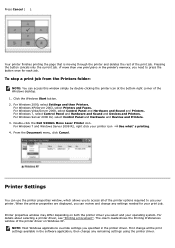
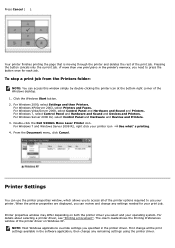
... can use your operating system. For details about selecting a printer driver, see "Printing a Document". The User's Guide shows the Printing Preferences window of the printer options required to press the button once for your printer icon
See what' s printing.
4. Double-click the Dell 5330dn Mono Laser Printer icon.
Pressing the button cancels only the current job. For...
User Guide - Page 145


DELL
DELL Printers
DELL 5330dn Mono Laser
Printing Status: The Printer Status Monitor displays the current status of the printer (Printer Ready, Printer Offline, and Error-Check Printer) and the toner level (100%, 50%, Toner Low) for your printer. Order Supplies: Click to view the DELL 5330dn Mono Laser Printer User's Guide.
For information about installing the software, see "Installing...
User Guide - Page 168


...the specifications required by the printer. Use only paper that meets the specifications required by the printer. There may cause some paper to stick together. a laser printer. The paper tray can hold...feed into the printer. Ensure that the correct paper size is corrected. Remove any obstructions from the tray and reload it
exits the printer. Ensure that the paper guides are using ...
Similar Questions
Dell Printer 5330dn Toner Almost Empty Wont Print
(Posted by promneg 9 years ago)
How To Open A Dell Printer 5330dn To Take Out Paper Jam
(Posted by MHERLezle 9 years ago)
How Do I Insta Ll A Printer Maintenance Fuser Kit For Workgroup Laser Printer
5330dn
5330dn
(Posted by blinol 9 years ago)
Dell Printers 5330dn Manual How To Alert You When Out Of Paper
(Posted by ositoefe 10 years ago)
Dell Printer 5330dn How To Remove The Pc Life Warning
(Posted by agoote 10 years ago)

