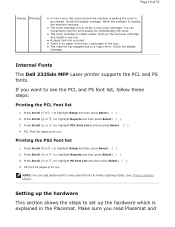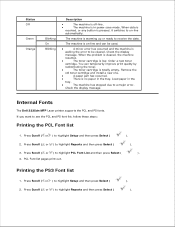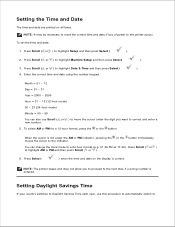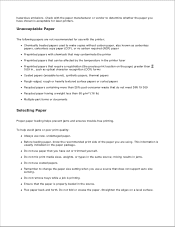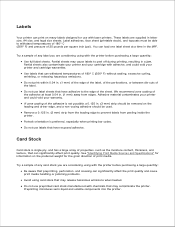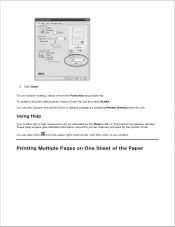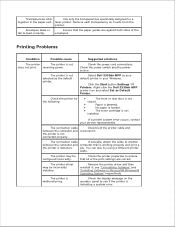Dell 2335dn Support Question
Find answers below for this question about Dell 2335dn - Multifunction Monochrome Laser Printer B/W.Need a Dell 2335dn manual? We have 2 online manuals for this item!
Question posted by ejournet on November 30th, 2012
Scanner Issue
Hello-when I scan a document with multiple pages, it does not scan as one document...it scans as individual pages. I would like to change the setting so it shows up as one document. I did not find the answer in your manual. Any suggestions?
Current Answers
Answer #1: Posted by NiranjanvijaykumarAtDell on December 3rd, 2012 11:48 PM
Hello ejournet,
I am from Dell Social Media and Community.
Try using Dell ScanCenter to verify if you have the option to scan multiple pages to one pdf document, if not I would suggest you to follow the steps below to merge multiple pdf files.
These instructions are for merging multiple PDF files into one larger PDF file. Please note that you must have Adobe Acrobat (Standard or Professional), for editing PDF files, installed on your computer. This program is not the same as Adobe Acrobat Reader (which is only able to read/view PDFs).
Run the Adobe Acrobat Standard program (not to be confused with Acrobat Reader) and click "Create PDF" from the toolbar on the main screen.
NOTE: If this toolbar is not visible, then from the menu bar click "View" -> "Task Buttons" -> "Show All Task Buttons". The toolbar should pop up and you can go ahead with Step 1 above.
A window will pop up with several parts. Under the "Add Files" area, click Browse to locate and add .pdf files to this compilation. You can add them in any order, or you can add them in the order you want them merged.
Once you are finished adding the .pdf files, you can move them up/down on the list of .pdf files until that list represents the order which you want the files merged together (from top to bottom).
When you are done, click "Ok" and the files will be merged.
A new, merged, .pdf file is created (the one you are viewing), so you need to save this file someplace on your hard drive by clicking "File" -> "Save As..." and saving the new file (with a new name which you must specify) some place on your computer.
If you need any further assistance, feel free to message me on Twitter. I will be happy to assist and Happy Holidays to you and your family.
Dell-Niranjan
Twitter: @NiranjanatDell
I am from Dell Social Media and Community.
Try using Dell ScanCenter to verify if you have the option to scan multiple pages to one pdf document, if not I would suggest you to follow the steps below to merge multiple pdf files.
These instructions are for merging multiple PDF files into one larger PDF file. Please note that you must have Adobe Acrobat (Standard or Professional), for editing PDF files, installed on your computer. This program is not the same as Adobe Acrobat Reader (which is only able to read/view PDFs).
Run the Adobe Acrobat Standard program (not to be confused with Acrobat Reader) and click "Create PDF" from the toolbar on the main screen.
NOTE: If this toolbar is not visible, then from the menu bar click "View" -> "Task Buttons" -> "Show All Task Buttons". The toolbar should pop up and you can go ahead with Step 1 above.
A window will pop up with several parts. Under the "Add Files" area, click Browse to locate and add .pdf files to this compilation. You can add them in any order, or you can add them in the order you want them merged.
Once you are finished adding the .pdf files, you can move them up/down on the list of .pdf files until that list represents the order which you want the files merged together (from top to bottom).
When you are done, click "Ok" and the files will be merged.
A new, merged, .pdf file is created (the one you are viewing), so you need to save this file someplace on your hard drive by clicking "File" -> "Save As..." and saving the new file (with a new name which you must specify) some place on your computer.
If you need any further assistance, feel free to message me on Twitter. I will be happy to assist and Happy Holidays to you and your family.
Dell-Niranjan
Twitter: @NiranjanatDell
NiranjanAtDell
Dell Inc
Related Dell 2335dn Manual Pages
Similar Questions
My Dell 1815dn Multifunction Mono Laser Printer Prints Blank Page. What To Do?
(Posted by saniahmadma 2 years ago)
Where Is The Mpf On The Dell Laser Printer 2335dn
(Posted by Choppbrc54 10 years ago)
How To Replace Transfer Roller For Dell 2335dn Laser Printer
(Posted by shrio 10 years ago)
Dell 2135cn Color Laser Printer Paper Jam Issue
(Posted by chanyui 10 years ago)