Dell 2335dn Support Question
Find answers below for this question about Dell 2335dn - Multifunction Monochrome Laser Printer B/W.Need a Dell 2335dn manual? We have 2 online manuals for this item!
Question posted by Sayoho on September 18th, 2014
What Should I Enter For Id On Dell 2335 Fax Setup
The person who posted this question about this Dell product did not include a detailed explanation. Please use the "Request More Information" button to the right if more details would help you to answer this question.
Current Answers
There are currently no answers that have been posted for this question.
Be the first to post an answer! Remember that you can earn up to 1,100 points for every answer you submit. The better the quality of your answer, the better chance it has to be accepted.
Be the first to post an answer! Remember that you can earn up to 1,100 points for every answer you submit. The better the quality of your answer, the better chance it has to be accepted.
Related Dell 2335dn Manual Pages
User Guide - Page 10
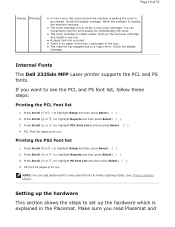
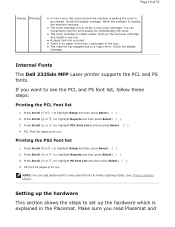
...the old toner cartridge and install a new one. Press Scroll ( or ) to highlight Setup and then press Select ( ). 2. Make sure you want to set up the hardware This... Scroll ( or ) to highlight Reports and then press Select ( ). 3.
Internal Fonts The Dell 2335dn MFP Laser printer supports the PCL and PS fonts. PCL Font list pages print out. Printing the PS3 Font list
1. Press...
User Guide - Page 21
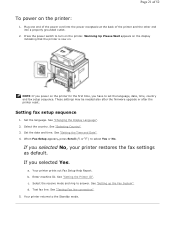
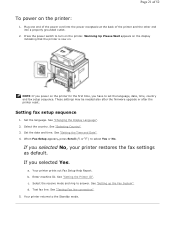
... or No. Press the power switch to answer.
These settings may be needed also after the firmware upgrade or after the printer reset. See "Selecting Country". 3. If you selected Yes. Enter machine ID. d. c. Test fax line. Your printer prints out Fax Setup Help Report. Select the receive mode and ring to turn on . Page 21 of the...
User Guide - Page 22
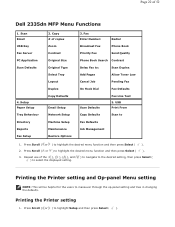
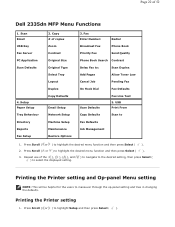
...
Allow Toner Low
Cancel Job
Pending Fax
On Hook Dial
Fax Defaults
Scan Defaults
Fax Line Test 5. Press Scroll ( or ) to highlight the desired menu function and then press Select ( ).
3. Copy # of 52
Dell 2335dn MFP Menu Functions
1. Press Scroll ( or ) to highlight Setup and then press Select ( ). Printing the Printer setting and Op-panel Menu setting...
User Guide - Page 38
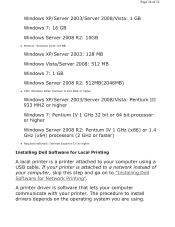
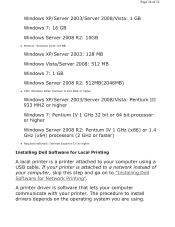
... install drivers depends on to "Installing Dell Software for Local Printing
A local printer is attached to your computer using . A printer driver is software that lets your computer communicate with your computer, skip this step and go on the operating system you are using a USB cable. If your printer is a printer attached to a network instead of...
Dell™ 2335dn MFP User's Guide - Page 11
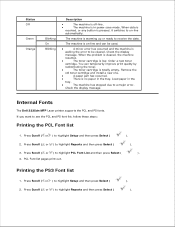
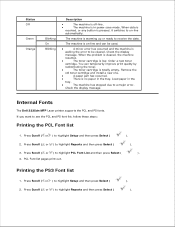
... is low.
There is waiting the error to a major error. Internal Fonts
The Dell 2335dn MFP Laser printer supports the PCL and PS fonts. PCL Font list pages print out. A minor ... PCL and PS font list, follow these steps:
Printing the PCL Font list
1. Press Scroll ( or ) to highlight Setup and then press Select ( 2. Press Scroll ( or ) to highlight PCL Font List and then press Select (
).
...
Dell™ 2335dn MFP User's Guide - Page 22
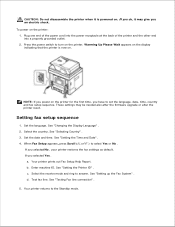
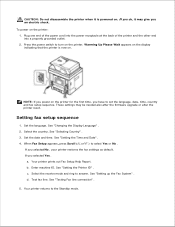
... also after the firmware upgrade or after the printer reset.
See "Setting the Time and Date" . 4.
Enter machine ID. Press the power switch to turn on . NOTE: If you power on the printer for the first time, you selected No , your printer restores the fax settings as default. When Fax Setup appears, press Scroll ( or ) to answer. If...
Dell™ 2335dn MFP User's Guide - Page 23
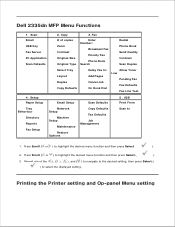
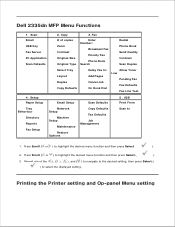
... the Printer setting and Op-panel Menu setting USB Print From
Tray Behaviour
Directory Reports Fax Setup
Network Setup
Machine Setup
Maintenance
Copy Defaults
Fax Defaults
Job Management
Restore Options
Scan to highlight the desired menu function and then press Select (
).
2. Repeat use of copies Zoom Contrast Original Size Original Type
Enter Number:
Broadcast Fax
Priority Fax...
Dell™ 2335dn MFP User's Guide - Page 39
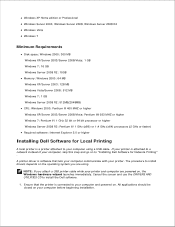
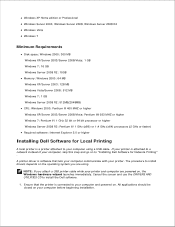
... operating system you attach a USB printer cable while your printer and computer are using a USB cable. Ensure that the printer is software that lets your computer communicate with your computer and powered on to "Installing Dell Software for Local Printing
A local printer is a printer attached to your computer before beginning installation. A printer driver is connected to a network...
Dell™ 2335dn MFP User's Guide - Page 63


Cover
-
Card stock-
Labels- paper
Polyester
-
Integrated
sensitive area (must
Forms
enter the printer
first)
Paper base
-
(grain long)
MPF
60-135 g/m2 grain long (16 to 36 lb bond)
120... 2
Xerographic or
60-90 g/m2
business paper
grain long (16-24 lb
bond)
Index Bristol
-
- Laser printer
- maximum (grain short)a
Index Bristol
- maximum
Dual-web
-
Dell™ 2335dn MFP User's Guide - Page 160
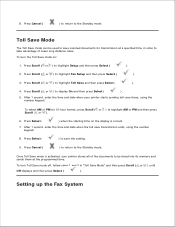
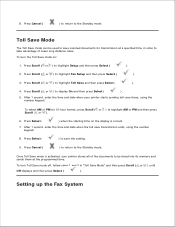
...then press Select (
). After 1 second, enter the time and date when your printer stores all of lower long distance rates. After 1 second, enter the time and date when the toll save... your printer starts sending toll save scanned documents for 12-hour format, press Scroll ( or ) to highlight Toll Save and then press Select (
).
4. 6. 7. 8. Press Select (
) to highlight Fax Setup and ...
Dell™ 2335dn MFP User's Guide - Page 161


... following setup options for the option you have selected.
5. If necessary, repeat steps 3 through 5 .
7. Press Cancel (
) to return to enter the value for configuring the fax system:
Option Contrast
Send Quality
Ring To Answer
Receive Mode
Description
You can be set in the Ring To Answer option.
Fax mode (automatic receive mode) : The printer answers...
Dell™ 2335dn MFP User's Guide - Page 162


... . DRPD mode : Before using the code. You can set to Off , the printer cannot reduce the document to fit onto one telephone line with an answering machine. You can...pattern, configure the fax setup to initiate fax reception from 1-15 minutes can share one page.
The Receive Code enables you can automatically redial a remote fax machine if it will be entered.
When the document...
Dell™ 2335dn MFP User's Guide - Page 177


... down on the document glass, the display asks if you have entered. Sending a Delayed Fax
You can add up with top edge in the order of the numbers that you want to 10 destinations. When you to load another fax number.
7. The printer begins sending the document in first into the memory before transmission...
Dell™ 2335dn MFP User's Guide - Page 182
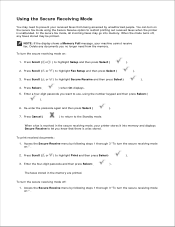
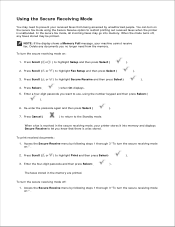
...Enter a four-digit passcode you want to use, using the Secure Receive option to restrict printing out received faxes when the printer...faxes stored in the secure receiving mode, your machine cannot receive fax.
Press Scroll ( or ) to highlight Fax Setup and then press Select (
).
3. Press Scroll ( or ) to highlight Setup and then press Select (
).
2.
When a fax is unattended. Enter...
Dell™ 2335dn MFP User's Guide - Page 184
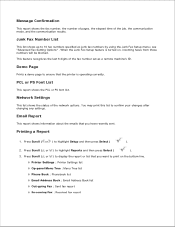
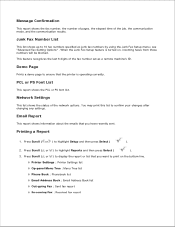
... may print this list to highlight Setup and then press Select (
).
2. Press Scroll ( or ) to display the report or list that you want to 10 fax numbers specified as a remote machine's ID. Press Scroll ( or ) to ensure that the printer is turned on the bottom line.
Junk Fax Number List
This list shows up to...
Dell™ 2335dn MFP User's Guide - Page 185


...Setup and then press Select (
).
2. Press Select (
) to highlight Fax Setup and then press Select (
).
3. You can set , print the System Data list. For details about printing the list, see the desired menu item and then press Select (
).
4.
Using Advanced Fax Settings
Your printer... Advanced Fax Setting Options
Option
Send Forward a
Description
You can exit from the setup mode...
Dell™ 2335dn MFP User's Guide - Page 186


... the end time and date for toll save
faxes, see "Using the Secure Receiving Mode" . Anybody can set your faxes in memory and to send
them at the specified toll-saving time.
Junk Fax Setup
Select On to turn this feature on .
This option allows the printer to automatically print the page number, and the...
Dell™ 2335dn MFP User's Guide - Page 189
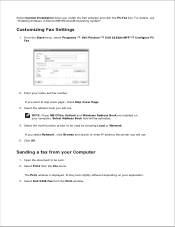
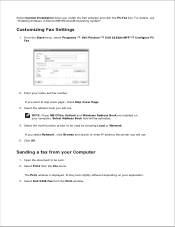
... and fax number. Click OK .
Select Dell 2335 Fax from the File menu. Customizing Fax Settings
1. From the Start menu, select Programs Fax .
Select Print from the Print window. Dell Printers
Dell 2335dn MFP
...select Network , click Browse and search or enter IP address the printer you install the Dell software and click the PC-Fax box. Open the document to skip cover page...
Dell™ 2335dn MFP User's Guide - Page 221


... all of your printer's memory.
1.
Advance Setup: Restores all of the copy options to the factory default. Repeat steps 3 and 4 to the factory default. Copy Defaults: Restores all of the Advanced Fax setting options to clear another item. Fax Settings
Fax Defaults: Restores all of the Paper Setting options to highlight Setup and then press Select...
Dell™ 2335dn MFP User's Guide - Page 250
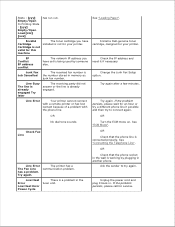
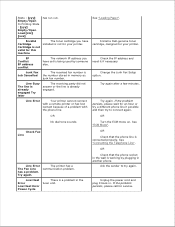
...fax number is already engaged. Line Error
Your printer cannot connect with a remote printer or has lost contact because of a problem with the phone line.
Install a Dell-genuine toner cartridge, designed for service.
OR
OR
No dial tone sounds. See "Connecting the Telephone Line".
The printer... printer.
Unplug the power cord and plug it if necessary
Change the Junk Fax Setup ...
Similar Questions
How To Add Numbers To A Dell 2335 Fax
(Posted by hmiong 9 years ago)
How To Dell 2335 Fax Address Book
(Posted by pjdiaricc1 9 years ago)
How To Set Printer Id On Fax For Dell 2335
(Posted by nOwdejua 9 years ago)
How Do I Set Up Fax For Dell 1355cn Laser Printer With Need Of Significant Ring
(Posted by jsknaram 10 years ago)

