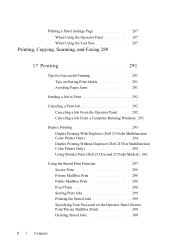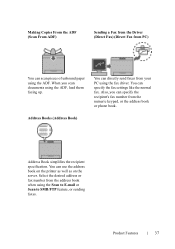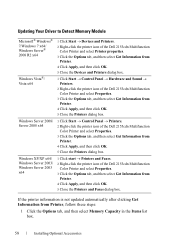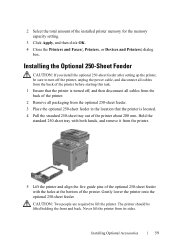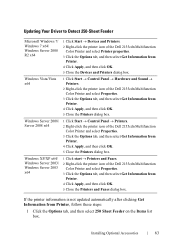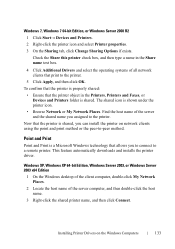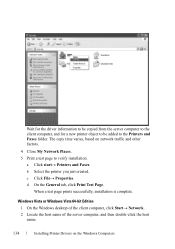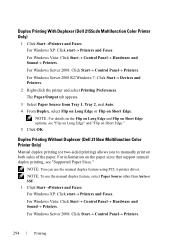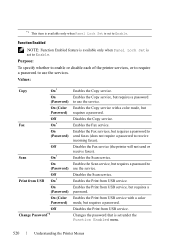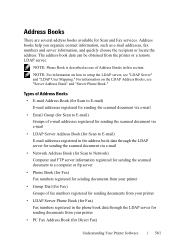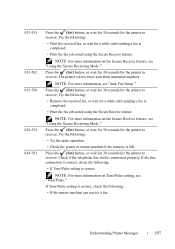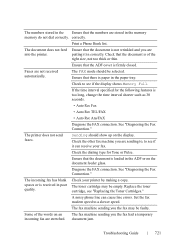Dell 2155cn Support Question
Find answers below for this question about Dell 2155cn.Need a Dell 2155cn manual? We have 1 online manual for this item!
Question posted by kevinmorgan32 on August 9th, 2013
My 2155c Printer Will Not Send Fax ?
Current Answers
Answer #1: Posted by RathishC on August 9th, 2013 11:09 PM
Please click on the link given below to access the user`s guide for the printer and navigate to page number 721 for steps on how to resolve the fax sending issue:
Please respond for further assistance.
Thanks & Regards
Rathish C
#iworkfordell
Related Dell 2155cn Manual Pages
Similar Questions
Our new Dell 2155cn printer will not accept label paper, cardstock, or hole-punched paper. What can ...
I was gifted a new Dell B1265dnf lazer printer. I dont know how to send fax from this. Help me plz
it used to send faxes but tried 5 different times today and when finish scanning copies, it will say...