Dell 2155cn Support Question
Find answers below for this question about Dell 2155cn.Need a Dell 2155cn manual? We have 1 online manual for this item!
Question posted by Momvikr on June 13th, 2014
How Much Dell 2155cn Print Head Device
The person who posted this question about this Dell product did not include a detailed explanation. Please use the "Request More Information" button to the right if more details would help you to answer this question.
Current Answers
There are currently no answers that have been posted for this question.
Be the first to post an answer! Remember that you can earn up to 1,100 points for every answer you submit. The better the quality of your answer, the better chance it has to be accepted.
Be the first to post an answer! Remember that you can earn up to 1,100 points for every answer you submit. The better the quality of your answer, the better chance it has to be accepted.
Related Dell 2155cn Manual Pages
User Manual - Page 4
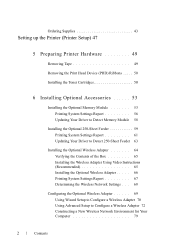
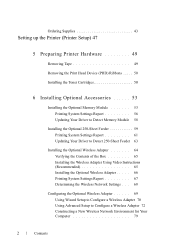
FILE LOCATION: C:\Users\fxstdpc-admin\Desktop\0630_UG??\Mioga_AIO_UG_FM\Mioga_AIO
_UG_FM\Mioga-AIO-UGTOC.fm
Ordering Supplies 43
Setting up the Printer (Printer Setup) 47
5 Preparing Printer Hardware 49
Removing Tape 49
Removing the Print Head Device (PHD) Ribbons . . . . . 50
Installing the Toner Cartridges 50
6 Installing Optional Accessories 53
Installing the Optional Memory Module 53 ...
User Manual - Page 22
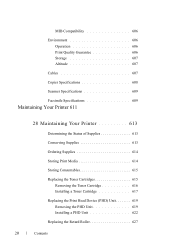
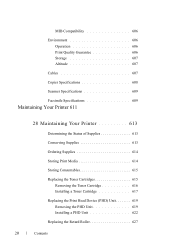
...609
Facsimile Specifications 609
Maintaining Your Printer 611
28 Maintaining Your Printer 613
Determining the Status of Supplies 613
Conserving Supplies 613
Ordering Supplies 614
Storing Print Media 614
Storing Consumables 615
Replacing the Toner Cartridges 615 Removing the Toner Cartridge 616 Installing a Toner Cartridge 617
Replacing the Print Head Device (PHD) Unit 619 Removing the...
User Manual - Page 52


FILE LOCATION: C:\Users\fxstdpcadmin\Desktop\0630_UG??\Mioga_AIO_UG_FM\Mioga_AIO_UG_FM\section05.fm
Removing the Print Head Device (PHD) Ribbons
1 Open the toner access cover.
2 Completely pull out the eight yellow ribbons.
FOR PROOF ONLY
50
Preparing Printer Hardware DE LL CONFIDENTIAL - Installing the Toner Cartridges
1 Press and slide the blue latches of the four toner cartridges to...
User Manual - Page 621


... front cover remains open for more than three minutes, print quality may reduce print quality. Scratches, dirt, or oil from the printer. Removing the PHD Unit
1 Ensure that the printer is turned off. 2 Pull the standard 250-sheet tray out of the belt unit.
Replacing the Print Head Device (PHD) Unit
CAUTION: Before performing any of the...
User Manual - Page 666
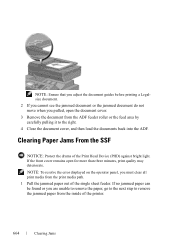
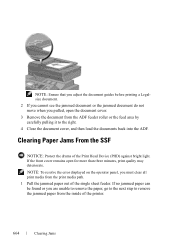
... open the document cover. 3 Remove the document from the inside of the printer.
If no jammed paper can be found or you are unable to remove the...more than three minutes, print quality may deteriorate.
NOTE: To resolve the error displayed on the operator panel, you must clear all print media from the print media path. 1 Pull the jammed paper out of the Print Head Device (PHD) against bright...
User Manual - Page 670
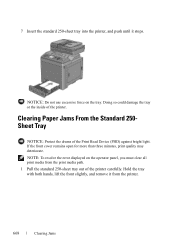
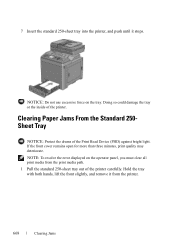
... ONLY
668
Clearing Jams Doing so could damage the tray or the inside of the Print Head Device (PHD) against bright light.
NOTICE: Do not use excessive force on the operator panel, you must clear all print media from the printer. NOTE: To resolve the error displayed on the tray.
FILE LOCATION: C:\Users\fxstdpcadmin\Desktop...
User Manual - Page 674
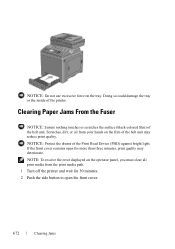
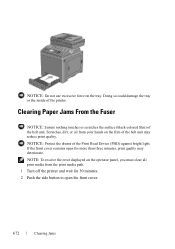
Scratches, dirt, or oil from the print media path. 1 Turn off the printer and wait for more than three minutes, print quality may reduce print quality. If the front cover remains open for 30 ...not use excessive force on the operator panel, you must clear all print media from your hands on the film of the Print Head Device (PHD) against bright light. NOTICE: Protect the drums of the belt...
User Manual - Page 692
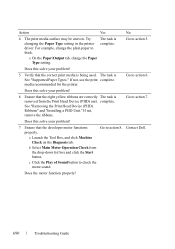
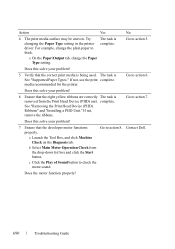
...printer driver. Does this solve your problem?
5 Verify that the developer motor functions properly. Go to action 7. If not, remove the ribbons. b Select Main Motor Operation Check from the Print Head Device...the Diagnosis tab.
Go to action 6.
See "Removing the Print Head Device (PHD) Ribbons" and "Installing a PHD Unit." Contact Dell. c Click the Play of Sound button to action 5....
User Manual - Page 694
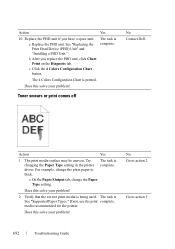
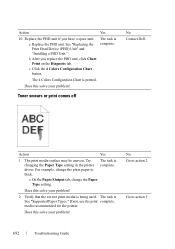
... off
No Contact Dell. If not, use the print complete.
FILE LOCATION: C:\Users\fxstdpcadmin\Desktop\0630_UG??\Mioga_AIO_UG_FM\Mioga_AIO_UG_FM\section31.fm
Action
Yes
10 Replace the PHD unit if you replace the PHD unit, click Chart Print on the Diagnosis tab.
Try The task is See "Supported Paper Types." See "Replacing the Print Head Device (PHD) Unit...
User Manual - Page 695


... action 2. F O R P R O O F O N LY
Troubleshooting Guide
693 Action
Yes
1 Ensure that the PHD unit is See "Replacing the Print Head Device (PHD) Unit" complete.
The task is complete. Does this solve your problem? Random spots/Blurred images
No Contact Dell. Does this solve your problem?
2 Ensure that the toner cartridges are installed correctly. Does this solve...
User Manual - Page 696
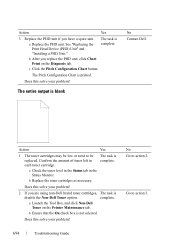
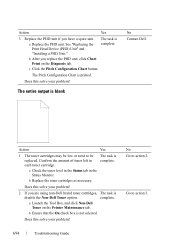
See "Replacing the Print Head Device (PHD) Unit" and "Installing a PHD Unit."
Does this solve your problem?
2 If you are using non-Dell brand toner cartridges, The task is printed. Confirm the amount ....fm
Action
Yes
3 Replace the PHD unit if you replace the PHD unit, click Chart Print on the Printer Maintenance tab.
The task is not selected.
b After you have a spare unit. c ...
User Manual - Page 697
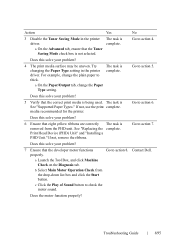
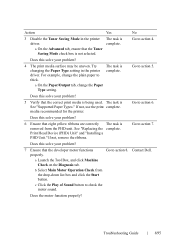
... Type setting in the printer The task is complete.
Go to action 7.
Print Head Device (PHD) Unit" and "Installing a PHD Unit."
D E L L C ON F I D E N T I N A RY 9 / 1 3 / 1 0 - The task is
driver. a On the Paper/Output tab, change the plain paper to action 4. If not, use the print complete. Go to action 5.
Contact Dell. P R E L I M I A L -
media recommended for the...
User Manual - Page 698


... motor function properly?
9 Replace the PHD unit if you replace the PHD unit, click Chart Print on the Diagnosis tab.
PRE LIMINARY 9/13/10 - Contact Dell.
"Installing a PHD Unit." Contact Dell. Does this solve your problem?
See "Replacing the Print Head Device (PHD) Unit" and
complete. d Repeat steps b and c to perform Dispense Motor Check for the...
User Manual - Page 699
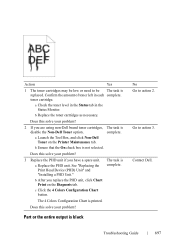
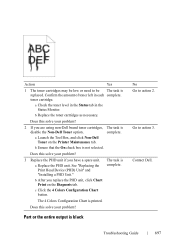
...unit, click Chart Print on the Printer Maintenance tab. Part or the entire output is
disable the Non-Dell Toner option. Confirm...1 0 - complete.
Does this solve your problem?
2 If you are using non-Dell brand toner cartridges, The task is black
No Go to action 3.
See "Replacing the Print Head Device (PHD) Unit" and "Installing a PHD Unit." The 4 Colors Configuration Chart is ...
User Manual - Page 700
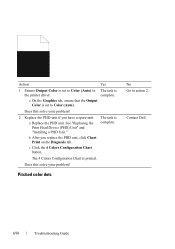
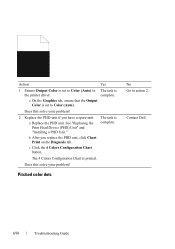
...
No Go to Color (Auto) in The task is
the printer driver. FOR PROOF ONLY
698
Troubleshooting Guide FILE LOCATION: C:\Users\fxstdpcadmin\Desktop\0630_UG??\Mioga_AIO_UG_FM\Mioga_AIO_UG_FM\section31.fm
Action
Yes
1 Ensure Output Color is set to Color (Auto).
See "Replacing the Print Head Device (PHD) Unit" and "Installing a PHD Unit." c Click the 4 Colors Configuration...
User Manual - Page 701
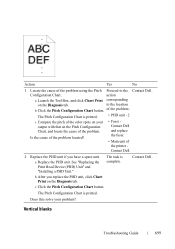
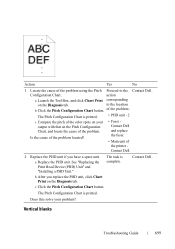
...you replace the PHD unit, click Chart Print on the Diagnosis tab. See "Replacing the Print Head Device (PHD) Unit" and "Installing a PHD Unit."
Contact Dell. Does this solve your output with ... is printed.
• PHD unit - 2
c Compare the pitch of
the printer - The Pitch Configuration Chart is printed. Is the cause of the problem located?
• Fuser Contact Dell and ...
User Manual - Page 703
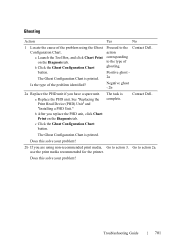
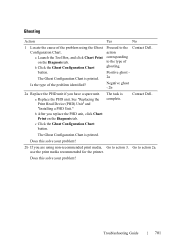
...of the problem using non-recommended print media, Go to action 3.
Contact Dell. use the print media recommended for the printer. The Ghost Configuration Chart is printed. a Replace the PHD unit.... button. The Ghost Configuration Chart is printed. 2a
Is the type of the problem identified? Go to the Contact Dell.
See "Replacing the Print Head Device (PHD) Unit" and "Installing a...
User Manual - Page 706
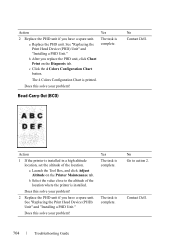
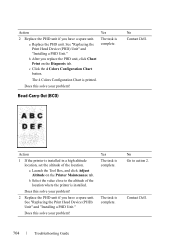
... the PHD unit. See "Replacing the Print Head Device (PHD) Unit" and "Installing a PHD Unit." Does this solve your problem?
2 Replace the PHD unit if you replace the PHD unit, click Chart Print on the Printer Maintenance tab.
b Select the value close to action 2. Does this solve your problem? Yes The task is installed. Contact Dell.
User Manual - Page 708
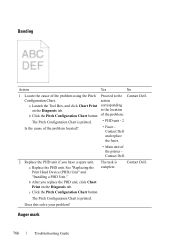
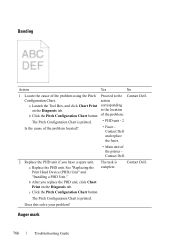
... ONLY
706
Troubleshooting Guide
to the Contact Dell.
See "Replacing the Print Head Device (PHD) Unit" and "Installing a PHD Unit."
Contact Dell. PRE LIMINARY 9/13/10 -
FILE LOCATION: C:\Users\fxstdpcadmin\Desktop\0630_UG??\Mioga_AIO_UG_FM\Mioga_AIO_UG_FM\section31.fm
Banding
Action
Yes
No
1 Locate the cause of the printer Contact Dell.
2 Replace the PHD unit if you...
User Manual - Page 713
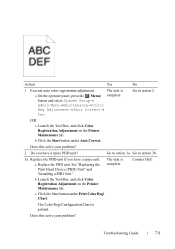
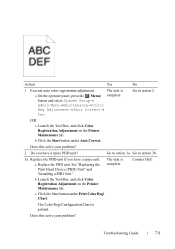
... 3b.
3a Replace the PHD unit if you have a spare unit. The task is printed. See "Replacing the Print Head Device (PHD) Unit" and "Installing a PHD Unit."
Go to action 2.
b Launch the Tool Box, and click Color Registration Adjustment on the Printer Maintenance tab. The task is
a On the operator panel, press the (Menu) complete...
Similar Questions
Print Head Problem
I have had this 725W for a few years. Since I put in 2 different color cartridges that were After Ma...
I have had this 725W for a few years. Since I put in 2 different color cartridges that were After Ma...
(Posted by birds48 9 years ago)

