Dell 2155cn Support Question
Find answers below for this question about Dell 2155cn.Need a Dell 2155cn manual? We have 1 online manual for this item!
Question posted by Artiec on April 8th, 2014
How To Change Ip Address On Dell 2155cn Printer
The person who posted this question about this Dell product did not include a detailed explanation. Please use the "Request More Information" button to the right if more details would help you to answer this question.
Current Answers
There are currently no answers that have been posted for this question.
Be the first to post an answer! Remember that you can earn up to 1,100 points for every answer you submit. The better the quality of your answer, the better chance it has to be accepted.
Be the first to post an answer! Remember that you can earn up to 1,100 points for every answer you submit. The better the quality of your answer, the better chance it has to be accepted.
Related Dell 2155cn Manual Pages
User Manual - Page 45
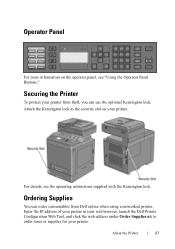
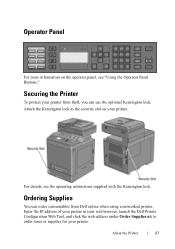
... "Using the Operator Panel Buttons." P R E L I M I A L - Attach the Kensington lock to order toner or supplies for your printer. Enter the IP address of your printer in your web browser, launch the Dell Printer Configuration Web Tool, and click the web address under Order Supplies at: to the security slot on the operator panel, see the operating instructions supplied...
User Manual - Page 77
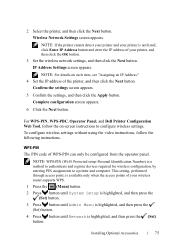
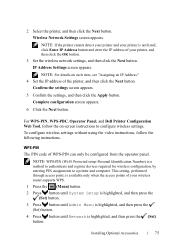
... the access points of WPS-PIN can only be configured from the operator panel. For WPS-PIN, WPS-PBC, Operator Panel, and Dell Printer Configuration Web Tool, follow the following instructions. IP Address Settings screen appears. Complete configuration screen appears.
6 Click the Next button.
NOTE: WPS-PIN (Wi-Fi Protected setup-Personal Identification Number...
User Manual - Page 80


... from WEP Key 1 to WEP Key 4. 11 When the operation is successful and the printer is rebooted, wireless LAN connection setting is highlighted, and then press the (Set) button....key, and then press the (Set) button. Dell Printer Configuration Web Tool 1 Launch the Dell Printer Configuration Web Tool by entering the IP address of the printer in your wireless network:
a Ensure that No Security...
User Manual - Page 89
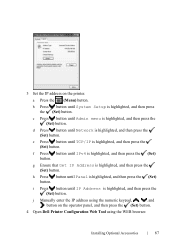
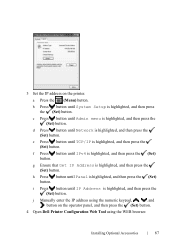
... button until Network is highlighted, and then press the (Set) button.
3 Set the IP address on the operator panel, and then press the (Set) button.
4 Open Dell Printer Configuration Web Tool using the numeric keypad, , , and button on the printer. j Manually enter the IP address using the WEB browser.
a Press the (Menu) button.
f Press button until IPv4...
User Manual - Page 108
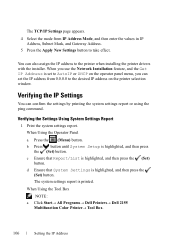
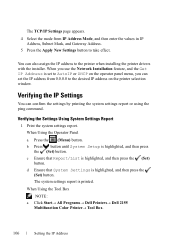
... the
(Set) button. When Using the Tool Box
NOTE: a Click Start All Programs Dell Printers Dell 2155
Multifunction Color Printer Tool Box. Verifying the IP Settings
You can also assign the IP address to the printer when installing the printer drivers with the installer. Verifying the Settings Using System Settings Report
1 Print the system settings...
User Manual - Page 115
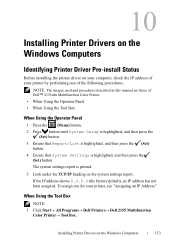
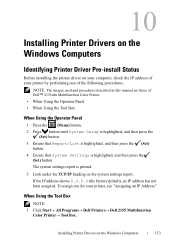
...Drivers on the Windows Computers
Identifying Printer Driver Pre-install Status
Before installing the printer driver on your computer, check the IP address of your printer by performing one for your printer, see "Assigning an IP Address." When Using the Tool Box
NOTE: 1 Click Start All Programs Dell Printers Dell 2155 Multifunction
Color PrinterTool Box.
User Manual - Page 144
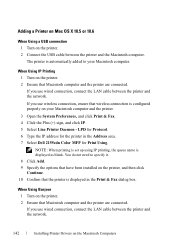
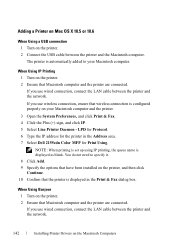
.... LPD for Protocol. 6 Type the IP address for Print Using.
PRE LIMINARY 9/13/10 - FOR PROOF ONLY
142
Installing Printer Drivers on your Macintosh computer. NOTE: When printing is set up using IP printing, the queue name is displayed in the Address area. 7 Select Dell 2155cdn Color MFP for the printer in the Print & Fax dialog box...
User Manual - Page 146
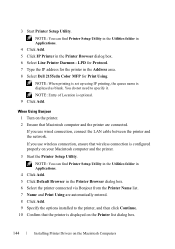
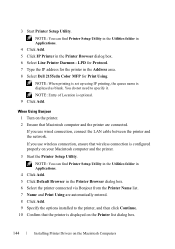
...\section11.fm
3 Start Printer Setup Utility.
NOTE: Entry of Location is displayed as blank. NOTE: You can find Printer Setup Utility in the Utilities folder in Applications. 4 Click Add. 5 Click IP Printer in the Address area. 8 Select Dell 2155cdn Color MFP for Print Using.
LPD for Protocol. 7 Type the IP address for the printer in the Printer Browser dialog box...
User Manual - Page 147
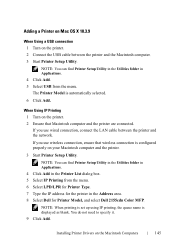
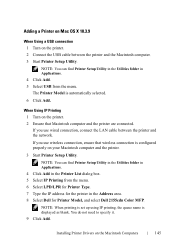
... Add. 5 Select USB from the menu. 6 Select LPD/LPR for Printer Type. 7 Type the IP address for Printer Model, and select Dell 2155cdn Color MFP. If you use wireless connection, ensure that Macintosh computer and the printer are connected. When Using IP Printing 1 Turn on the printer. 2 Ensure that wireless connection is configured properly on the Macintosh Computers...
User Manual - Page 150
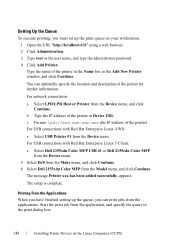
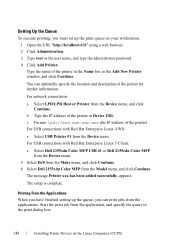
... can print jobs from the applications. b Type the IP address of the printer in the Add New Printer window, and click Continue.
c Format: lpd://xxx.xxx.xxx.xxx (the IP address of the printer) For USB connections with Red Hat Enterprise Linux 5 Client:
a Select Dell 2155cdn Color MFP USB #1 or Dell 2155cdn Color MFP from the Device menu.
5 Select...
User Manual - Page 153
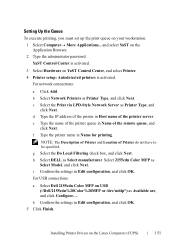
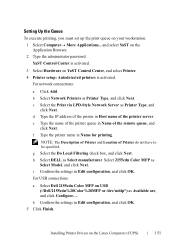
... Local Filtering check box, and click Next.
NOTE: The Description of Printer and Location of the printer server.
and select YaST on the Linux Computers (CUPS)
151 h Select DELL as Printer Type, and
click Next. d Type the IP address of the printer in Host name of Printer do not have to be specified. FILE LOCATION: C:\Users\fxstdpcadmin\Desktop...
User Manual - Page 157
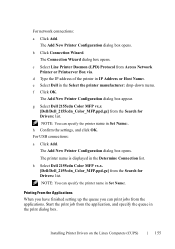
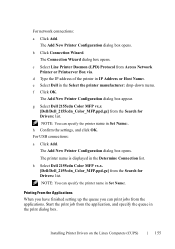
... Add. b Click Connection Wizard.
NOTE: You can specify the printer name in the Determine Connection list. e Select Dell in Set Name:. NOTE: You can print jobs from Access Network Printer or Printserver Box via. For USB connections:
a Click Add. P R E L I M I A L -
d Type the IP address of the printer in the print dialog box. Start the print job from...
User Manual - Page 164
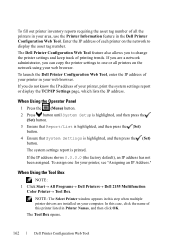
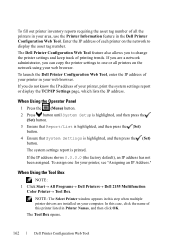
... the network to display the asset tag number. To launch the Dell Printer Configuration Web Tool, enter the IP address of your printer in your printer, print the system settings report or display the TCP/IP Settings page, which lists the IP address. The Tool Box opens.
162
Dell Printer Configuration Web Tool
If you are installed on your web browser...
User Manual - Page 166


... to get information on the network by typing the IP address of each protocol or job. Tray Settings
Use the Tray Settings menu to register new entries. Print Server Settings
Use the Print Server Settings menu to change the printer settings and to another printer or printers on service calls, inventory reports, or the status of...
User Manual - Page 168
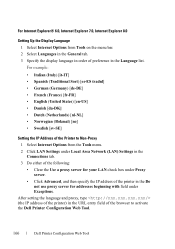
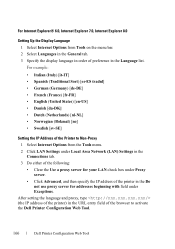
...-US] • Danish [da-DK] • Dutch (Netherlands) [nl-NL] • Norwegian (Bokmal) [no] • Swedish [sv-SE]
Setting the IP Address of the Printer to activate the Dell Printer Configuration Web Tool.
166
Dell Printer Configuration Web Tool For Internet Explorer® 6.0, Internet Explorer 7.0, Internet Explorer 8.0
Setting Up the Display Language 1 Select Internet Options from the...
User Manual - Page 169
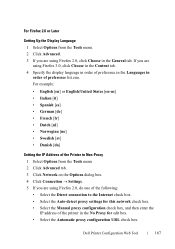
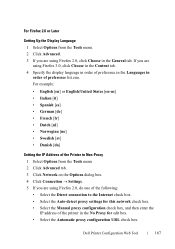
... • Select the Manual proxy configuration check box, and then enter the IP address of the printer in the No Proxy for edit box. • Select the Automatic proxy ...8226; Dutch [nl] • Norwegian [no] • Swedish [sv] • Danish [da]
Setting the IP Address of the Printer to Non-Proxy 1 Select Options from the Tools menu. 2 Click Advanced. 3 If you are using Firefox 3.0, click...
User Manual - Page 170
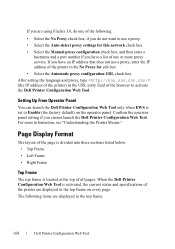
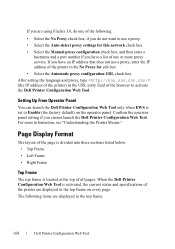
.... • Select the Automatic proxy configuration URL check box. After setting the language and proxy, type (the IP address of the printer) in the URL entry field of the printer are displayed in the top frame.
168
Dell Printer Configuration Web Tool
Page Display Format
The layout of the page is divided into three sections listed...
User Manual - Page 171
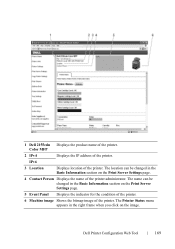
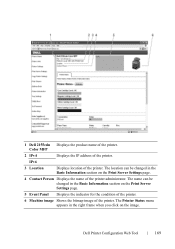
...
Displays location of the printer. Color MFP
2 IPv4
Displays the IP address of the printer. The Printer Status menu appears in the Basic Information section on the Print Server Settings page.
4 Contact Person Displays the name of the printer administrator. The location can be changed in the Basic Information section on the image. Dell Printer Configuration Web Tool
169...
User Manual - Page 229
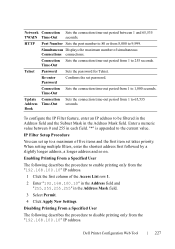
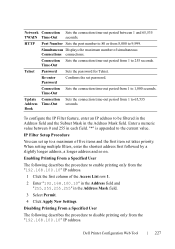
... field. Re-enter Password
Confirms the set takes priority. Dell Printer Configuration Web Tool
227 Enabling Printing From a Specified User
The following describes the procedure to 9,999. Connection Sets the connection time-out period from the "192.168.100.10" IP address.
HTTP Port Number Sets the port number to 80 or from 8,000...
User Manual - Page 309
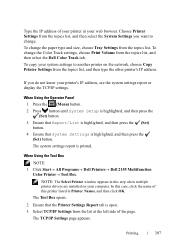
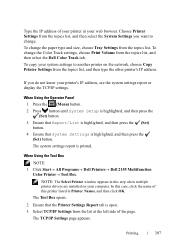
... you do not know your system settings to change the Color Track settings, choose Print Volume from the topics list.
When Using the Tool Box
NOTE: 1 Click Start All Programs Dell Printers Dell 2155 Multifunction
Color Printer Tool Box. Printing
307 To copy your printer's IP address, see the system settings report or display...

