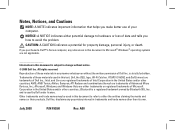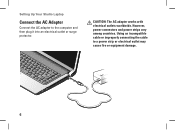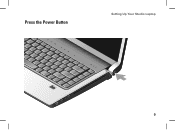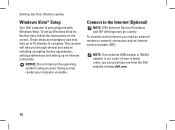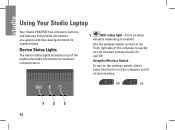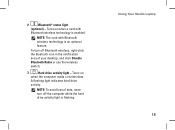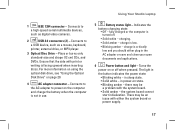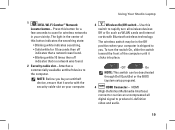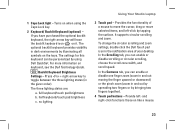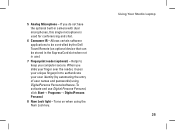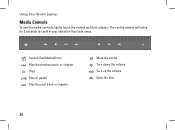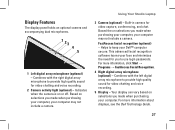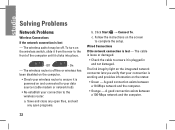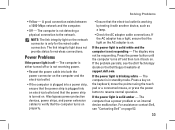Dell 1537 Support Question
Find answers below for this question about Dell 1537 - Studio Core 2 Duo T6400 2.0GHz 4GB 320GB.Need a Dell 1537 manual? We have 1 online manual for this item!
Question posted by Hystericaltony on February 24th, 2013
Blinking Amber Light
Current Answers
Answer #1: Posted by prateekk007 on February 25th, 2013 3:44 AM
I would suggest you to update BIOS from the link mentioned below. Please select correct operating system before you start installation. Also make sure battery is more than 10% charge and AC Adaptor is plugged in while updating BIOS. Restart system and check how it works.
Battery life of a laptop totally depends on the usage and the applications installed on your computer. I would recommend not leaving the battery dormant for long periods of time. Once charged, please use the battery once in every two to three weeks.
Please follow the link below to learn some tips on increasing the battery’s life:
http://dell.to/ZupzYv and/ or http://dell.to/XvRBns
You can also check battery health information, just follow the below mentioned steps:
- Locate the battery status lights on the bottom of your laptop.
- Press and hold the status button for at least 3 seconds.
- Each light represents approximately 20% of permanent battery loss.
- If no lights appear, the battery is in good condition and more than 80 percent of its original charge capacity remains.
- If five lights appear, less than 60 percent of the charge capacity remains, and you should consider purchasing a replacement battery.
You can also follow these steps to preserve your battery charge:
- Move your files from CD, DVD, CD-RW, and external storage drives to the internal hard drive, whenever possible.
- Close all unnecessary programs when not in use.
- Decrease the screen brightness by pressing Fn+Down Arrow.
- Turn off the backlit feature on your keyboard if applicable.
For more information please click on the link mentioned below:
For easy access to drivers, manuals and product updates, please visit our Support Site .Thanks & Regards
Prateek K
Related Dell 1537 Manual Pages
Similar Questions
Hi, The color on monitor is dip blue color and user is not able to see anything. I try change setti...
any tips to increase the usage for better life. I already replaced 2 in 3 yrs? any suggetion will be...
Its just been 2 yrs and the battery is almost dead. Can someone help me to increase the back up a li...
how to replace memory module in dell inspiron mini 10v
I have a DELL inspiron n7110, Can you re-set memory module?