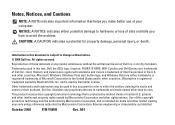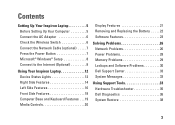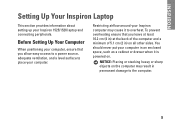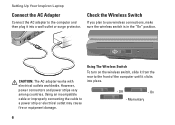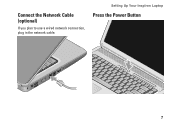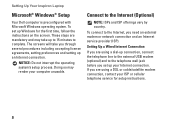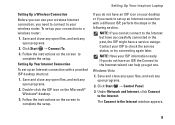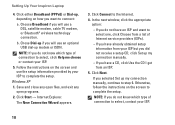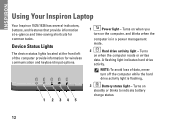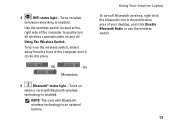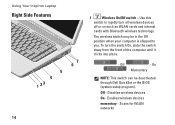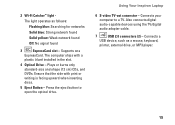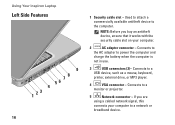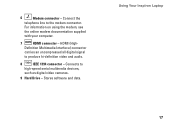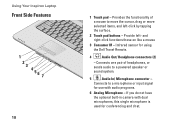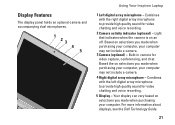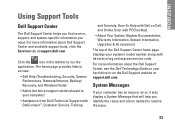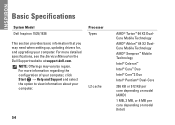Dell 1525 Support Question
Find answers below for this question about Dell 1525 - Inspiron - Pentium Dual Core 1.86 GHz.Need a Dell 1525 manual? We have 2 online manuals for this item!
Question posted by akeysnew on August 16th, 2013
Wifi Issue
Current Answers
Answer #1: Posted by prateekk007 on August 16th, 2013 5:25 AM
Please click on the link mentioned below to download the Quickset application and see if that helps you. To install quickset click “Drivers and download”> “Application”> “Quickset”.
http://dell.to/11BBjZWLet me know if you require further assistance.
For easy access to drivers, manuals and product updates, please visit our Support Site .
Thanks & Regards
Prateek K
Answer #2: Posted by TommyKervz on August 16th, 2013 5:23 AM
http://www.dell.com/support/drivers/us/en/04/Product/inspiron-1525
If, on the other hand, the function just stopped out of the blue - then you can try System Restore. Start > all programs > accessories > system tools > system restore - and restore your system to a past date whereon the function is remembered to have worked normal.